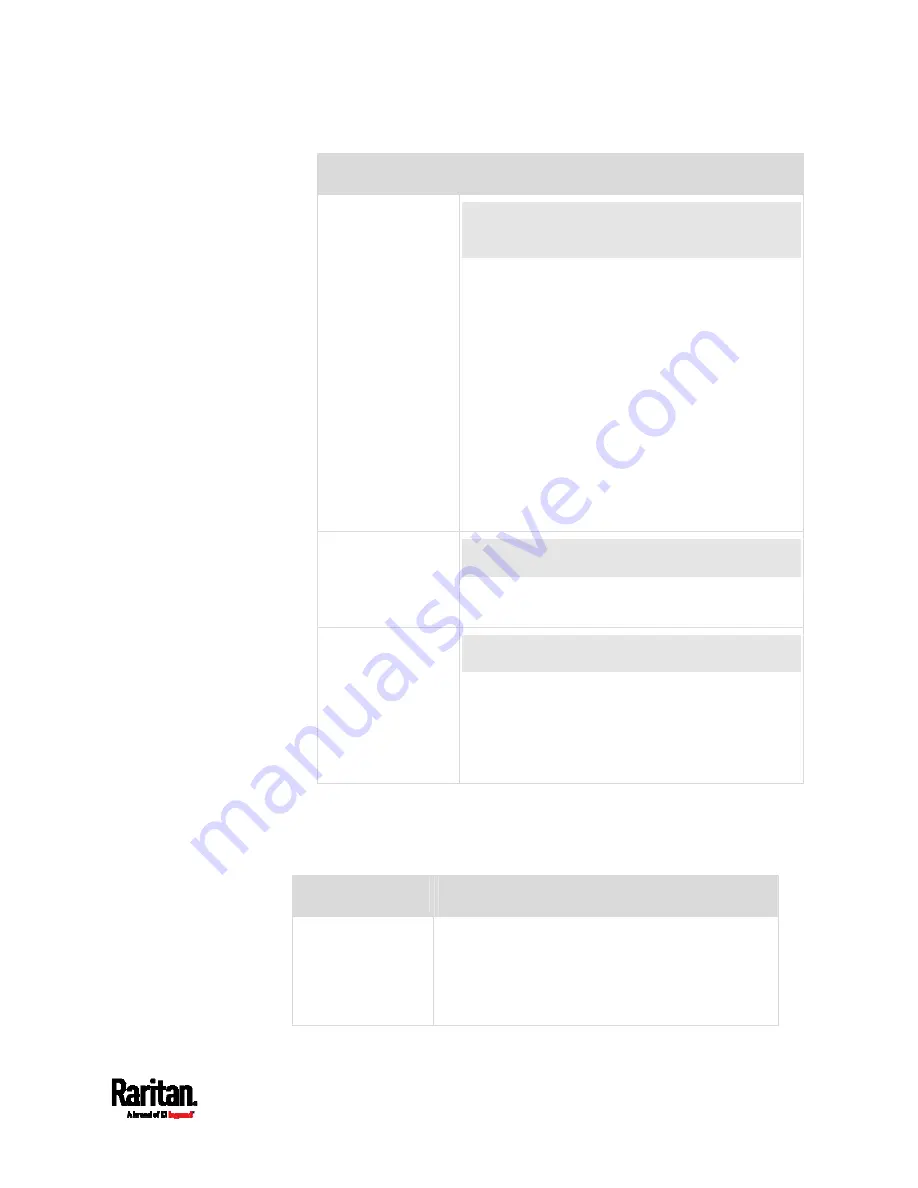
Chapter 6: Using the Web Interface
179
Field/setting
Description
Client certificate,
Client private key,
Client private key
password
This field appears when 'EAP', 'PEAP' and 'TLS'
are all selected.
PEM encoded X.509 certificate and PEM encoded
private key are required for certification-based
authentication methods. Private key password is
optional.
SRC supports private keys of PKCS#1 and
PKCS#8 formats.
Client Private Key Password should be entered
only when your private key is encrypted with a
password.
To view the uploaded certificate, click Show
Client Certificate.
To remove the uploaded certificate and private
key, click 'Clear Key/Certificate selection'.
CA certificate
This field appears when 'EAP' is selected.
A third-party CA certificate may or may not be
needed. If needed, follow the steps below.
RADIUS
authentication
server name
This field appears when 'EAP' is selected.
Type the name of the RADIUS server if it is
present in the TLS certificate.
The name must match the fully qualified
domain name (FQDN) of the host shown in the
certificate.
Available settings for the CA Certificate:
If the required certificate file is a chain of certificates, and you are not
sure about the requirements of a certificate chain, see
TLS Certificate
Chain
(on page 665).
Field/setting
Description
Enable verification
of TLS certificate
chain
Select this checkbox for the SRC to verify the
validity of the TLS certificate that will be installed.
For example, the SRC will check the
certificate's validity period against the system
time.
Содержание Raritan SRC-0100
Страница 42: ...Chapter 3 Initial Installation and Configuration 30 Number Device role Master device Slave 1 Slave 2 Slave 3...
Страница 113: ...Chapter 6 Using the Web Interface 101 4 To return to the main menu and the Dashboard page click on the top left corner...
Страница 114: ...Chapter 6 Using the Web Interface 102...
Страница 128: ...Chapter 6 Using the Web Interface 116 Go to an individual sensor s or actuator s data setup page by clicking its name...
Страница 290: ...Chapter 6 Using the Web Interface 278 If wanted you can customize the subject and content of this email in this action...
Страница 291: ...Chapter 6 Using the Web Interface 279...
Страница 301: ...Chapter 6 Using the Web Interface 289 6 Click Create to finish the creation...
Страница 311: ...Chapter 6 Using the Web Interface 299...
Страница 312: ...Chapter 6 Using the Web Interface 300 Continued...
Страница 625: ...Appendix H RADIUS Configuration Illustration 613 Note If your SRC uses PAP then select PAP...
Страница 626: ...Appendix H RADIUS Configuration Illustration 614 10 Select Standard to the left of the dialog and then click Add...
Страница 627: ...Appendix H RADIUS Configuration Illustration 615 11 Select Filter Id from the list of attributes and click Add...
Страница 630: ...Appendix H RADIUS Configuration Illustration 618 14 The new attribute is added Click OK...
Страница 631: ...Appendix H RADIUS Configuration Illustration 619 15 Click Next to continue...
Страница 661: ...Appendix I Additional SRC Information 649...






























