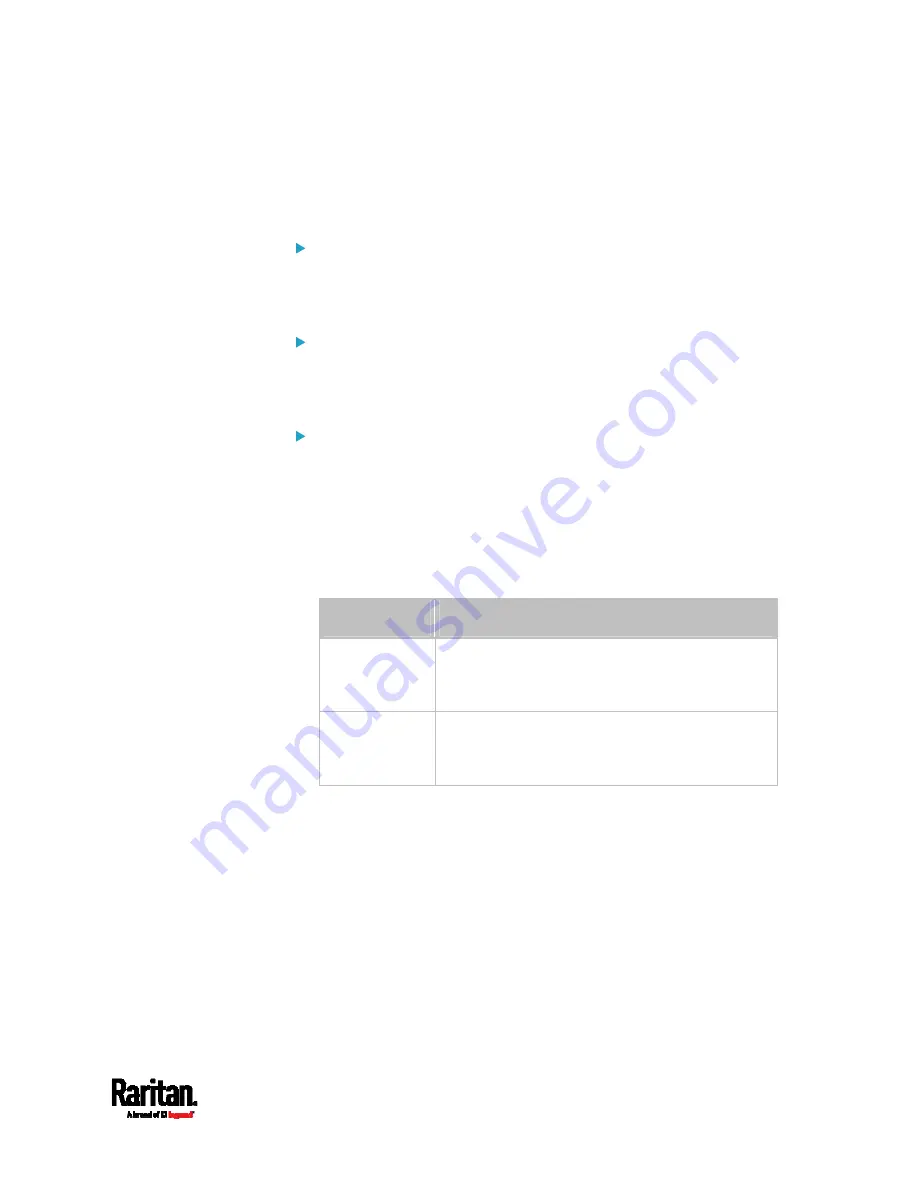
Chapter 8: Using the Command Line Interface
433
Setting the HTTP Port
The commands used to configure the HTTP port settings begin with
network services http.
Change the HTTP port:
config:#
network services http port <n>
Enable or disable the HTTP port:
config:#
network services http enabled <option>
Enforce redirection from HTTP to HTTPS:
config:#
network services http enforceHttps <option>
Variables:
<n> is a TCP port number between 1 and 65535. The default HTTP
port is 80.
<option> is one of the options:
true or false.
Option
Description
true
The HTTP port is enabled.
- OR -
HTTP redirection to HTTPS is enabled.
false
The HTTP port is disabled.
- OR -
HTTP redirection to HTTPS is disabled.
Содержание Raritan SRC-0100
Страница 42: ...Chapter 3 Initial Installation and Configuration 30 Number Device role Master device Slave 1 Slave 2 Slave 3...
Страница 113: ...Chapter 6 Using the Web Interface 101 4 To return to the main menu and the Dashboard page click on the top left corner...
Страница 114: ...Chapter 6 Using the Web Interface 102...
Страница 128: ...Chapter 6 Using the Web Interface 116 Go to an individual sensor s or actuator s data setup page by clicking its name...
Страница 290: ...Chapter 6 Using the Web Interface 278 If wanted you can customize the subject and content of this email in this action...
Страница 291: ...Chapter 6 Using the Web Interface 279...
Страница 301: ...Chapter 6 Using the Web Interface 289 6 Click Create to finish the creation...
Страница 311: ...Chapter 6 Using the Web Interface 299...
Страница 312: ...Chapter 6 Using the Web Interface 300 Continued...
Страница 625: ...Appendix H RADIUS Configuration Illustration 613 Note If your SRC uses PAP then select PAP...
Страница 626: ...Appendix H RADIUS Configuration Illustration 614 10 Select Standard to the left of the dialog and then click Add...
Страница 627: ...Appendix H RADIUS Configuration Illustration 615 11 Select Filter Id from the list of attributes and click Add...
Страница 630: ...Appendix H RADIUS Configuration Illustration 618 14 The new attribute is added Click OK...
Страница 631: ...Appendix H RADIUS Configuration Illustration 619 15 Click Next to continue...
Страница 661: ...Appendix I Additional SRC Information 649...






























