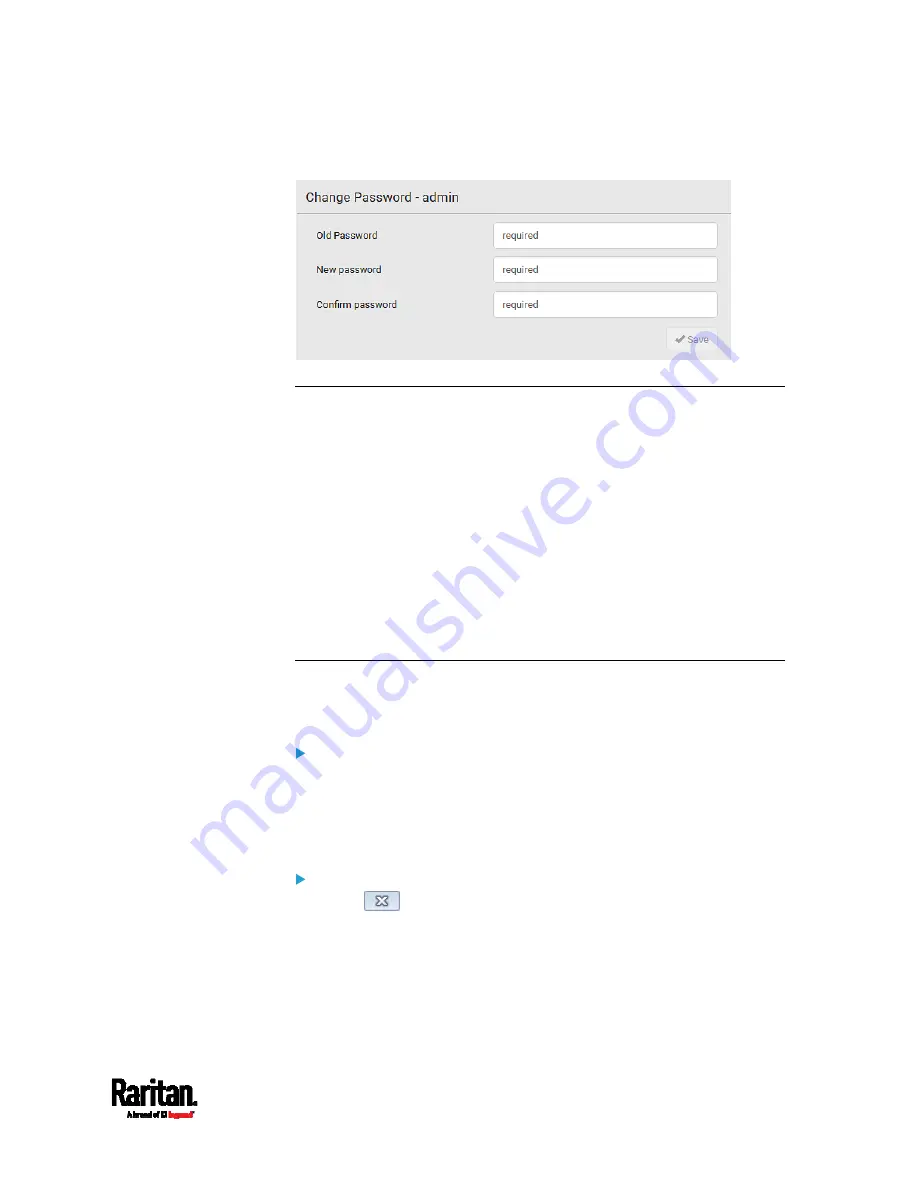
Chapter 6: Using the Web Interface
99
A password comprises 4 to 64 characters.
Remembering User Names and Passwords
SRC supports the password manager of common web browsers,
including:
Microsoft Internet Explorer
®
Mozilla Firefox
®
Google Chrome
®
You can save the login name and password when these browsers ask
whether to remember them.
For information on how to activate a web browser's password manager,
see the user documentation accompanying your browser.
SRC does NOT support other browser password managers.
Logout
After finishing your tasks, you should log out to prevent others from
accessing the SRC web interface.
To log out without closing the web browser:
Click "Logout" on the top-right corner.
-- OR --
Close the tab of SRC while there are other tabs available in the
browser.
To log out by closing the web browser:
Click
on the top-right corner of the window.
-- OR --
Choose File > Close, or File > Exit.
Содержание Raritan SRC-0100
Страница 42: ...Chapter 3 Initial Installation and Configuration 30 Number Device role Master device Slave 1 Slave 2 Slave 3...
Страница 113: ...Chapter 6 Using the Web Interface 101 4 To return to the main menu and the Dashboard page click on the top left corner...
Страница 114: ...Chapter 6 Using the Web Interface 102...
Страница 128: ...Chapter 6 Using the Web Interface 116 Go to an individual sensor s or actuator s data setup page by clicking its name...
Страница 290: ...Chapter 6 Using the Web Interface 278 If wanted you can customize the subject and content of this email in this action...
Страница 291: ...Chapter 6 Using the Web Interface 279...
Страница 301: ...Chapter 6 Using the Web Interface 289 6 Click Create to finish the creation...
Страница 311: ...Chapter 6 Using the Web Interface 299...
Страница 312: ...Chapter 6 Using the Web Interface 300 Continued...
Страница 625: ...Appendix H RADIUS Configuration Illustration 613 Note If your SRC uses PAP then select PAP...
Страница 626: ...Appendix H RADIUS Configuration Illustration 614 10 Select Standard to the left of the dialog and then click Add...
Страница 627: ...Appendix H RADIUS Configuration Illustration 615 11 Select Filter Id from the list of attributes and click Add...
Страница 630: ...Appendix H RADIUS Configuration Illustration 618 14 The new attribute is added Click OK...
Страница 631: ...Appendix H RADIUS Configuration Illustration 619 15 Click Next to continue...
Страница 661: ...Appendix I Additional SRC Information 649...















































