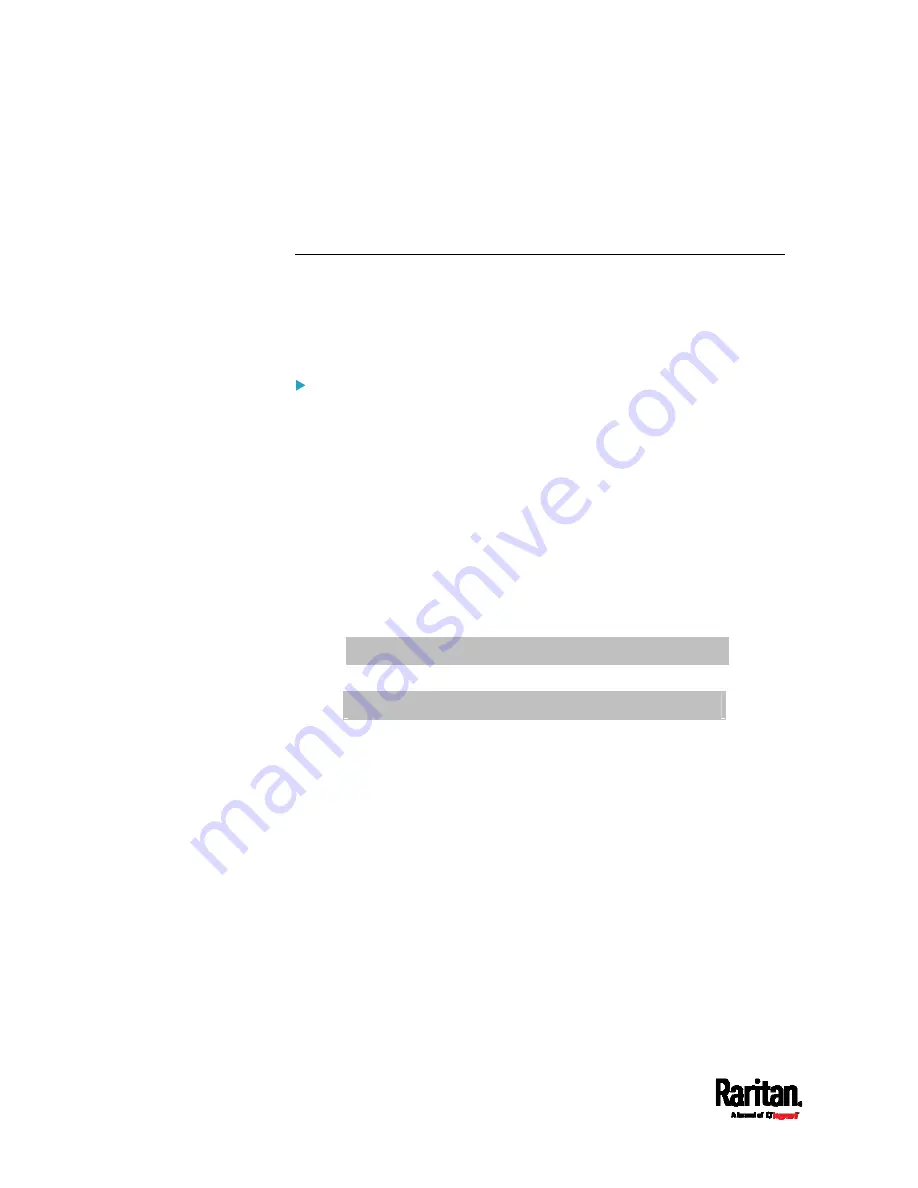
Appendix B: Configuration or Firmware Upgrade with a USB Drive
552
6.
Verify that at least 3 configuration files are created -
fwupdate.cfg,
config.txt and devices.csv. You are ready to configure or upgrade any
SRC with these files. See
Configuration or Firmware Upgrade with
a USB Drive
(on page 539).
Data Encryption in 'config.txt'
When intending to prevent people from identifying the values of any
settings, you can encrypt them. Encrypted data still can be properly
interpreted and performed by any SRC running firmware version 3.5.10
or later.
Data encryption procedure:
1.
Open the "config.txt" file to determine which setting(s) to encrypt.
If an appropriate "config.txt" is not created yet, see
Creating
Configuration Files via Mass Deployment Utility
(on page 550).
2.
Launch a terminal to log in to the CLI of any SRC running version
3.5.10 or later. See
Logging in to CLI
(on page 375).
3.
Type the encryption command and the value of the setting you want
to encrypt.
The value
cannot contain any double quotes (") or backslashes
(-).
If the value contains spaces, it must be enclosed in double
quotes.
# config encrypt <value>
-- OR --
# config encrypt "<value with spaces>"
4.
Press Enter. The CLI generates and displays the encrypted form of
the typed value.
5.
Go to the "config.txt" file and replace the chosen value with the
encrypted one by typing or copying the encrypted value from the CLI.
6.
Add the text "encrypted:" to the beginning of the encrypted setting.
7.
Repeat steps 3 to 6 for additional settings you intend to encrypt.
8.
Save the changes made to the "config.txt" file. Now you can use this
file to configure any SRC running version 3.5.10 or later. See
Configuration or Firmware Upgrade with a USB Drive
(on page
Содержание Raritan SRC-0100
Страница 42: ...Chapter 3 Initial Installation and Configuration 30 Number Device role Master device Slave 1 Slave 2 Slave 3...
Страница 113: ...Chapter 6 Using the Web Interface 101 4 To return to the main menu and the Dashboard page click on the top left corner...
Страница 114: ...Chapter 6 Using the Web Interface 102...
Страница 128: ...Chapter 6 Using the Web Interface 116 Go to an individual sensor s or actuator s data setup page by clicking its name...
Страница 290: ...Chapter 6 Using the Web Interface 278 If wanted you can customize the subject and content of this email in this action...
Страница 291: ...Chapter 6 Using the Web Interface 279...
Страница 301: ...Chapter 6 Using the Web Interface 289 6 Click Create to finish the creation...
Страница 311: ...Chapter 6 Using the Web Interface 299...
Страница 312: ...Chapter 6 Using the Web Interface 300 Continued...
Страница 625: ...Appendix H RADIUS Configuration Illustration 613 Note If your SRC uses PAP then select PAP...
Страница 626: ...Appendix H RADIUS Configuration Illustration 614 10 Select Standard to the left of the dialog and then click Add...
Страница 627: ...Appendix H RADIUS Configuration Illustration 615 11 Select Filter Id from the list of attributes and click Add...
Страница 630: ...Appendix H RADIUS Configuration Illustration 618 14 The new attribute is added Click OK...
Страница 631: ...Appendix H RADIUS Configuration Illustration 619 15 Click Next to continue...
Страница 661: ...Appendix I Additional SRC Information 649...
















































