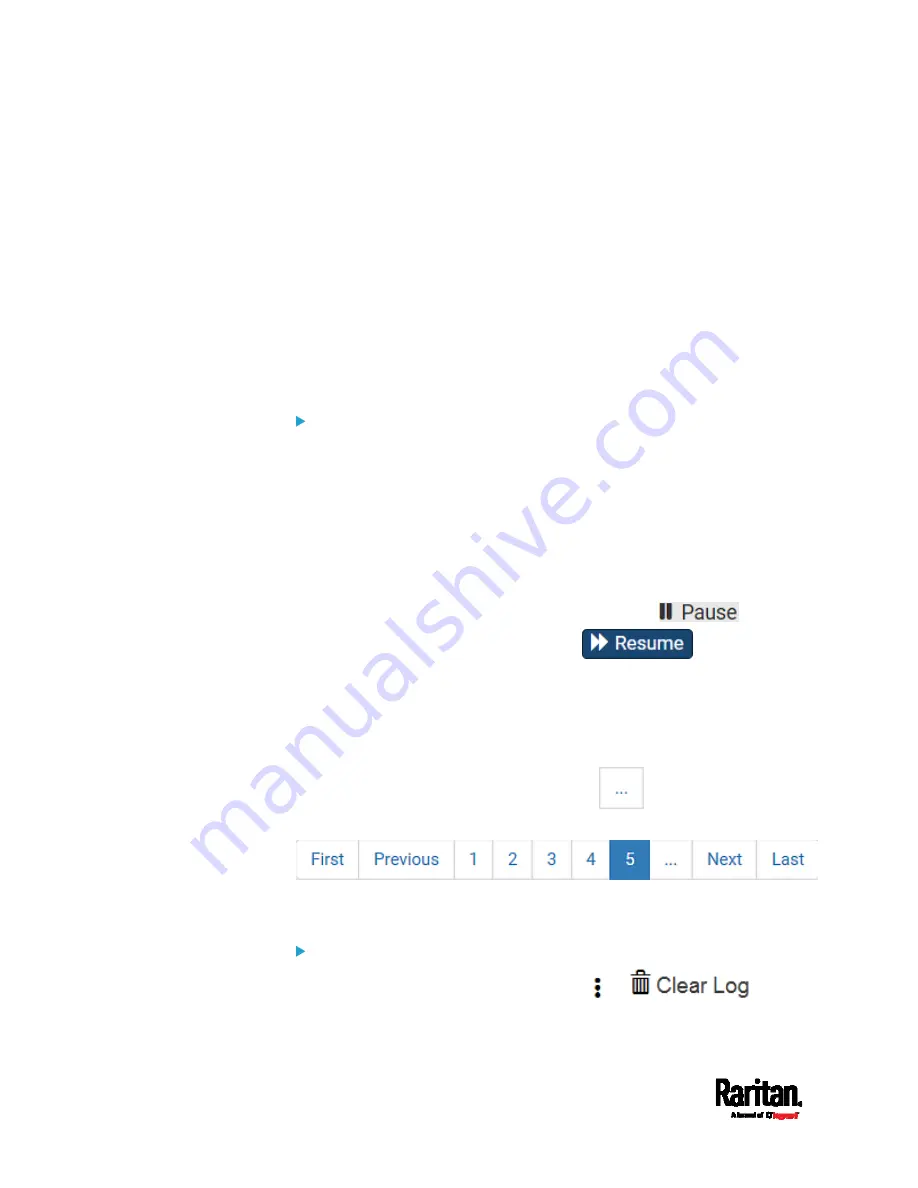
Chapter 6: Using the Web Interface
182
Diagnostic Log for Network Connections
SRC provides a diagnostic log for inspecting connection errors that
occurred during the EAP authentication or the wireless network
connection. The information is useful for technical support.
Note that the diagnostic log shows data only after connection errors are
detected.
Each entry in the log consists of:
ID number
Date and time
Description
To view the log:
1.
Access the diagnostic log with either method below.
Choose Device Settings > Network > ETH1/ETH2 > Show EAP
Authentication Log. See
Configuring Network Settings
(on page
Choose Device Settings > Network > WIRELESS > Show WLAN
Diagnostic Log.
2.
The log is refreshed automatically at a regular interval of five
seconds. To avoid any new events' interruption during data browsing,
you can suspend the automatic update by clicking
.
To restore automatic update, click
. Those new
events that have not been listed yet due to suspension will be
displayed in the log now.
3.
To go to other pages of the log, click the pagination bar at the bottom
of the page.
When there are more than 5 pages and the page numbers listed
does not show the desired one, click
to have the bar
show the next or previous five page numbers, if available.
4.
If wanted, you can resort the list by clicking the desired column
header. See
Sorting a List
(on page 107).
To clear the diagnostic log:
1.
On the top-right corner of the log, click
>
.
2.
Click Clear Log on the confirmation message.
Содержание Raritan SRC-0100
Страница 42: ...Chapter 3 Initial Installation and Configuration 30 Number Device role Master device Slave 1 Slave 2 Slave 3...
Страница 113: ...Chapter 6 Using the Web Interface 101 4 To return to the main menu and the Dashboard page click on the top left corner...
Страница 114: ...Chapter 6 Using the Web Interface 102...
Страница 128: ...Chapter 6 Using the Web Interface 116 Go to an individual sensor s or actuator s data setup page by clicking its name...
Страница 290: ...Chapter 6 Using the Web Interface 278 If wanted you can customize the subject and content of this email in this action...
Страница 291: ...Chapter 6 Using the Web Interface 279...
Страница 301: ...Chapter 6 Using the Web Interface 289 6 Click Create to finish the creation...
Страница 311: ...Chapter 6 Using the Web Interface 299...
Страница 312: ...Chapter 6 Using the Web Interface 300 Continued...
Страница 625: ...Appendix H RADIUS Configuration Illustration 613 Note If your SRC uses PAP then select PAP...
Страница 626: ...Appendix H RADIUS Configuration Illustration 614 10 Select Standard to the left of the dialog and then click Add...
Страница 627: ...Appendix H RADIUS Configuration Illustration 615 11 Select Filter Id from the list of attributes and click Add...
Страница 630: ...Appendix H RADIUS Configuration Illustration 618 14 The new attribute is added Click OK...
Страница 631: ...Appendix H RADIUS Configuration Illustration 619 15 Click Next to continue...
Страница 661: ...Appendix I Additional SRC Information 649...
















































