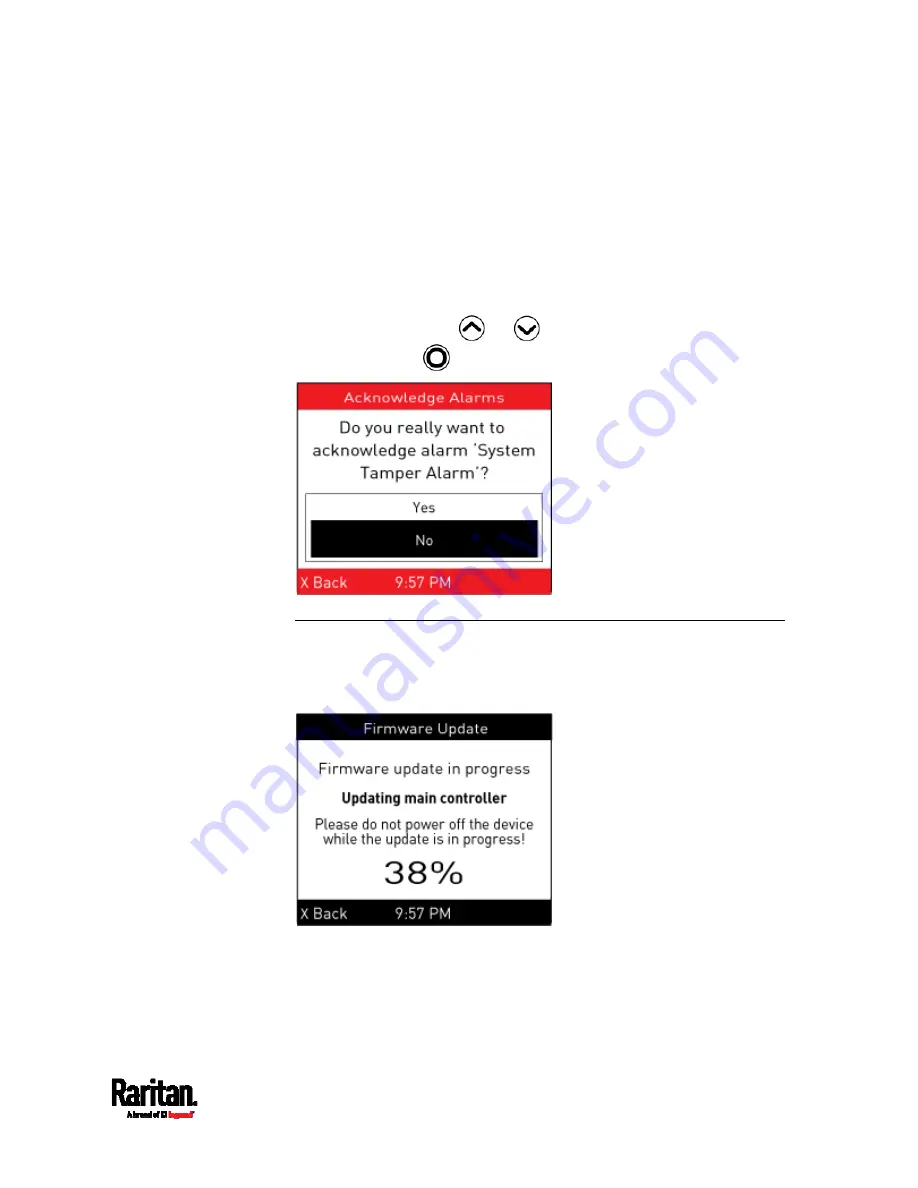
Chapter 5: Introduction to SRC Components
93
Show alert list: This option lists all of alerted sensors and
alarms. You still can choose to acknowledge alarms after
viewing the list. See
Alerts
(on page 79).
Acknowledge all alarms: This option immediately
acknowledges all existing alarms, without showing the list of
alarms.
b.
(Optional) If 'Acknowledge all alarms' is selected in the above
step, a confirmation prompt similar to the diagram below
appears. Press
or
to confirm or abort the operation,
and press
.
Showing the Firmware Upgrade Progress
When upgrading the SRC, the firmware upgrade progress will be
displayed as a percentage on the LCD display, similar to the following
diagram.
In the end, a message appears, indicating whether the firmware upgrade
succeeds or fails.
Содержание Raritan SRC-0100
Страница 42: ...Chapter 3 Initial Installation and Configuration 30 Number Device role Master device Slave 1 Slave 2 Slave 3...
Страница 113: ...Chapter 6 Using the Web Interface 101 4 To return to the main menu and the Dashboard page click on the top left corner...
Страница 114: ...Chapter 6 Using the Web Interface 102...
Страница 128: ...Chapter 6 Using the Web Interface 116 Go to an individual sensor s or actuator s data setup page by clicking its name...
Страница 290: ...Chapter 6 Using the Web Interface 278 If wanted you can customize the subject and content of this email in this action...
Страница 291: ...Chapter 6 Using the Web Interface 279...
Страница 301: ...Chapter 6 Using the Web Interface 289 6 Click Create to finish the creation...
Страница 311: ...Chapter 6 Using the Web Interface 299...
Страница 312: ...Chapter 6 Using the Web Interface 300 Continued...
Страница 625: ...Appendix H RADIUS Configuration Illustration 613 Note If your SRC uses PAP then select PAP...
Страница 626: ...Appendix H RADIUS Configuration Illustration 614 10 Select Standard to the left of the dialog and then click Add...
Страница 627: ...Appendix H RADIUS Configuration Illustration 615 11 Select Filter Id from the list of attributes and click Add...
Страница 630: ...Appendix H RADIUS Configuration Illustration 618 14 The new attribute is added Click OK...
Страница 631: ...Appendix H RADIUS Configuration Illustration 619 15 Click Next to continue...
Страница 661: ...Appendix I Additional SRC Information 649...






























