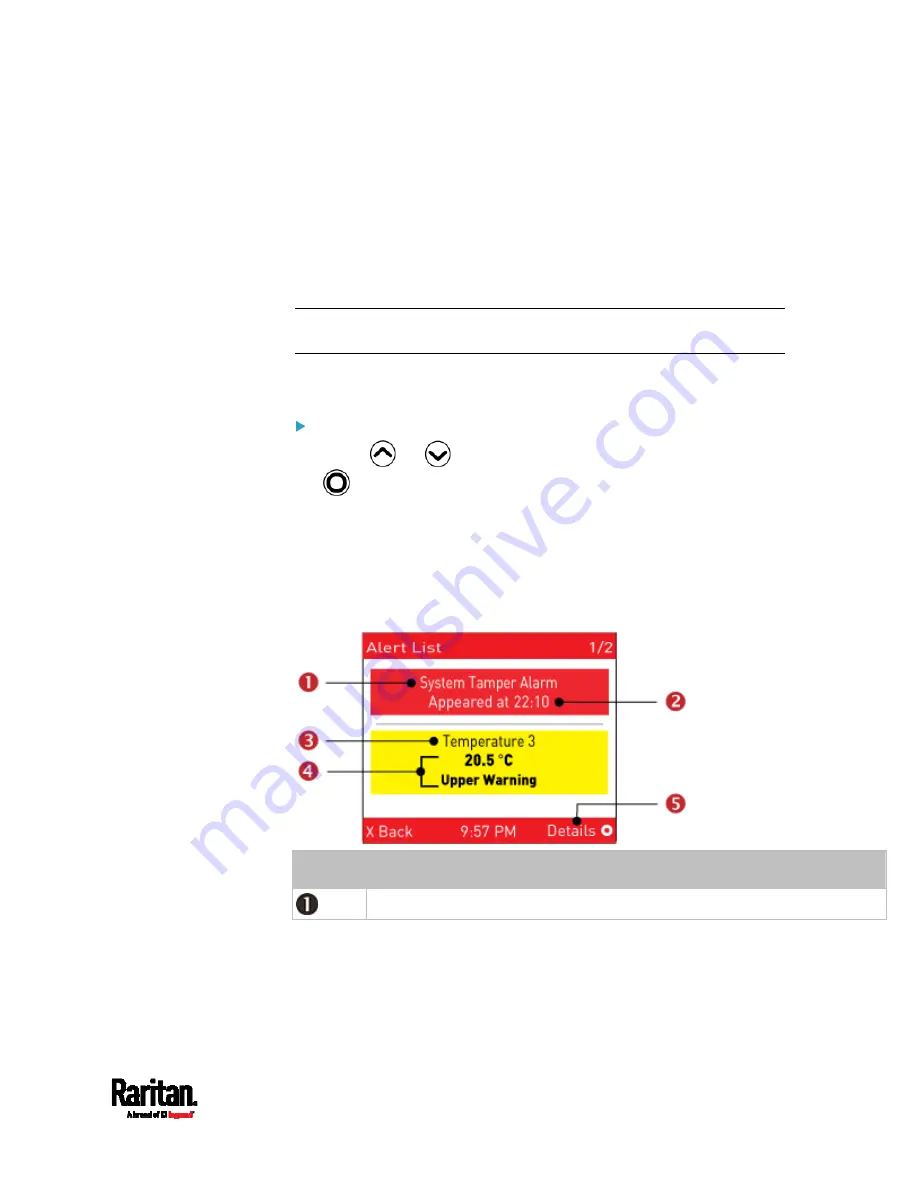
Chapter 5: Introduction to SRC Components
79
Alerts
The "Alerts" menu command shows a list of the following alerted
sensors, including both internal and external sensors.
Any numeric sensor that enters the warning or critical range if the
thresholds have been enabled
State sensors that enter the alarmed state
Tip: The same information is available in the web interface's Dashboard.
See
Dashboard - Alerted Sensors
(on page 110).
If there are no alerted sensors, the LCD display shows the message "No
Alerts."
To view alerted sensors:
1.
Press
or
to select "Alerts" in the Main Menu, and press
.
2.
Alerted sensors, if any, are highlighted in either red or yellow. For
color definitions, see
Yellow- or Red-Highlighted Sensors
(on page
The top and bottom bars on the LCD display may be yellow or red,
depending on the type(s) of available alerts. See
Operating the
Dot-Matrix LCD Display
(on page 77).
Number Description
Alarm names.
Содержание Raritan SRC-0100
Страница 42: ...Chapter 3 Initial Installation and Configuration 30 Number Device role Master device Slave 1 Slave 2 Slave 3...
Страница 113: ...Chapter 6 Using the Web Interface 101 4 To return to the main menu and the Dashboard page click on the top left corner...
Страница 114: ...Chapter 6 Using the Web Interface 102...
Страница 128: ...Chapter 6 Using the Web Interface 116 Go to an individual sensor s or actuator s data setup page by clicking its name...
Страница 290: ...Chapter 6 Using the Web Interface 278 If wanted you can customize the subject and content of this email in this action...
Страница 291: ...Chapter 6 Using the Web Interface 279...
Страница 301: ...Chapter 6 Using the Web Interface 289 6 Click Create to finish the creation...
Страница 311: ...Chapter 6 Using the Web Interface 299...
Страница 312: ...Chapter 6 Using the Web Interface 300 Continued...
Страница 625: ...Appendix H RADIUS Configuration Illustration 613 Note If your SRC uses PAP then select PAP...
Страница 626: ...Appendix H RADIUS Configuration Illustration 614 10 Select Standard to the left of the dialog and then click Add...
Страница 627: ...Appendix H RADIUS Configuration Illustration 615 11 Select Filter Id from the list of attributes and click Add...
Страница 630: ...Appendix H RADIUS Configuration Illustration 618 14 The new attribute is added Click OK...
Страница 631: ...Appendix H RADIUS Configuration Illustration 619 15 Click Next to continue...
Страница 661: ...Appendix I Additional SRC Information 649...















































