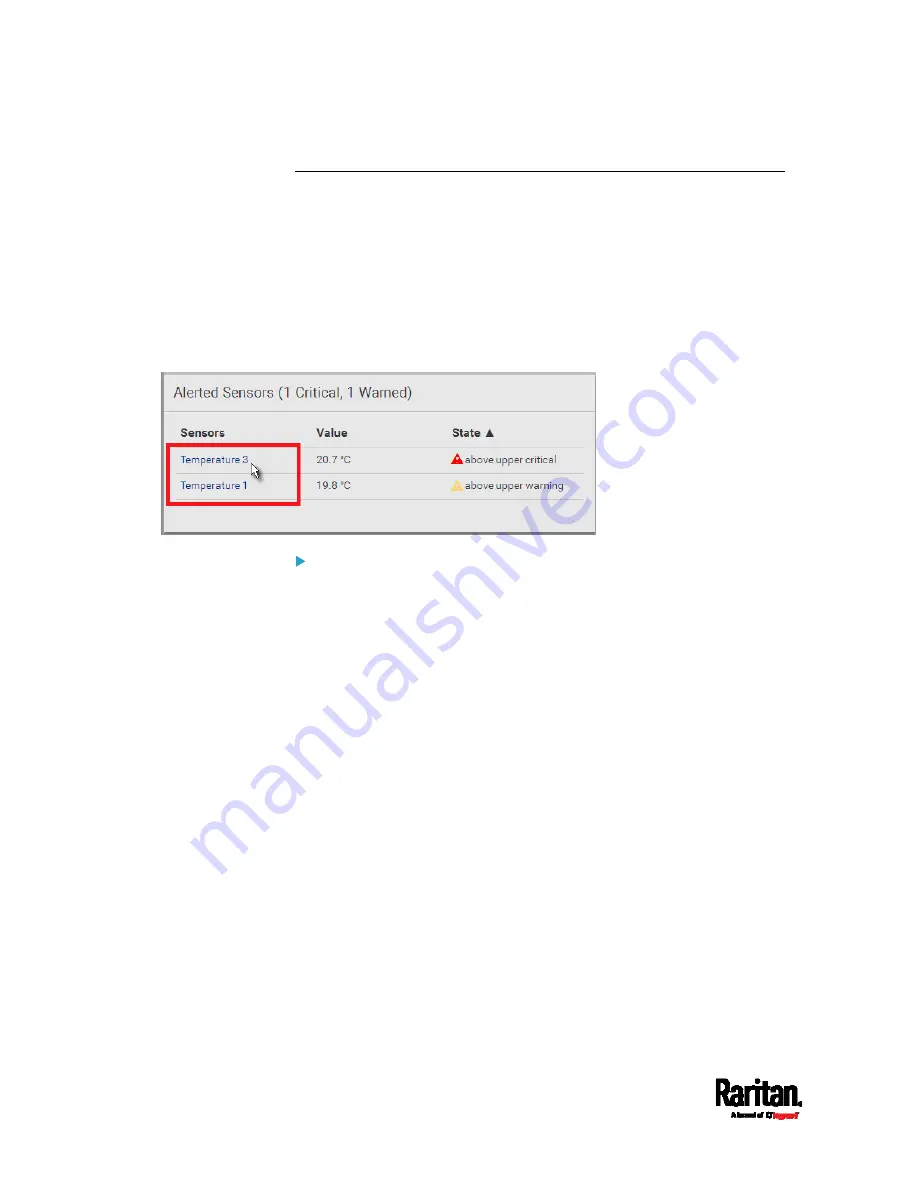
Chapter 6: Using the Web Interface
110
Dashboard - Alerted Sensors
When any internal sensors or environmental sensor packages connected
to the SRC enter an abnormal state, the Alerted Sensors section in the
Dashboard show them for alerting users.
To view detailed information or configure each alerted sensor, you can
click each sensor's name to go to individual sensor pages. See
Individual
Sensor/Actuator Pages
(on page 131).
If wanted, you can resort the list by clicking the desired column header.
See
Sorting a List
(on page 107).
Summary in the section title:
Information in parentheses adjacent to the title is the total number of
alerted sensors.
For example:
1 Critical: 1 sensor enters the critical or alarmed state.
- Numeric sensors enter the critical state.
- State sensors enter the alarmed state.
Содержание Raritan SRC-0100
Страница 42: ...Chapter 3 Initial Installation and Configuration 30 Number Device role Master device Slave 1 Slave 2 Slave 3...
Страница 113: ...Chapter 6 Using the Web Interface 101 4 To return to the main menu and the Dashboard page click on the top left corner...
Страница 114: ...Chapter 6 Using the Web Interface 102...
Страница 128: ...Chapter 6 Using the Web Interface 116 Go to an individual sensor s or actuator s data setup page by clicking its name...
Страница 290: ...Chapter 6 Using the Web Interface 278 If wanted you can customize the subject and content of this email in this action...
Страница 291: ...Chapter 6 Using the Web Interface 279...
Страница 301: ...Chapter 6 Using the Web Interface 289 6 Click Create to finish the creation...
Страница 311: ...Chapter 6 Using the Web Interface 299...
Страница 312: ...Chapter 6 Using the Web Interface 300 Continued...
Страница 625: ...Appendix H RADIUS Configuration Illustration 613 Note If your SRC uses PAP then select PAP...
Страница 626: ...Appendix H RADIUS Configuration Illustration 614 10 Select Standard to the left of the dialog and then click Add...
Страница 627: ...Appendix H RADIUS Configuration Illustration 615 11 Select Filter Id from the list of attributes and click Add...
Страница 630: ...Appendix H RADIUS Configuration Illustration 618 14 The new attribute is added Click OK...
Страница 631: ...Appendix H RADIUS Configuration Illustration 619 15 Click Next to continue...
Страница 661: ...Appendix I Additional SRC Information 649...
















































