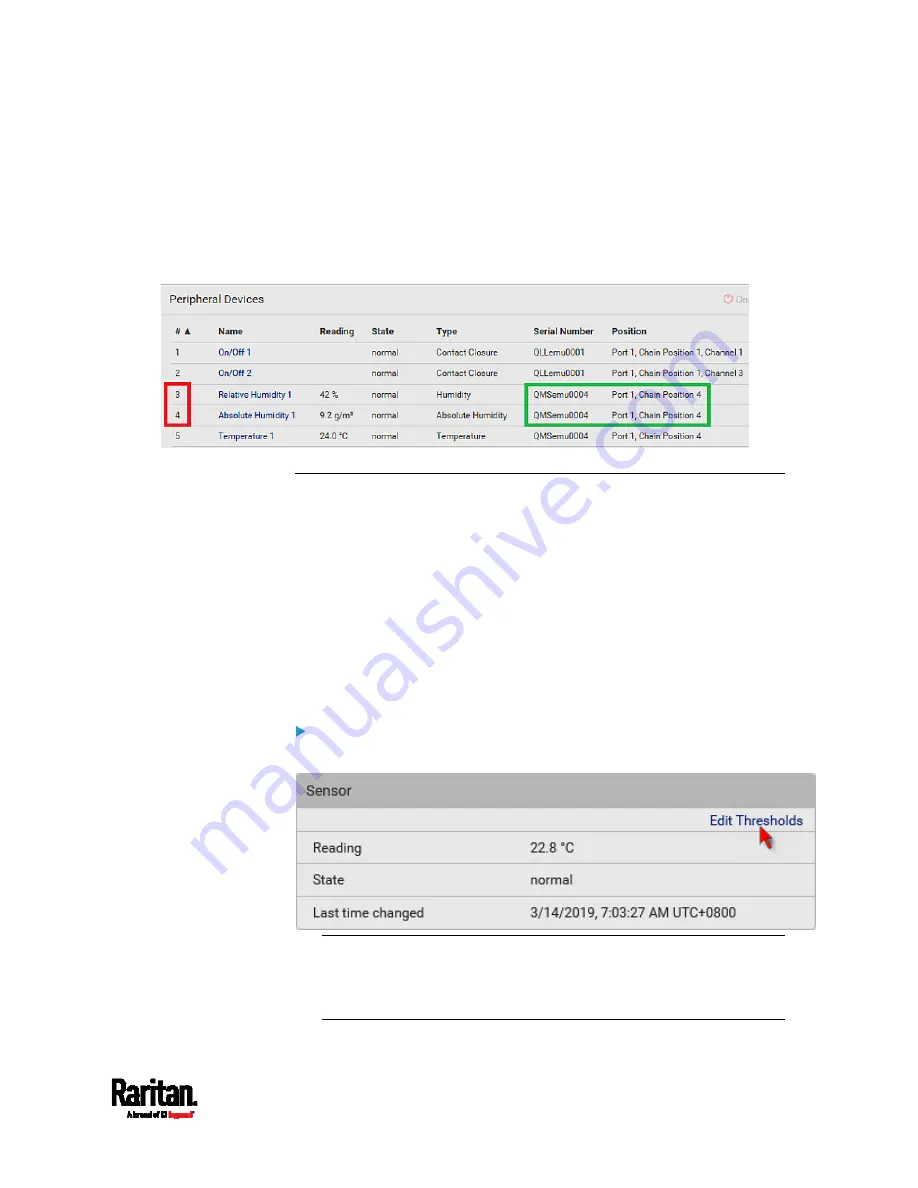
Chapter 6: Using the Web Interface
131
However, only relative humidity sensors are "automatically" managed if
the automatic management function is enabled. You must "manually"
manage absolute humidity sensors as needed.
Note that relative and absolute values of the same humidity sensor do
NOT share the same ID number though they share the same serial
number and position.
Individual Sensor/Actuator Pages
A sensor's or actuator's data/setup page is opened after clicking any
sensor or actuator name on the Peripheral Devices page. See
Peripherals
(on page 115).
Note that only a numeric sensor has threshold settings, while a state
sensor or actuator has no thresholds.
Threshold settings, if enabled, help you identify whether any numeric
sensor enters the warning or critical level. See
Yellow- or
Red-Highlighted Sensors
(on page 123). In addition, you can have SRC
automatically generate alert notifications for any warning or critical
status. See
Event Rules and Actions
(on page 237).
To configure a numeric sensor's threshold settings:
1.
Click Edit Thresholds.
Tip: The date and time shown on the SRC web interface are
automatically converted to your computer's time zone. To avoid time
confusion, it is suggested to apply the same time zone settings as
those of SRC to your computer or mobile device.
Содержание Raritan SRC-0100
Страница 42: ...Chapter 3 Initial Installation and Configuration 30 Number Device role Master device Slave 1 Slave 2 Slave 3...
Страница 113: ...Chapter 6 Using the Web Interface 101 4 To return to the main menu and the Dashboard page click on the top left corner...
Страница 114: ...Chapter 6 Using the Web Interface 102...
Страница 128: ...Chapter 6 Using the Web Interface 116 Go to an individual sensor s or actuator s data setup page by clicking its name...
Страница 290: ...Chapter 6 Using the Web Interface 278 If wanted you can customize the subject and content of this email in this action...
Страница 291: ...Chapter 6 Using the Web Interface 279...
Страница 301: ...Chapter 6 Using the Web Interface 289 6 Click Create to finish the creation...
Страница 311: ...Chapter 6 Using the Web Interface 299...
Страница 312: ...Chapter 6 Using the Web Interface 300 Continued...
Страница 625: ...Appendix H RADIUS Configuration Illustration 613 Note If your SRC uses PAP then select PAP...
Страница 626: ...Appendix H RADIUS Configuration Illustration 614 10 Select Standard to the left of the dialog and then click Add...
Страница 627: ...Appendix H RADIUS Configuration Illustration 615 11 Select Filter Id from the list of attributes and click Add...
Страница 630: ...Appendix H RADIUS Configuration Illustration 618 14 The new attribute is added Click OK...
Страница 631: ...Appendix H RADIUS Configuration Illustration 619 15 Click Next to continue...
Страница 661: ...Appendix I Additional SRC Information 649...






























