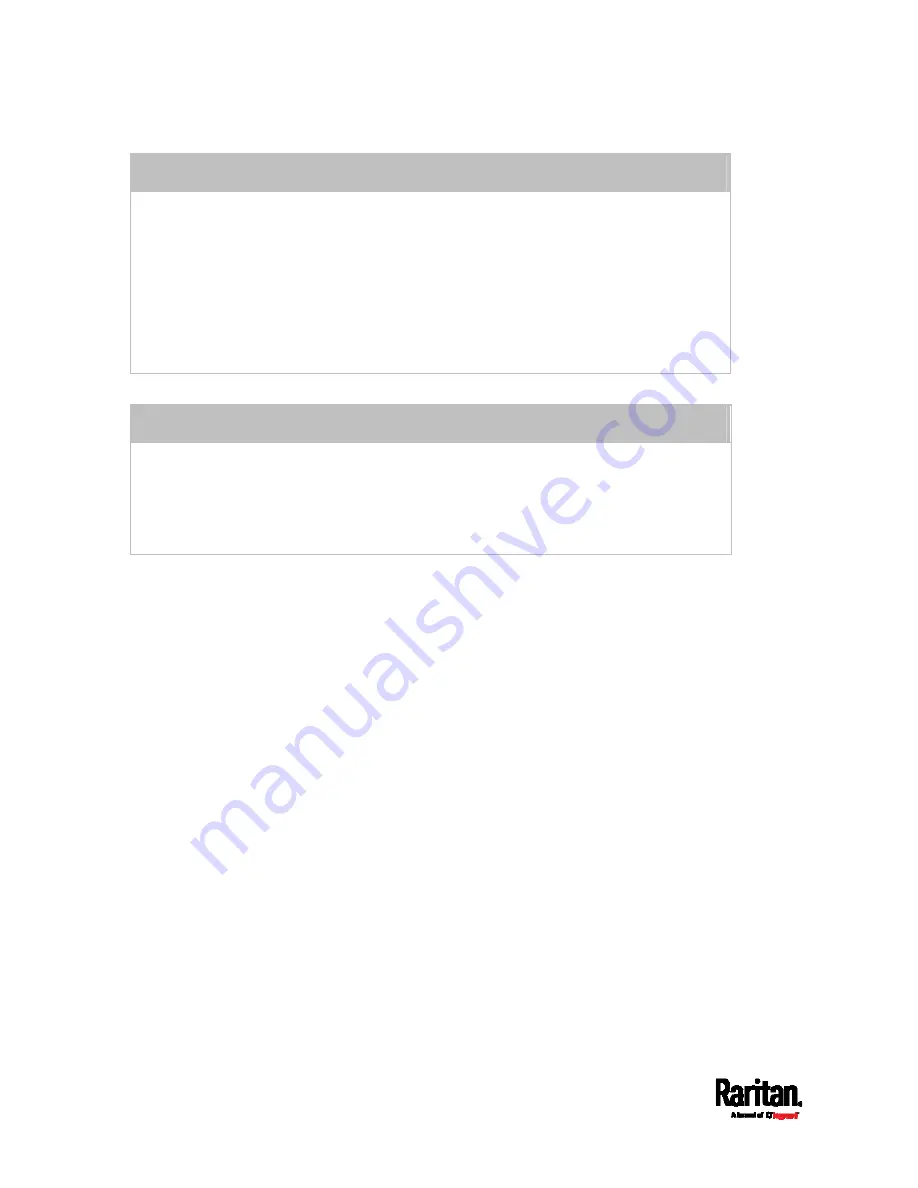
Chapter 6: Using the Web Interface
210
ADD a rule to the end of the list
Click Append.
Type an IP address and subnet mask in the IP/Mask field.
Select an option in the Policy field.
Accept: Accepts traffic from/to the specified IP address(es).
Drop: Discards traffic from/to the specified IP address(es), without sending any
failure notification to the source or destination host.
Reject: Discards traffic from/to the specified IP address(es), and an ICMP
message is sent to the source or destination host for failure notification.
INSERT a rule between two rules
Select the rule above which you want to insert a new rule. For example, to insert a
rule between rules #3 and #4, select #4.
Click
Insert Above.
Type an IP address and subnet mask in the IP/Mask field.
Select
Accept, Drop or Reject in the Policy field. Refer to the above table for details.
The system automatically numbers the rule.
6.
When finished, the rules are listed.
Содержание Raritan SRC-0100
Страница 42: ...Chapter 3 Initial Installation and Configuration 30 Number Device role Master device Slave 1 Slave 2 Slave 3...
Страница 113: ...Chapter 6 Using the Web Interface 101 4 To return to the main menu and the Dashboard page click on the top left corner...
Страница 114: ...Chapter 6 Using the Web Interface 102...
Страница 128: ...Chapter 6 Using the Web Interface 116 Go to an individual sensor s or actuator s data setup page by clicking its name...
Страница 290: ...Chapter 6 Using the Web Interface 278 If wanted you can customize the subject and content of this email in this action...
Страница 291: ...Chapter 6 Using the Web Interface 279...
Страница 301: ...Chapter 6 Using the Web Interface 289 6 Click Create to finish the creation...
Страница 311: ...Chapter 6 Using the Web Interface 299...
Страница 312: ...Chapter 6 Using the Web Interface 300 Continued...
Страница 625: ...Appendix H RADIUS Configuration Illustration 613 Note If your SRC uses PAP then select PAP...
Страница 626: ...Appendix H RADIUS Configuration Illustration 614 10 Select Standard to the left of the dialog and then click Add...
Страница 627: ...Appendix H RADIUS Configuration Illustration 615 11 Select Filter Id from the list of attributes and click Add...
Страница 630: ...Appendix H RADIUS Configuration Illustration 618 14 The new attribute is added Click OK...
Страница 631: ...Appendix H RADIUS Configuration Illustration 619 15 Click Next to continue...
Страница 661: ...Appendix I Additional SRC Information 649...
















































