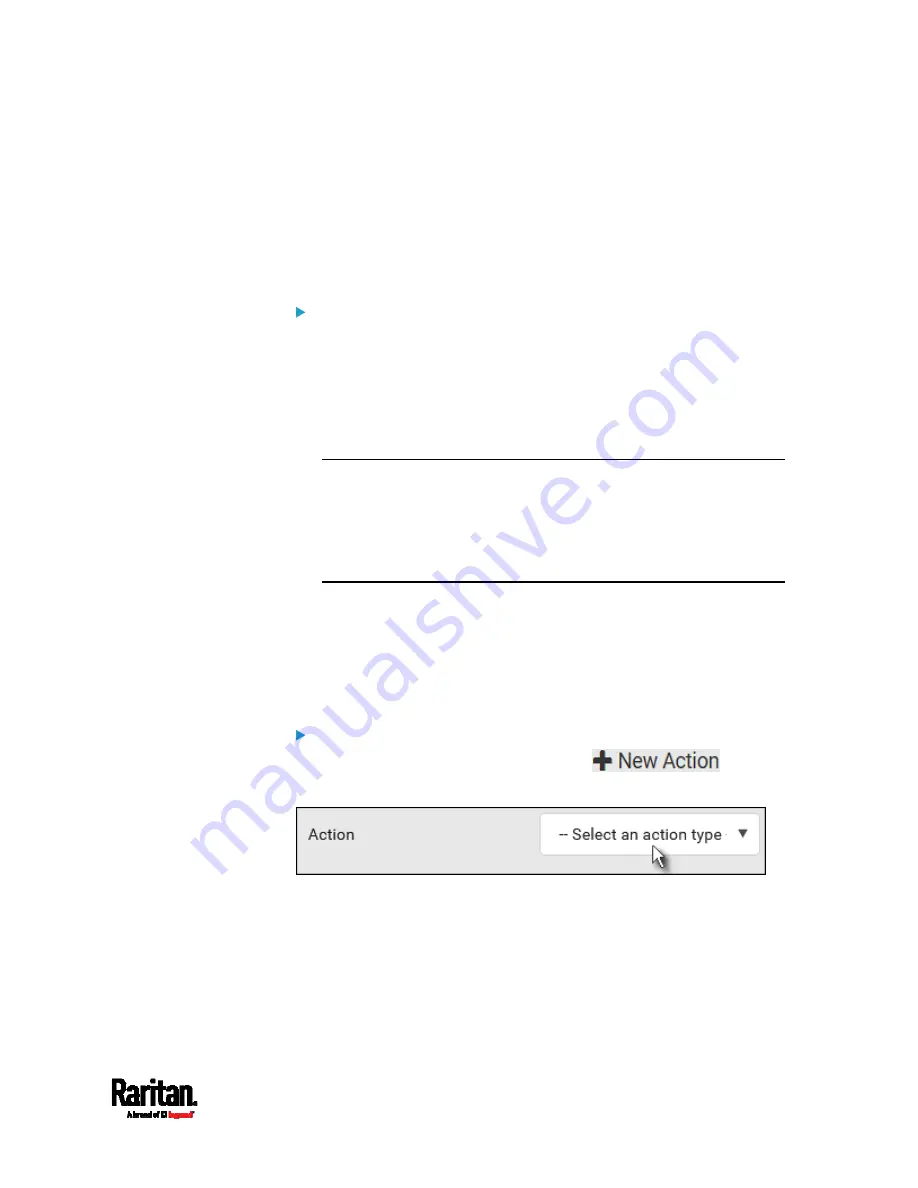
Chapter 6: Using the Web Interface
253
The asterisk symbol (*) represents anything you select for the 'trigger'
events.
Available Actions
The SRC comes with three built-in actions, which cannot be deleted. You
can create additional actions for responding to different events.
Built-in actions:
System Event Log Action:
This action records the selected event in the internal log when the
event occurs.
System SNMP Notification Action:
This action sends SNMP notifications to one or multiple IP addresses
after the selected event occurs.
Note: No IP addresses are specified for this notification action by
default so you must enter IP addresses before applying this action to
any event rule. See
Editing or Deleting a Rule/Action
(on page 286).
Any changes made to the 'SNMP Notifications' section on the SNMP
page will update the settings of the System SNMP Notification Action,
and vice versa. See
Configuring SNMP Settings
(on page 199).
System Tamper Alarm:
This action causes the SRC to show the alarm for the Raritan tamper
sensor, if any, on the Dashboard page until a person acknowledges it.
By default, this action has been assigned to the built-in tamper
detection event rules. For information on acknowledging an alarm,
see
Dashboard - Alarms
(on page 111).
Actions you can create:
1.
Choose Device Settings > Event Rules >
.
2.
Click the Action field to select an action type from the list.
3.
Below is the list of available actions.
Содержание Raritan SRC-0100
Страница 42: ...Chapter 3 Initial Installation and Configuration 30 Number Device role Master device Slave 1 Slave 2 Slave 3...
Страница 113: ...Chapter 6 Using the Web Interface 101 4 To return to the main menu and the Dashboard page click on the top left corner...
Страница 114: ...Chapter 6 Using the Web Interface 102...
Страница 128: ...Chapter 6 Using the Web Interface 116 Go to an individual sensor s or actuator s data setup page by clicking its name...
Страница 290: ...Chapter 6 Using the Web Interface 278 If wanted you can customize the subject and content of this email in this action...
Страница 291: ...Chapter 6 Using the Web Interface 279...
Страница 301: ...Chapter 6 Using the Web Interface 289 6 Click Create to finish the creation...
Страница 311: ...Chapter 6 Using the Web Interface 299...
Страница 312: ...Chapter 6 Using the Web Interface 300 Continued...
Страница 625: ...Appendix H RADIUS Configuration Illustration 613 Note If your SRC uses PAP then select PAP...
Страница 626: ...Appendix H RADIUS Configuration Illustration 614 10 Select Standard to the left of the dialog and then click Add...
Страница 627: ...Appendix H RADIUS Configuration Illustration 615 11 Select Filter Id from the list of attributes and click Add...
Страница 630: ...Appendix H RADIUS Configuration Illustration 618 14 The new attribute is added Click OK...
Страница 631: ...Appendix H RADIUS Configuration Illustration 619 15 Click Next to continue...
Страница 661: ...Appendix I Additional SRC Information 649...
















































