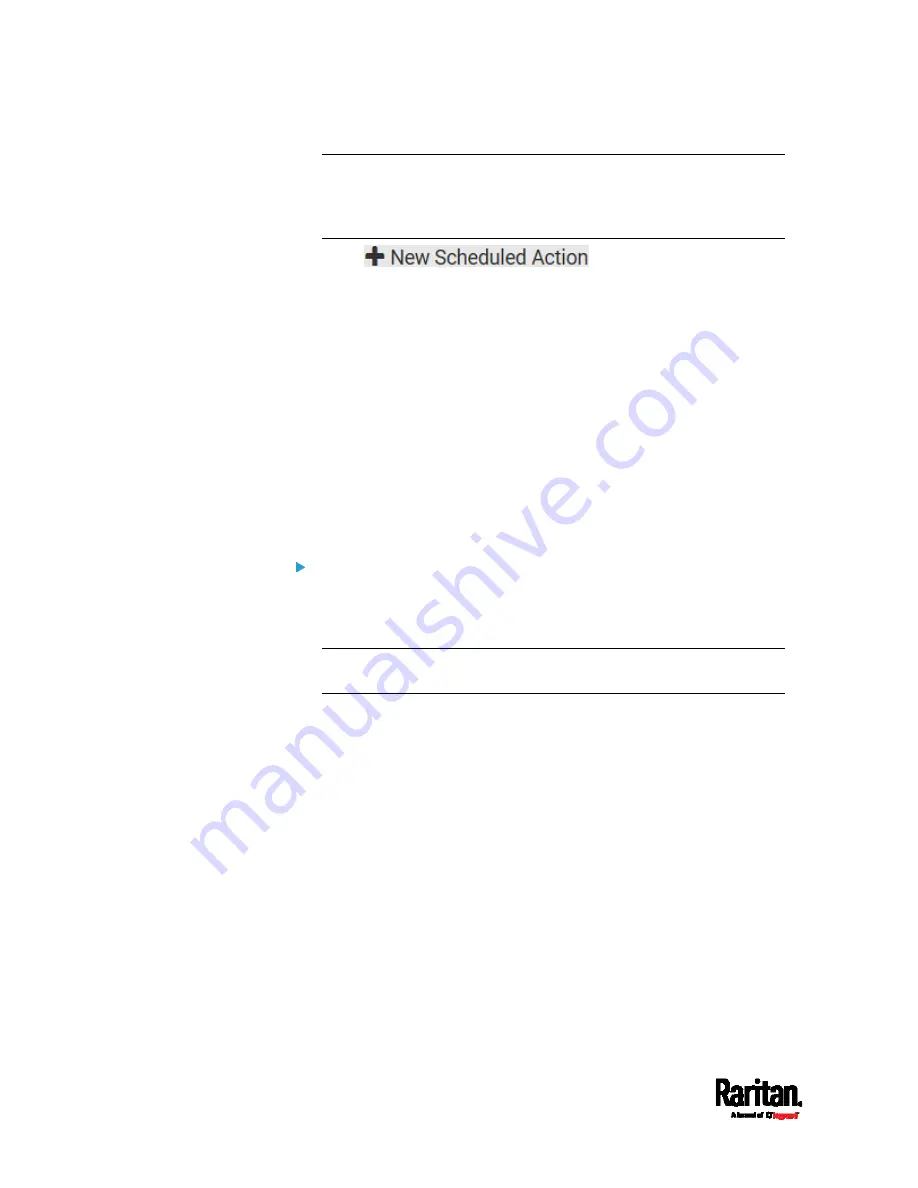
Chapter 6: Using the Web Interface
238
Note: When creating scheduled actions, available actions are less
than usual because it is meaningless to schedule certain actions like
"Alarm," "Log event message," "Send email," "Syslog message" and
the like.
2.
Click
to schedule the desired
action.
a.
Assign a name to this scheduled action.
b.
Make sure the Enabled checkbox is selected, or the SRC does
not perform this scheduled action.
c.
Set the interval time, which ranges from every minute to yearly.
d.
In the 'Available actions' field, select the desired action(s).
e.
Click Create.
For details, see
Scheduling an Action
(on page 274).
Built-in Rules and Rule Configuration
SRC is shipped with four built-in event rules, which cannot be deleted. If
the built-in event rules do not satisfy your needs, create new rules.
Built-in rules:
System Event Log Rule:
This causes ANY event occurred to the SRC to be recorded in the
internal log. It is enabled by default.
Note: For the default log messages generated for each event, see
Default Log Messages
(on page 244).
System SNMP Notification Rule:
This causes SNMP traps or informs to be sent to specified IP
addresses or hosts when ANY event occurs to the SRC. It is disabled
by default.
System Tamper Detection Alarmed:
This causes the SRC to send alarm notifications if a DX tamper
sensor has been connected and the SRC detects that the tamper
sensor enters the alarmed state. It is enabled by default.
System Tamper Detection Unavailable:
This causes the SRC to send alarm notifications if a DX tamper
sensor was once connected or remains connected but then the SRC
does not detect the presence of the tamper sensor. It is enabled by
default.
Содержание Raritan SRC-0100
Страница 42: ...Chapter 3 Initial Installation and Configuration 30 Number Device role Master device Slave 1 Slave 2 Slave 3...
Страница 113: ...Chapter 6 Using the Web Interface 101 4 To return to the main menu and the Dashboard page click on the top left corner...
Страница 114: ...Chapter 6 Using the Web Interface 102...
Страница 128: ...Chapter 6 Using the Web Interface 116 Go to an individual sensor s or actuator s data setup page by clicking its name...
Страница 290: ...Chapter 6 Using the Web Interface 278 If wanted you can customize the subject and content of this email in this action...
Страница 291: ...Chapter 6 Using the Web Interface 279...
Страница 301: ...Chapter 6 Using the Web Interface 289 6 Click Create to finish the creation...
Страница 311: ...Chapter 6 Using the Web Interface 299...
Страница 312: ...Chapter 6 Using the Web Interface 300 Continued...
Страница 625: ...Appendix H RADIUS Configuration Illustration 613 Note If your SRC uses PAP then select PAP...
Страница 626: ...Appendix H RADIUS Configuration Illustration 614 10 Select Standard to the left of the dialog and then click Add...
Страница 627: ...Appendix H RADIUS Configuration Illustration 615 11 Select Filter Id from the list of attributes and click Add...
Страница 630: ...Appendix H RADIUS Configuration Illustration 618 14 The new attribute is added Click OK...
Страница 631: ...Appendix H RADIUS Configuration Illustration 619 15 Click Next to continue...
Страница 661: ...Appendix I Additional SRC Information 649...






























