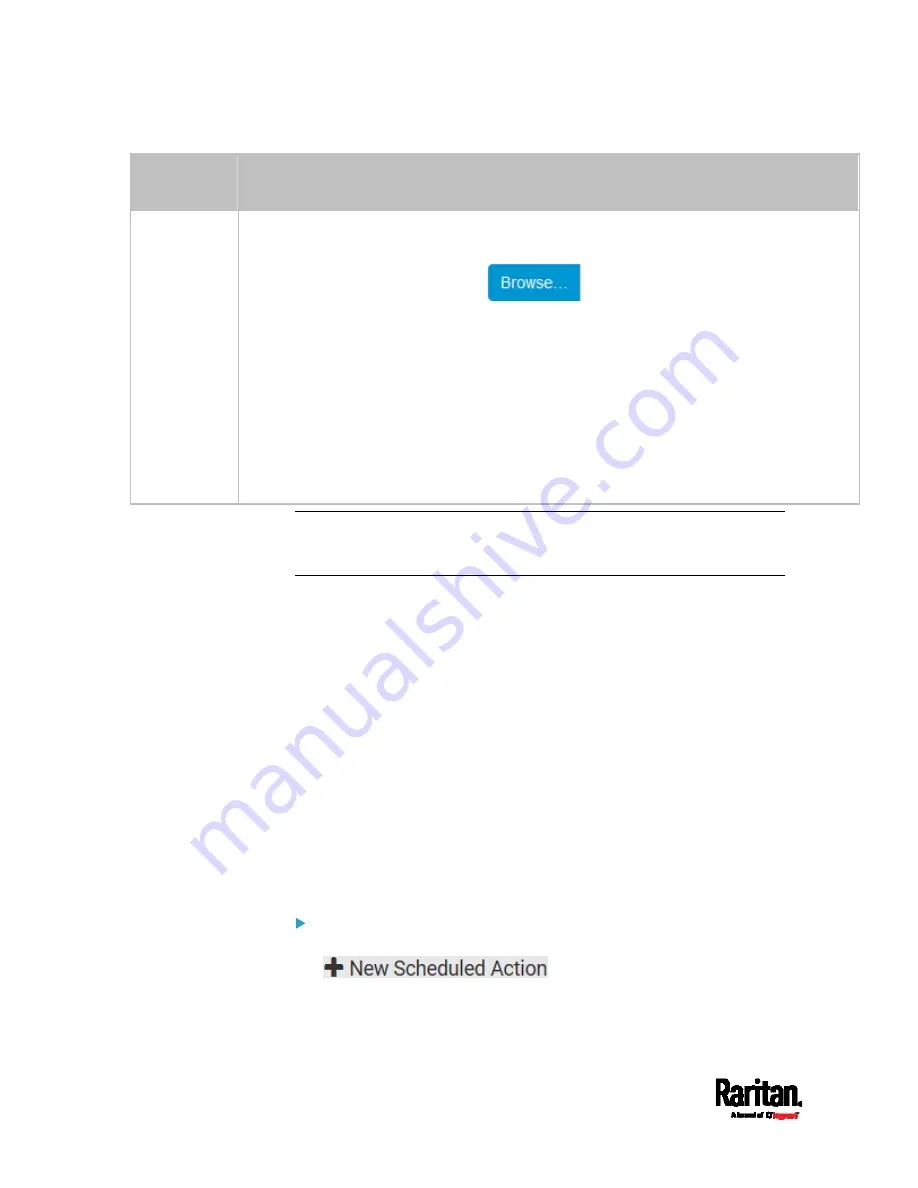
Chapter 6: Using the Web Interface
274
Transport
protocols
Next steps
TCP+TLS
A TLS certificate is required. Do the following:
a.
Type an appropriate port number in the 'TCP port' field. Default is 6514.
b.
In the 'CA certificate' field, click
to select a TLS certificate. After
importing the certificate, you may:
Click Show to view its contents.
Click Remove to delete it if it is inappropriate.
c.
Determine whether to select the 'Allow expired and not yet valid certificates' checkbox.
To always send the event message to the specified syslog server as long as a TLS
certificate is available, select this checkbox.
To prevent the event message from being sent to the specified syslog server when
any TLS certificate in the selected certificate chain is outdated or not valid yet,
deselect this checkbox.
Note: If the required certificate file is a chain of certificates, and you are
not sure about the requirements of a certificate chain, see
TLS
Certificate Chain
(on page 665).
Scheduling an Action
An action can be regularly performed at a preset time interval instead of
being triggered by a specific event. For example, you can make the SRC
report the reading or state of a specific sensor regularly by scheduling
the "Send sensor report" action.
When scheduling an action, make sure you have a minimum of 1-minute
buffer between this action's creation and first execution time. Otherwise,
the scheduled action will NOT be performed at the specified time when
the buffer time is too short. For example, if you want an action to be
performed at 11:00 am, you should finish scheduling it at 10:59 am or
earlier.
If the needed action is not available yet, create it first. See
Available
Actions
(on page 253).
Operation:
1.
Choose Device Settings > Event Rules >
.
2.
To select any action(s), select them one by one from the 'Available
actions' list.
Содержание Raritan SRC-0100
Страница 42: ...Chapter 3 Initial Installation and Configuration 30 Number Device role Master device Slave 1 Slave 2 Slave 3...
Страница 113: ...Chapter 6 Using the Web Interface 101 4 To return to the main menu and the Dashboard page click on the top left corner...
Страница 114: ...Chapter 6 Using the Web Interface 102...
Страница 128: ...Chapter 6 Using the Web Interface 116 Go to an individual sensor s or actuator s data setup page by clicking its name...
Страница 290: ...Chapter 6 Using the Web Interface 278 If wanted you can customize the subject and content of this email in this action...
Страница 291: ...Chapter 6 Using the Web Interface 279...
Страница 301: ...Chapter 6 Using the Web Interface 289 6 Click Create to finish the creation...
Страница 311: ...Chapter 6 Using the Web Interface 299...
Страница 312: ...Chapter 6 Using the Web Interface 300 Continued...
Страница 625: ...Appendix H RADIUS Configuration Illustration 613 Note If your SRC uses PAP then select PAP...
Страница 626: ...Appendix H RADIUS Configuration Illustration 614 10 Select Standard to the left of the dialog and then click Add...
Страница 627: ...Appendix H RADIUS Configuration Illustration 615 11 Select Filter Id from the list of attributes and click Add...
Страница 630: ...Appendix H RADIUS Configuration Illustration 618 14 The new attribute is added Click OK...
Страница 631: ...Appendix H RADIUS Configuration Illustration 619 15 Click Next to continue...
Страница 661: ...Appendix I Additional SRC Information 649...






























