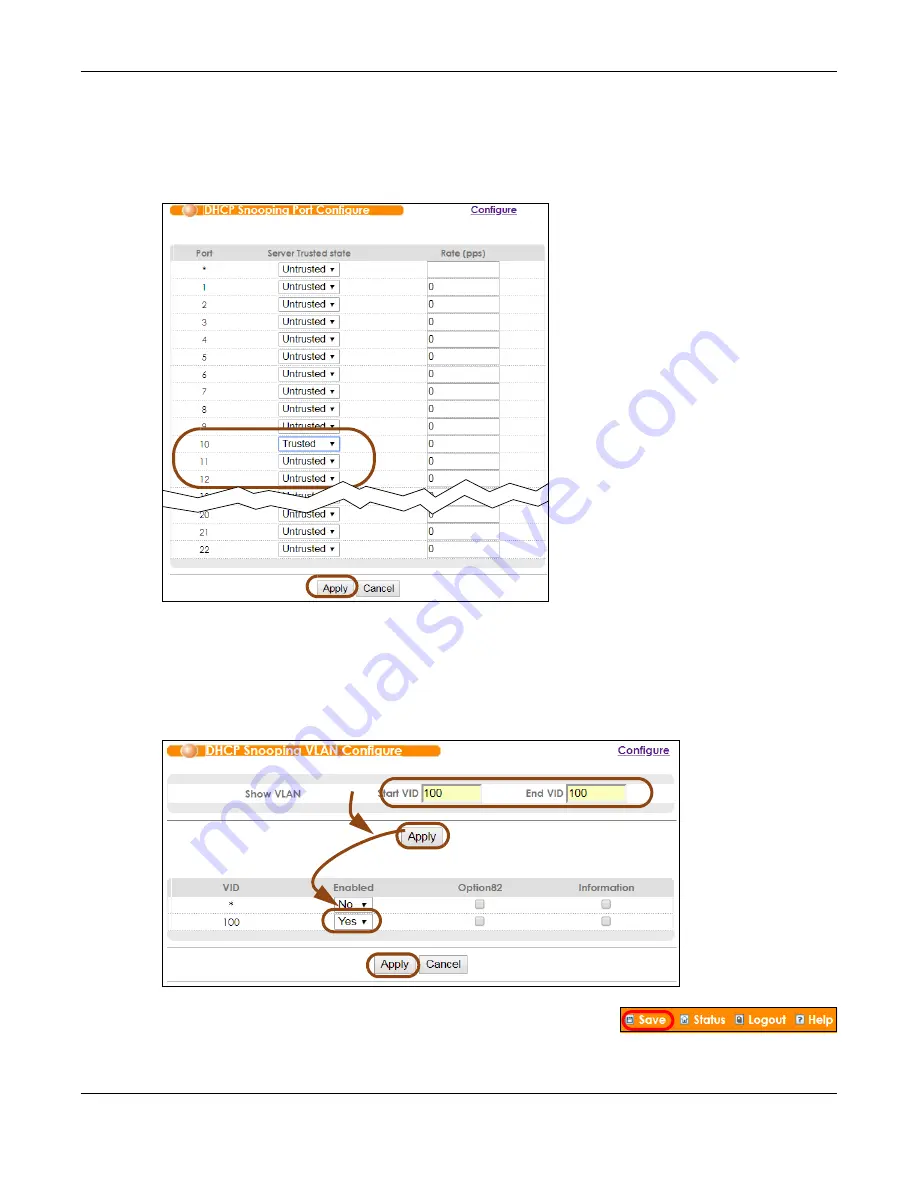
Chapter 6 Tutorials
OLT2406 User’s Guide
79
6
The
DHCP Snooping Port Configure
screen appears. Select
Trusted
in the
Server Trusted state
field for port
10 because the DHCP server is connected to port 10. Keep ports 11 and 12
Untrusted
because they are
connected to DHCP clients. Click
Apply
.
Figure 48
Tutorial: Set the DHCP Server Port to Trusted
7
Go to
Advanced Application
>
IP Source Guard
>
DHCP Snooping
>
Configure
>
VLAN
, show VLAN 100
by entering 100 in the
Start VID
and
End VID
fields and click
Apply
. Then select
Yes
in the
Enabled
field of
the VLAN 100 entry shown at the bottom section of the screen.
If you want to add more information in the DHCP request packets such as source VLAN ID or system
name, you can also select an
Option82 Profile
in the entry. See
.
Figure 49
Tutorial: Enable DHCP Snooping on this VLAN
8
Click
Save
at the top right corner of the web configurator to save the
configuration permanently.
Summary of Contents for OLT2406
Page 4: ...Document Conventions OLT2406 User s Guide 4 Desktop Laptop Switch IP Phone Smart T V...
Page 32: ...Table of Contents OLT2406 User s Guide 32 Index 758...
Page 33: ...33 PART I Introduction and Hardware Installation...
Page 63: ...63 PART II Web Configurator...
Page 179: ...Chapter 21 Classifier OLT2406 User s Guide 179 Figure 112 Classifier Example...
Page 182: ...Chapter 22 Policy Rule OLT2406 User s Guide 182 Figure 113 Advanced Application Policy Rule...
Page 186: ...Chapter 22 Policy Rule OLT2406 User s Guide 186 Figure 114 Policy Example...
Page 248: ...Chapter 28 Loop Guard OLT2406 User s Guide 248 Figure 151 Advanced Application Loop Guard...
Page 393: ...393 PART III CLI Commands...
Page 581: ...Chapter 78 VoIP OLT2406 User s Guide 581...
Page 725: ...725 PART IV Troubleshooting Specifications Appendices and Index...






























