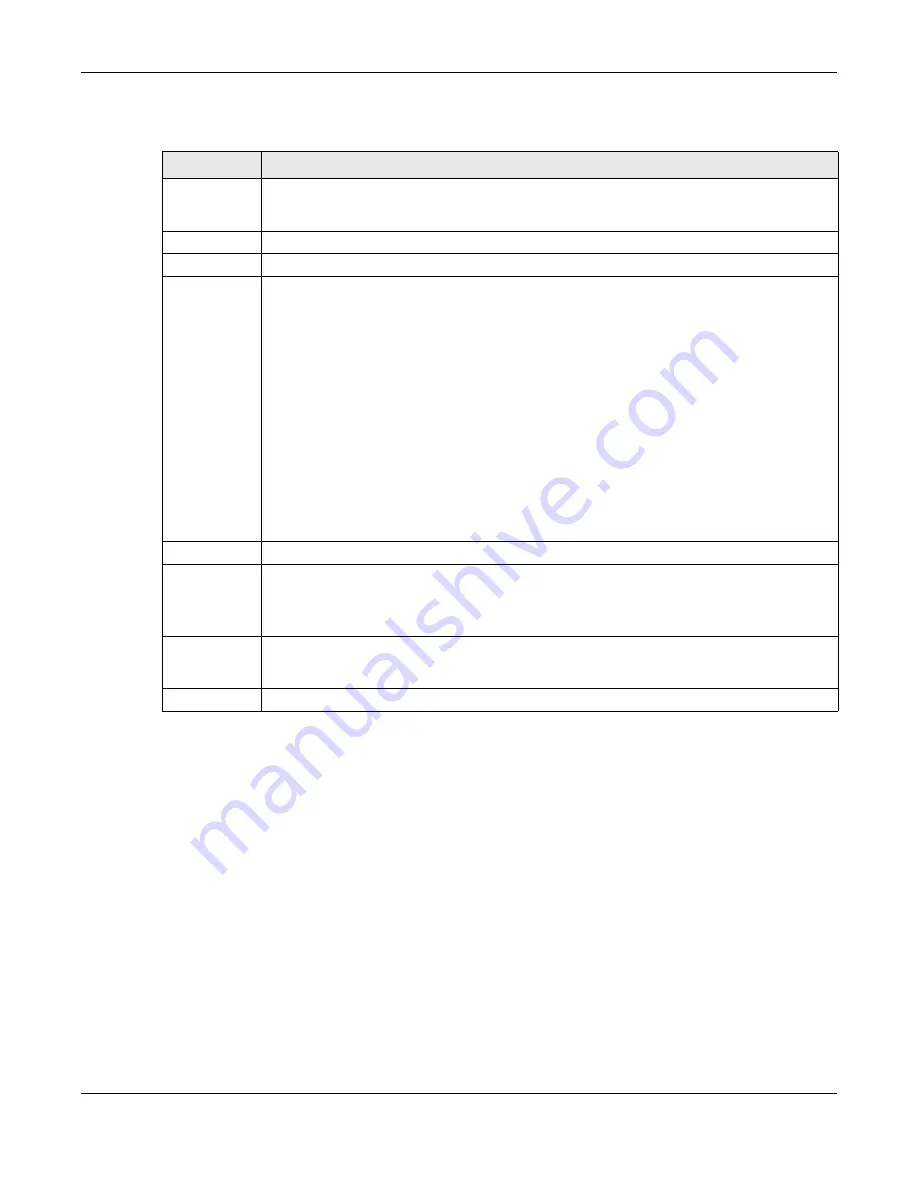
Chapter 18 Link Aggregation
OLT2406 User’s Guide
158
The following table describes the labels in this screen.
18.3.1 Link Aggregation Control Protocol
Click
Advanced Application
>
Link Aggregation
>
Link Aggregation Setting
>
LACP
to display the screen
shown next. See
Dynamic Link Aggregation on page 155
for more information on dynamic link
aggregation.
Table 51 Advanced Application > Link Aggregation > Link Aggregation Setting
LABEL
DESCRIPTION
Link
Aggregation
Setting
This is the only screen you need to configure to enable static link aggregation.
Group ID
The field identifies the link aggregation group, that is, one logical link containing multiple ports.
Active
Select this option to activate a trunk group.
Criteria
Select the outgoing traffic distribution type. Packets from the same source and/or to the same
destination are sent over the same link within the trunk. By default, the OLT uses the
src-dst-mac
distribution type. If the OLT is behind a router, the packet’s destination or source MAC address will
be changed. In this case, set the OLT to distribute traffic based on its IP address to make sure port
trunking can work properly.
Select
src-mac
to distribute traffic based on the packet’s source MAC address.
Select
dst-mac
to distribute traffic based on the packet’s destination MAC address.
Select
src-dst-mac
to distribute traffic based on a combination of the packet’s source and
destination MAC addresses.
Select
src-ip
to distribute traffic based on the packet’s source IP address.
Select
dst-ip
to distribute traffic based on the packet’s destination IP address.
Select
src-dst-ip
to distribute traffic based on a combination of the packet’s source and
destination IP addresses.
Port
This field displays the port number.
Group
Select the trunk group to which a port belongs.
Note: When you enable the port security feature on the OLT and configure port
security settings for a port, you cannot include the port in an active trunk group.
Apply
Click
Apply
to save your changes to the OLT’s run-time memory. The OLT loses these changes if it is
turned off or loses power, so use the
Save
link on the top navigation panel to save your changes
to the non-volatile memory when you are done configuring.
Cancel
Click
Cancel
to begin configuring this screen afresh.
Summary of Contents for OLT2406
Page 4: ...Document Conventions OLT2406 User s Guide 4 Desktop Laptop Switch IP Phone Smart T V...
Page 32: ...Table of Contents OLT2406 User s Guide 32 Index 758...
Page 33: ...33 PART I Introduction and Hardware Installation...
Page 63: ...63 PART II Web Configurator...
Page 179: ...Chapter 21 Classifier OLT2406 User s Guide 179 Figure 112 Classifier Example...
Page 182: ...Chapter 22 Policy Rule OLT2406 User s Guide 182 Figure 113 Advanced Application Policy Rule...
Page 186: ...Chapter 22 Policy Rule OLT2406 User s Guide 186 Figure 114 Policy Example...
Page 248: ...Chapter 28 Loop Guard OLT2406 User s Guide 248 Figure 151 Advanced Application Loop Guard...
Page 393: ...393 PART III CLI Commands...
Page 581: ...Chapter 78 VoIP OLT2406 User s Guide 581...
Page 725: ...725 PART IV Troubleshooting Specifications Appendices and Index...






























