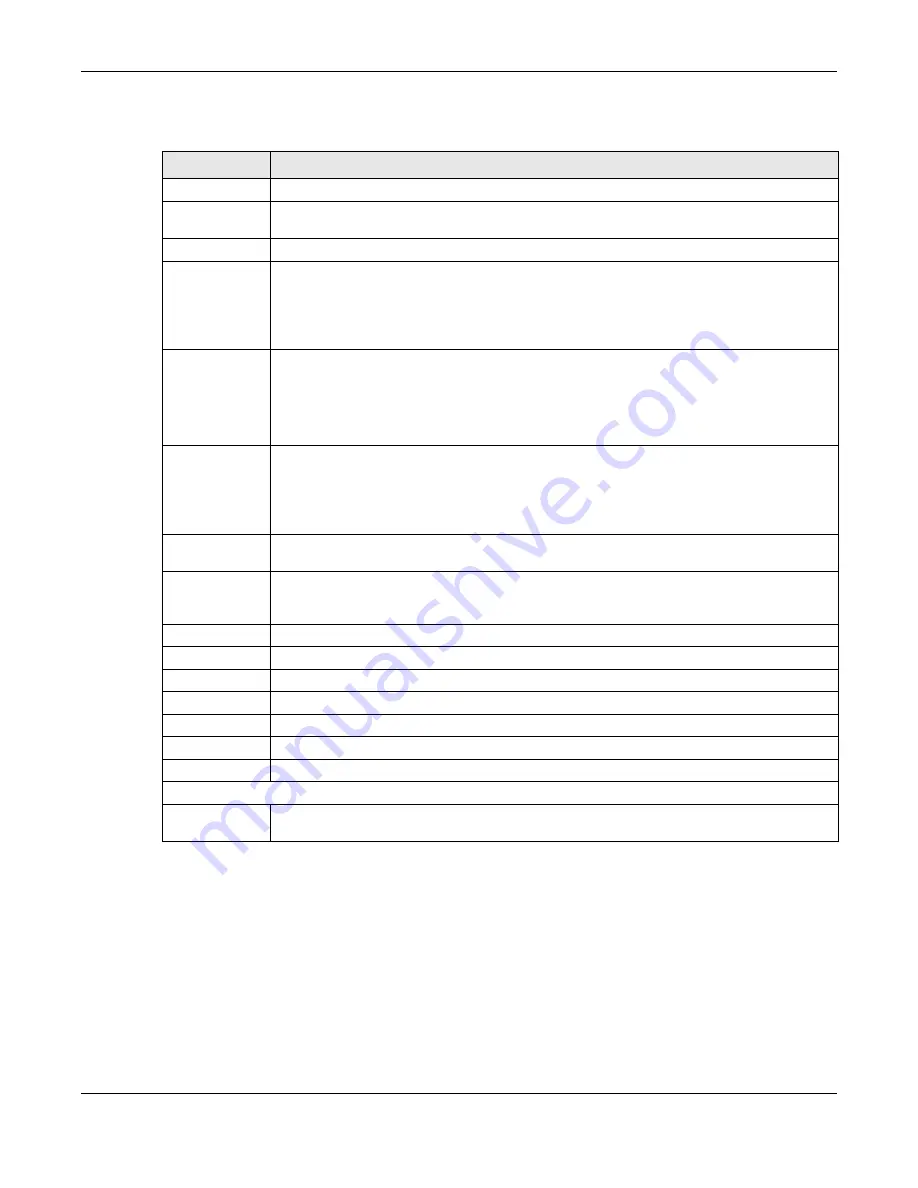
Chapter 9 VLAN
OLT2406 User’s Guide
119
The following table describes the related labels in this screen.
introduces the mappings of the port number in the following listed screens and
the physical ports:
• Advanced Application > VLAN > VLAN Status> VLAN Port Setting
• Advanced Application > VLAN > VLAN Detail
• Advanced Application > VLAN > VLAN Port Setting > Protocol Based Vlan
• Advanced Application > VLAN > VLAN Status > Static VLAN
• Advanced Application > Port Authentication > 802.1x
• Advanced Application > Port Authentication > 802.1x > Guest VLAN
Table 28 Advanced Application > VLAN > VLAN Status > Static VLAN
LABEL
DESCRIPTION
ACTIVE
Select this check box to activate the VLAN settings.
Name
Enter a descriptive name for the VLAN group for identification purposes. This name consists of up
to 64 printable characters. Spaces are allowed.
VLAN Group ID
Enter the VLAN ID for this static entry; the valid range is between 1 and 4094.
Port
The port number identifies the port you are configuring.
The first 4-8 ports maps with the physical PON ports of OLT1404A and 14048A, and the rest maps
with the other physical ports on the OLT’s front panel.
See
for more detailed information.
*
Settings in this row apply to all ports.
Use this row only if you want to make some settings the same for all ports. Use this row first to set
the common settings and then make adjustments on a port-by-port basis.
Note: Changes in this row are copied to all the ports as soon as you make them.
Control
Select
Normal
for the port to dynamically join this VLAN group using GVRP. This is the default
selection.
Select
Fixed
for the port to be a permanent member of this VLAN group.
Select
Forbidden
if you want to prohibit the port from joining this VLAN group.
Tagging
Select
TX Tagging
if you want the port to tag all outgoing frames transmitted with this VLAN
Group ID.
Add
Click
Add
to save your changes to the OLT’s run-time memory. The OLT loses these changes if it is
turned off or loses power, so use the
Save
link on the top navigation panel to save your changes
to the non-volatile memory when you are done configuring.
Cancel
Click
Cancel
to change the fields back to their last saved values.
Clear
Click
Clear
to start configuring the screen again.
VID
This field displays the ID number of the VLAN group. Click the number to edit the VLAN settings.
Active
This field indicates whether the VLAN settings are enabled (
Yes
) or disabled (
No
).
Name
This field displays the descriptive name for this VLAN group.
Delete
Click
Delete
to remove the selected entry from the summary table.
Cancel
Click
Cancel
to clear the check boxes.
Paging
Prev/Next
Click
Prev
or
Next
to show the previous/next screen if all status information cannot be seen in
one screen.
Summary of Contents for OLT2406
Page 4: ...Document Conventions OLT2406 User s Guide 4 Desktop Laptop Switch IP Phone Smart T V...
Page 32: ...Table of Contents OLT2406 User s Guide 32 Index 758...
Page 33: ...33 PART I Introduction and Hardware Installation...
Page 63: ...63 PART II Web Configurator...
Page 179: ...Chapter 21 Classifier OLT2406 User s Guide 179 Figure 112 Classifier Example...
Page 182: ...Chapter 22 Policy Rule OLT2406 User s Guide 182 Figure 113 Advanced Application Policy Rule...
Page 186: ...Chapter 22 Policy Rule OLT2406 User s Guide 186 Figure 114 Policy Example...
Page 248: ...Chapter 28 Loop Guard OLT2406 User s Guide 248 Figure 151 Advanced Application Loop Guard...
Page 393: ...393 PART III CLI Commands...
Page 581: ...Chapter 78 VoIP OLT2406 User s Guide 581...
Page 725: ...725 PART IV Troubleshooting Specifications Appendices and Index...






























