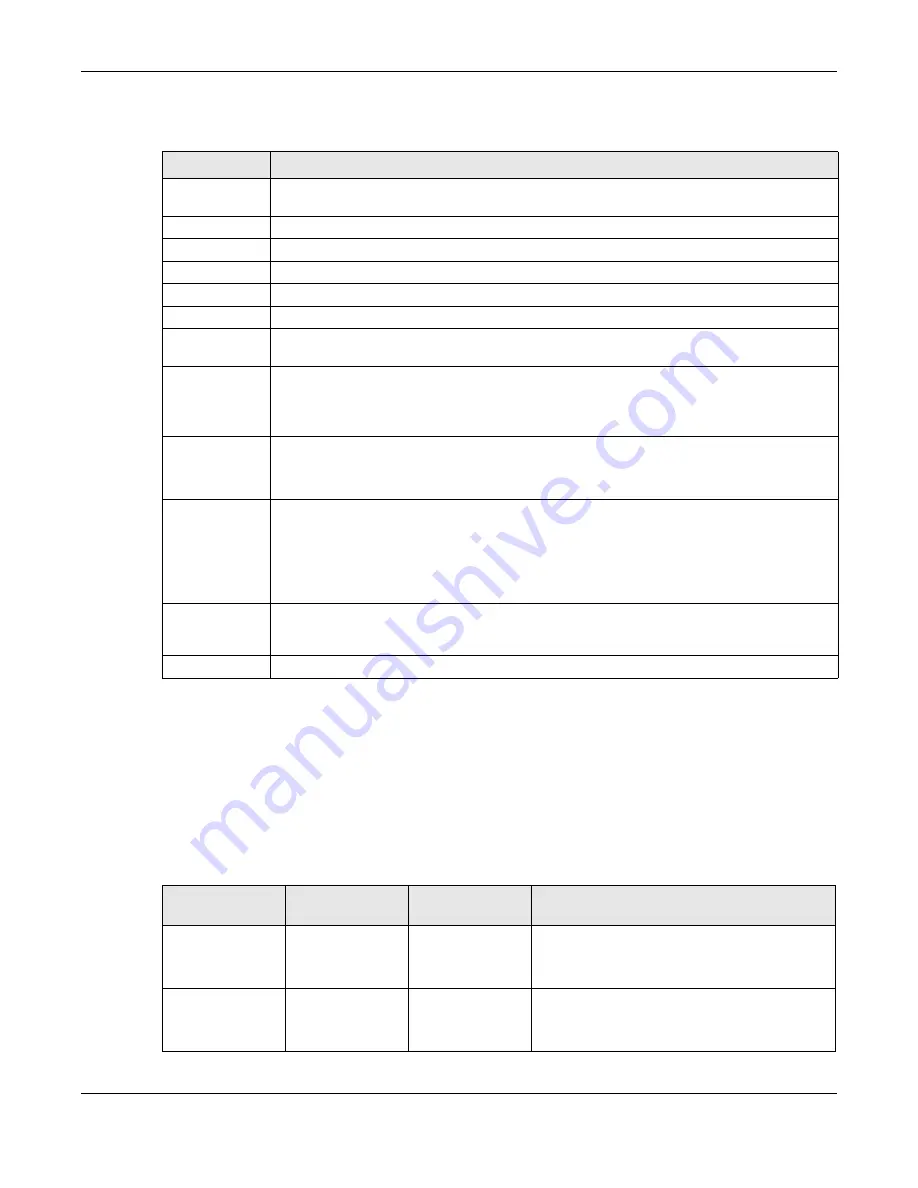
Chapter 29 PPPoE
OLT2406 User’s Guide
259
The following table describes the labels in this screen.
29.3.3 PPPoE IA for ONT PPPoE Option
Use this screen to have:
• The OLT adds PPPoE options in the outgoing packets.
• The OLT drops/forwards the incoming packets with PPPoE options from an ONT.
See
for more information.
Table 103 Advanced Application > PPPoE > Intermediate Agent > Port > VLAN
LABEL
DESCRIPTION
Show Port
Enter a port number to show the PPPoE Intermediate Agent settings for the specified VLAN(s) on
the port.
Show VLAN
Use this section to specify the VLANs you want to configure in the section below.
Start VID
Enter the lowest VLAN ID you want to configure in the section below.
End VID
Enter the highest VLAN ID you want to configure in the section below.
Apply
Click
Apply
to display the specified range of VLANs in the section below.
Port
This field displays the port number specified above.
VID
This field displays the VLAN ID of each VLAN in the range specified above. If you configure the
*
VLAN, the settings are applied to all VLANs.
*
Use this row to make the setting the same for all VLANs. Use this row first and then make
adjustments on a VLAN-by-VLAN basis.
Note: Changes in this row are copied to all the VLANs as soon as you make them.
Circuit-id
Enter a string of up to 63 ASCII characters that the OLT adds into the Agent Circuit ID sub-option
for this VLAN on the specified port. Spaces are allowed.
The Circuit ID you configure here has the highest priority.
Remote-id
Enter a string of up to 63 ASCII characters that the OLT adds into the Agent Remote ID sub-
option for this VLAN on the specified port. Spaces are allowed.
If you do not specify a string here or in the
Remote-id
field for a specific port, the OLT
automatically uses the PPPoE client’s MAC address.
The Remote ID you configure here has the highest priority.
Apply
Click
Apply
to save your changes to the OLT’s run-time memory. The OLT loses these changes if it
is turned off or loses power, so use the
Save
link on the top navigation panel to save your
changes to the non-volatile memory when you are done configuring.
Cancel
Click
Cancel
to begin configuring this screen afresh.
Table 104 PPPoE Options
PPPOE GLOBAL
PPPOE OPTION
PPPOE PASS
THROUGH
ACTION
Disabled
Disabled/Enabled
Disabled
• The OLT won’t add PPPoE options in the
outgoing packets.
• The OLT drops the incoming packets with
PPPoE options from an ONT
Disabled
Disabled/Enabled
Enabled
• The OLT won’t add PPPoE options in the
outgoing packets.
• The OLT forwards the incoming packets with
PPPoE options from an ONT
Summary of Contents for OLT2406
Page 4: ...Document Conventions OLT2406 User s Guide 4 Desktop Laptop Switch IP Phone Smart T V...
Page 32: ...Table of Contents OLT2406 User s Guide 32 Index 758...
Page 33: ...33 PART I Introduction and Hardware Installation...
Page 63: ...63 PART II Web Configurator...
Page 179: ...Chapter 21 Classifier OLT2406 User s Guide 179 Figure 112 Classifier Example...
Page 182: ...Chapter 22 Policy Rule OLT2406 User s Guide 182 Figure 113 Advanced Application Policy Rule...
Page 186: ...Chapter 22 Policy Rule OLT2406 User s Guide 186 Figure 114 Policy Example...
Page 248: ...Chapter 28 Loop Guard OLT2406 User s Guide 248 Figure 151 Advanced Application Loop Guard...
Page 393: ...393 PART III CLI Commands...
Page 581: ...Chapter 78 VoIP OLT2406 User s Guide 581...
Page 725: ...725 PART IV Troubleshooting Specifications Appendices and Index...






























