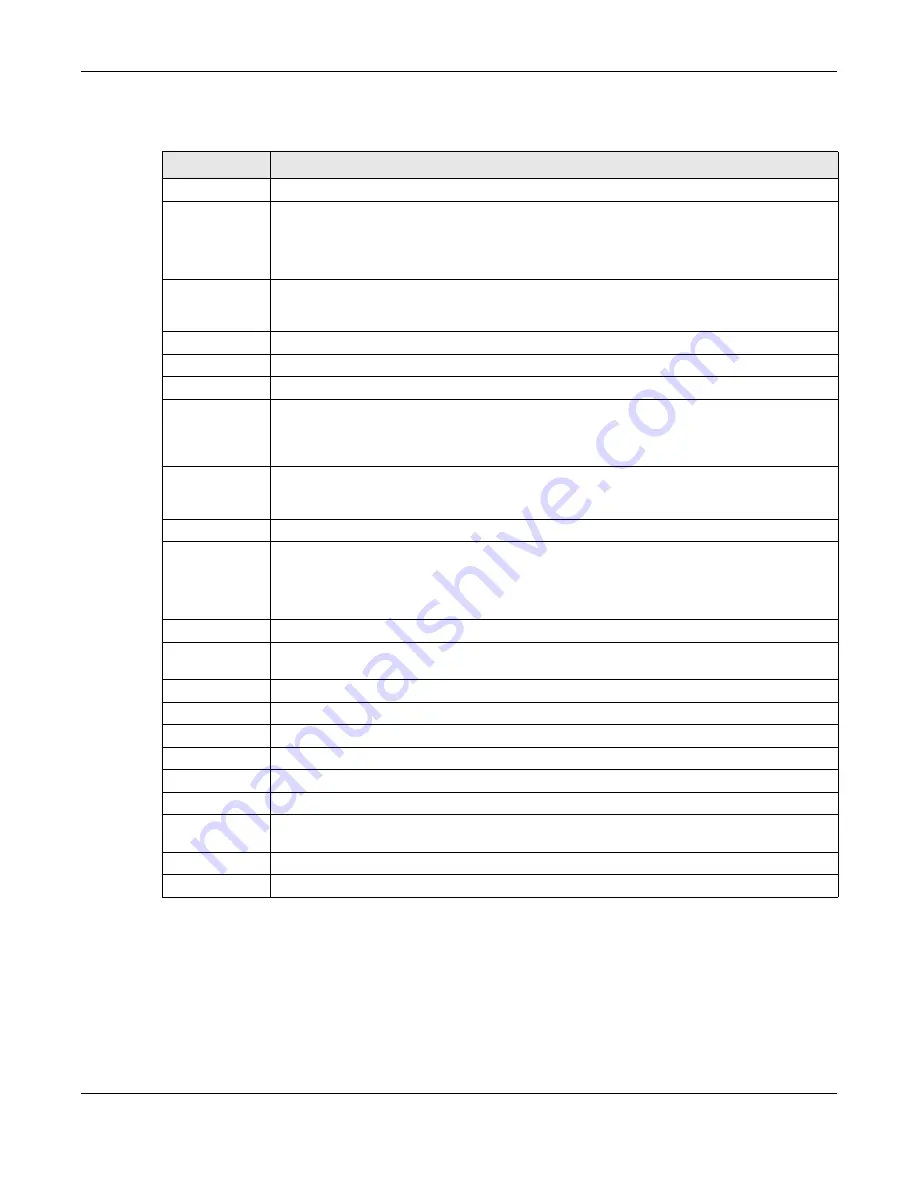
Chapter 9 VLAN
OLT2406 User’s Guide
115
The following table describes the labels in this screen.
9.3.2 Protocol Based VLANs
Protocol based VLANs allow you to group traffic into logical VLANs based on the protocol you specify.
When an upstream frame is received on a port (configured for a protocol based VLAN), the OLT checks
if a tag is added already and its protocol. The untagged packets of the same protocol are then placed
in the same protocol based VLAN. One advantage of using protocol based VLANs is that priority can be
assigned to traffic of the same protocol.
Table 26 Advanced Application > VLAN > VLAN Port Setting > Subnet Based Vlan
LABEL
DESCRIPTION
Active
Select this check box to activate this subnet based VLANs on the OLT.
DHCP-Vlan
Override
When DHCP snooping is enabled DHCP clients can renew their IP address through the DHCP
VLAN or via another DHCP server on the subnet based VLAN.
Select this checkbox to force the DHCP clients in this IP subnet to obtain their IP addresses
through the DHCP VLAN.
Apply
Click
Apply
to save your changes to the OLT’s run-time memory. The OLT loses these changes if it
is turned off or loses power, so use the
Save
link on the top navigation panel to save your
changes to the non-volatile memory when you are done configuring.
Active
Select this check box to activate the IP subnet VLAN you are creating or editing.
Name
Enter up to 32 alphanumeric characters to identify this subnet based VLAN.
IP
Enter the IP address of the subnet for which you want to configure this subnet based VLAN.
Mask-Bits
Enter the bit number of the subnet mask. To find the bit number, convert the subnet mask to
binary format and add all the 1’s together. Take “255.255.255.0” for example. 255 converts to
eight 1s in binary. There are three 255s, so add three eights together and you get the bit number
(24).
VID
Enter the ID of a VLAN with which the untagged frames from the IP subnet specified in this
subnet based VLAN are tagged. This must be an existing VLAN which you defined in the
Advanced Application > VLAN > Static VLAN
screen.
Priority
Select the priority level that the OLT assigns to frames belonging to this VLAN.
Add
Click this to create a new entry or to update an existing one.
This saves your changes to the OLT’s run-time memory. The OLT loses these changes if it is turned
off or loses power, so use the
Save
link on the top navigation panel to save your changes to the
non-volatile memory when you are done configuring.
Cancel
Click
Cancel
to begin configuring this screen afresh.
Index
This is the index number identifying this subnet based VLAN. Click on any of these numbers to
edit an existing subnet based VLAN.
Active
This field shows whether the subnet based VLAN is active or not.
Name
This field shows the name the subnet based VLAN.
IP
This field shows the IP address of the subnet for this subnet based VLAN.
Mask-Bits
This field shows the subnet mask in bit number format for this subnet based VLAN.
VID
This field shows the VLAN ID of the frames which belong to this subnet based VLAN.
Priority
This field shows the priority which is assigned to frames belonging to this subnet based VLAN.
Delete
Select an entry’s check box to select a specific entry. Otherwise, select the check box in the
table heading row to select all entries.
Delete
Click this to delete the subnet based VLANs which you marked for deletion.
Cancel
Click
Cancel
to clear the check boxes.
Summary of Contents for OLT2406
Page 4: ...Document Conventions OLT2406 User s Guide 4 Desktop Laptop Switch IP Phone Smart T V...
Page 32: ...Table of Contents OLT2406 User s Guide 32 Index 758...
Page 33: ...33 PART I Introduction and Hardware Installation...
Page 63: ...63 PART II Web Configurator...
Page 179: ...Chapter 21 Classifier OLT2406 User s Guide 179 Figure 112 Classifier Example...
Page 182: ...Chapter 22 Policy Rule OLT2406 User s Guide 182 Figure 113 Advanced Application Policy Rule...
Page 186: ...Chapter 22 Policy Rule OLT2406 User s Guide 186 Figure 114 Policy Example...
Page 248: ...Chapter 28 Loop Guard OLT2406 User s Guide 248 Figure 151 Advanced Application Loop Guard...
Page 393: ...393 PART III CLI Commands...
Page 581: ...Chapter 78 VoIP OLT2406 User s Guide 581...
Page 725: ...725 PART IV Troubleshooting Specifications Appendices and Index...






























