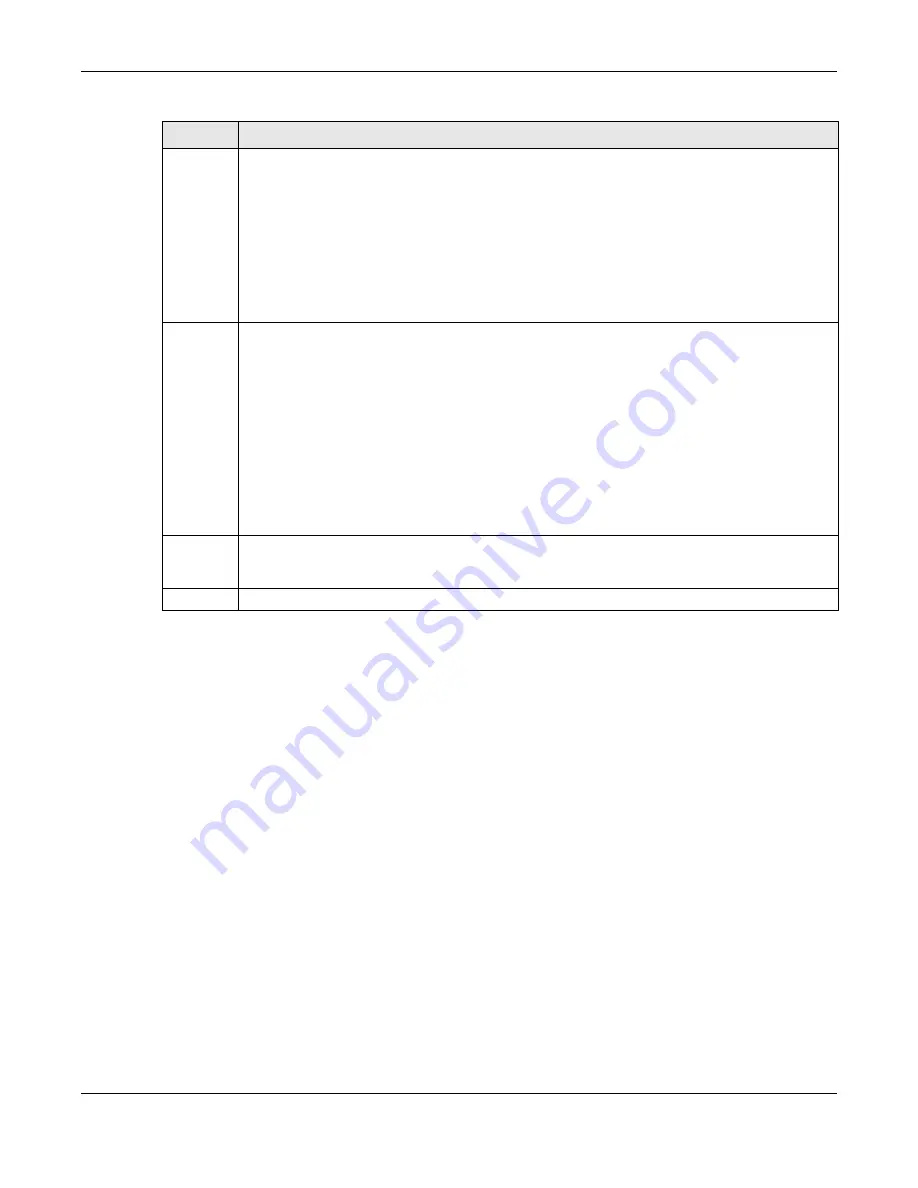
Chapter 24 VLAN Stacking
OLT2406 User’s Guide
195
24.4.1 Port-based Q-in-Q
Port-based Q-in-Q lets the OLT treat all frames received on the same port as the same VLAN flows and
add the same outer VLAN tag to them, even they have different customer VLAN IDs.
Click
Port-based QinQ
in the
Advanced Application
>
VLAN Stacking
screen to display the screen as
shown.
Role
Select
Normal
to have the OLT ignore frames received (or transmitted) on this port with VLAN stacking
tags. Anything you configure in
SPVID
of the
Port-based QinQ
is ignored.
Select
Access Port
to have the OLT add the SP TPID tag to all incoming frames received on this port.
Select
Access Port
for ingress ports at the edge of the service provider's network.
Select
Tunnel
Port
(available for Gigabit ports only) for egress ports at the edge of the service
provider's network. Select
Tunnel Port
to have the OLT add the
Tunnel TPID
tag to all outgoing frames
sent on this port.
In order to support VLAN stacking on a port, the port must be able to allow frames of 1526 Bytes (1522
Bytes + 4 Bytes for the second tag) to pass through it.
Tunnel TPID TPID
is a standard Ethernet type code identifying the frame and indicates whether the frame carries
IEEE 802.1Q tag information. Enter a four-digit hexadecimal number from 0000 to FFFF that the OLT
adds in the outer VLAN tag of the frames sent on the tunnel port(s). The OLT also uses this to check if
the received frames are double-tagged.
The default value of this field is 0x88a8 defined in IEEE 802.1ad. It’s used to identify the service tag of an
incoming frame.
The value of this field is 0x8100 as defined in IEEE 802.1Q. It’s used to identify the customer tag of an
incoming frame. If the OLT needs to communicate with other vendors’ devices, they should use the
same TPID.
Note: You can define up to four different tunnel TPIDs (including
8100
) in this screen at a
time.
Apply
Click
Apply
to save your changes to the OLT’s run-time memory. The OLT loses these changes if it is
turned off or loses power, so use the
Save
link on the top navigation panel to save your changes to
the non-volatile memory when you are done configuring.
Cancel
Click
Cancel
to begin configuring this screen afresh.
Table 67
Advanced Application > VLAN Stacking (continued)
LABEL
DESCRIPTION
Summary of Contents for OLT2406
Page 4: ...Document Conventions OLT2406 User s Guide 4 Desktop Laptop Switch IP Phone Smart T V...
Page 32: ...Table of Contents OLT2406 User s Guide 32 Index 758...
Page 33: ...33 PART I Introduction and Hardware Installation...
Page 63: ...63 PART II Web Configurator...
Page 179: ...Chapter 21 Classifier OLT2406 User s Guide 179 Figure 112 Classifier Example...
Page 182: ...Chapter 22 Policy Rule OLT2406 User s Guide 182 Figure 113 Advanced Application Policy Rule...
Page 186: ...Chapter 22 Policy Rule OLT2406 User s Guide 186 Figure 114 Policy Example...
Page 248: ...Chapter 28 Loop Guard OLT2406 User s Guide 248 Figure 151 Advanced Application Loop Guard...
Page 393: ...393 PART III CLI Commands...
Page 581: ...Chapter 78 VoIP OLT2406 User s Guide 581...
Page 725: ...725 PART IV Troubleshooting Specifications Appendices and Index...






























