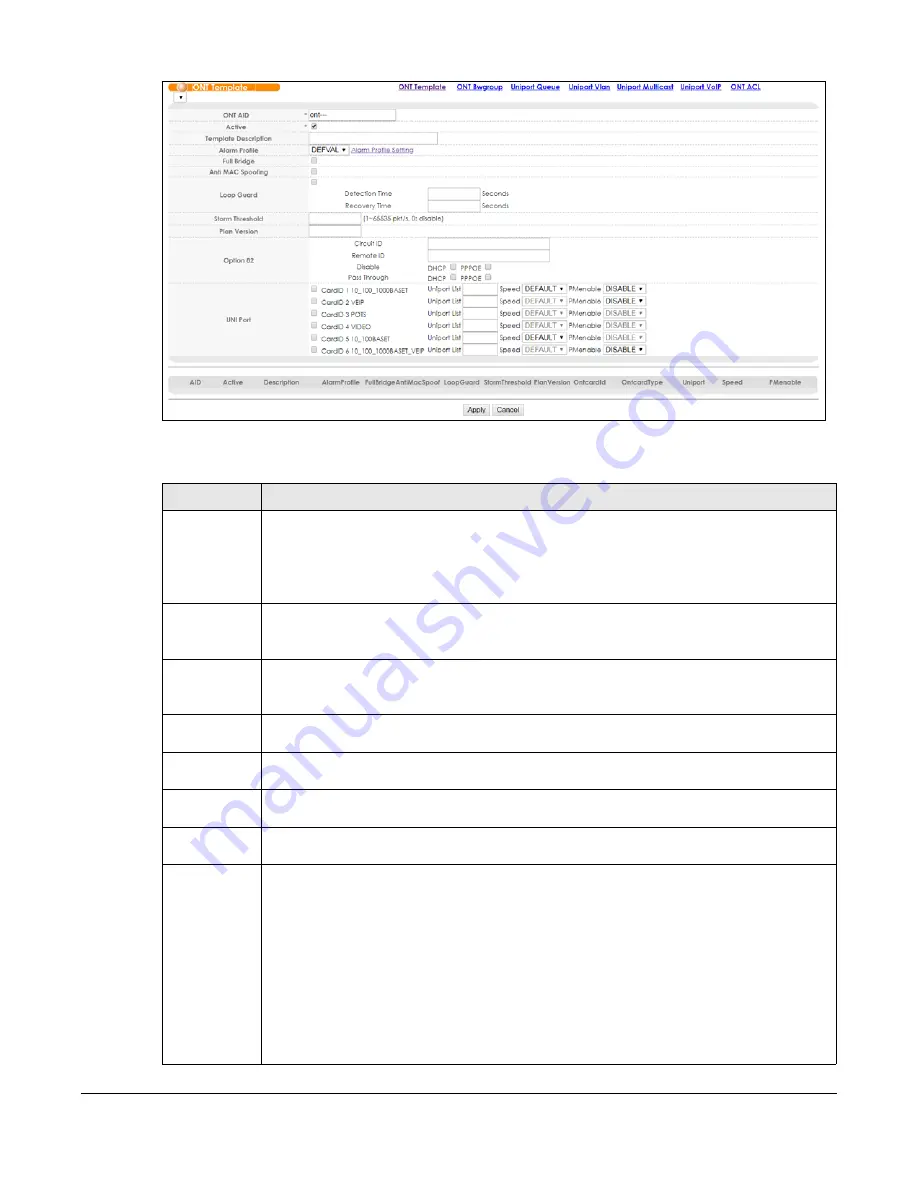
OLT2406 User’s Guide
303
Figure 184
Advanced Application > ONT Template
The following table describes the labels in this screen.
Table 131 Advanced Application > ONT Template
LABEL
DESCRIPTION
Choose the GPON interface that you want the settings configured here to apply to from the
drop-down list.
Configure the ONT registration settings and select the
ONT Template Active
checkbox for a GPON
interface in the
OLT Registration
screen. You’ll have GPON interfaces to choose from the drop-
down list.
ONT AID
Select a template from the table below by clicking a hyperlink in the
AID
field.
Note: It’s required to put a value in this field.
Active
Select this to enable the ONT template.
Note: It’s required to enable or disable the ONT template in this field.
Template
Description
Enter a description to aid in identifying the template.
Alarm Profile
Select the alarm profile this template uses. Click
Alarm Profile Setting
to configure or edit an alarm
profile.
Full Bridge
Select the
Enable
checkbox to have the ONT allow the traffic of all the four UNI (User Network
Interface) ports once any one of them is configured.
Anti MAC
Spoofing
Select the
Enable
checkbox to activate anti-MAC spoofing for the ONT.
Loop Guard
Select the check box to enable the loop guard feature on the ONT. Otherwise, clear the check
box.
Specify the time interval (from 1 to 60 seconds) that the OLT waits before shutting down a port in
a loop state. The registered ONT connected to the shut-down port will remain registered.
You can also leave this field empty, and the OLT will shut down a port in a loop state immediately.
You can go to the
Advanced Application
>
Errdisable
>
Errdisable Recovery
screen to configure
the time interval at which the OLT enables the shut-down port automatically when it’s no longer in
a loop state.
If error-disable recovery is not enabled, you can go to the
Basic Setting
>
Port Setup
screen to
enable the shut-down port.
Summary of Contents for OLT2406
Page 4: ...Document Conventions OLT2406 User s Guide 4 Desktop Laptop Switch IP Phone Smart T V...
Page 32: ...Table of Contents OLT2406 User s Guide 32 Index 758...
Page 33: ...33 PART I Introduction and Hardware Installation...
Page 63: ...63 PART II Web Configurator...
Page 179: ...Chapter 21 Classifier OLT2406 User s Guide 179 Figure 112 Classifier Example...
Page 182: ...Chapter 22 Policy Rule OLT2406 User s Guide 182 Figure 113 Advanced Application Policy Rule...
Page 186: ...Chapter 22 Policy Rule OLT2406 User s Guide 186 Figure 114 Policy Example...
Page 248: ...Chapter 28 Loop Guard OLT2406 User s Guide 248 Figure 151 Advanced Application Loop Guard...
Page 393: ...393 PART III CLI Commands...
Page 581: ...Chapter 78 VoIP OLT2406 User s Guide 581...
Page 725: ...725 PART IV Troubleshooting Specifications Appendices and Index...






























