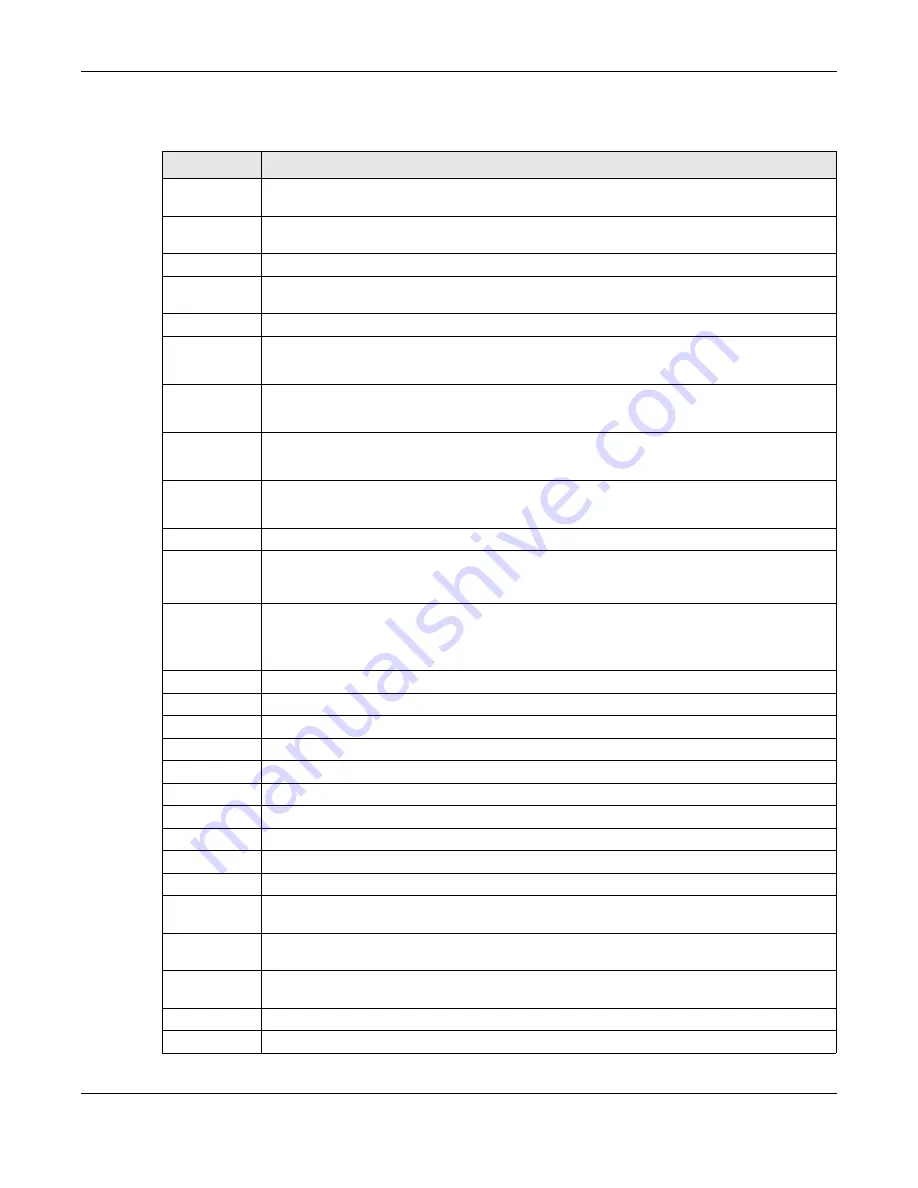
Chapter 38 ONT Template
OLT2406 User’s Guide
307
The following table describes the labels in this screen.
Table 133 Advanced Application > ONT Template > Uniport Queue
LABEL
DESCRIPTION
Choose the GPON interface that you want the settings configured here to apply to from the first
drop-down list.
Choose the template that you want the settings configured here to apply to from the second
drop-down list.
Active
Select this to have the settings configured here take effect.
Uniport AID
Select a UNI port on the ONT. The UNI ports are represented by the format: uniport-<pon>-<ont>-
<card>-<port>.
TC
Select the QoS traffic class (
0
~
7
) of traffic to which this queue is applied.
Priority
Select the priority level of traffic (
0
~
7
) to which this queue is applied.
At the time of writing, this field is not workable.
Weight
Specify the weight of traffic to which to this queue is applied.
At the time of writing, this field is not workable.
US BW Profile
Select the bandwidth profile to apply to the UNI port’s upstream traffic.
Click
BW Profile Setting
to display the settings of the bandwidth profiles.
DS BW Profile
Select the bandwidth profile to apply to the UNI port’s downstream traffic.
Click
BW Profile Setting
to display the settings of the bandwidth profiles.
DS Option
Select whether to apply the downstream rate limit function to the OLT (
olt
) or the ONT (
ont
).
BW Share
Groupid
Select the IDs of the (already configured) bandwidth group on this ONT to put the upstream and
downstream QoS queues into. You created the bandwidth group when you configured the ONT
setup. The UNI port will share the bandwidth defined by the bandwidth group.
DS BW Share
Groupid
Specify the ID (1-40) of the downstream bandwidth group on this ONT to put the QoS queues into.
You created the bandwidth group when you configured the ONT setup. The UNI port will share
the downstream bandwidth defined by the bandwidth group. The OLT uses the value in the
BW
Share Groupid
filed as the default value.
Add
Click
Add
to add a uniport queue entry.
Cancel
Click
Cancel
to clear the fields.
Clear
Click
Clear
to return the screen’s settings to the defaults.
Index
This is the index number of a UNI port queue.
AID
This is the UNI port’s ID in the format: uniport-<pon>-<ont>-<card>-<port>.
Active
This shows whether the uniport queue is enabled or disabled.
TC
This is the QoS traffic class (
0
~
7
) of traffic to which to apply this queue.
Priority
This is the priority level of traffic (
0
~
7
) to which to apply this queue.
Weight
This is the weight of traffic to which to apply this queue.
US BW Profile
This displays the bandwidth profile the UNI port queue applies to the UNI port’s upstream traffic.
DS BW Profile
This displays the bandwidth profile the UNI port queue applies to the UNI port’s downstream
traffic.
DS Option
This shows whether the UNI port queue applies the downstream rate limit function to the OLT (
olt
)
or the ONT (
ont
).
US/DW Bw
Share Groupid
This displays the IDs of the (already configured) bandwidth group on this ONT to put the upstream
and downstream QoS queues into.
Delete
Select this for one or more entries and click
Delete
to remove them.
*
Use this row to select all of the entries for deletion.
Summary of Contents for OLT2406
Page 4: ...Document Conventions OLT2406 User s Guide 4 Desktop Laptop Switch IP Phone Smart T V...
Page 32: ...Table of Contents OLT2406 User s Guide 32 Index 758...
Page 33: ...33 PART I Introduction and Hardware Installation...
Page 63: ...63 PART II Web Configurator...
Page 179: ...Chapter 21 Classifier OLT2406 User s Guide 179 Figure 112 Classifier Example...
Page 182: ...Chapter 22 Policy Rule OLT2406 User s Guide 182 Figure 113 Advanced Application Policy Rule...
Page 186: ...Chapter 22 Policy Rule OLT2406 User s Guide 186 Figure 114 Policy Example...
Page 248: ...Chapter 28 Loop Guard OLT2406 User s Guide 248 Figure 151 Advanced Application Loop Guard...
Page 393: ...393 PART III CLI Commands...
Page 581: ...Chapter 78 VoIP OLT2406 User s Guide 581...
Page 725: ...725 PART IV Troubleshooting Specifications Appendices and Index...






























