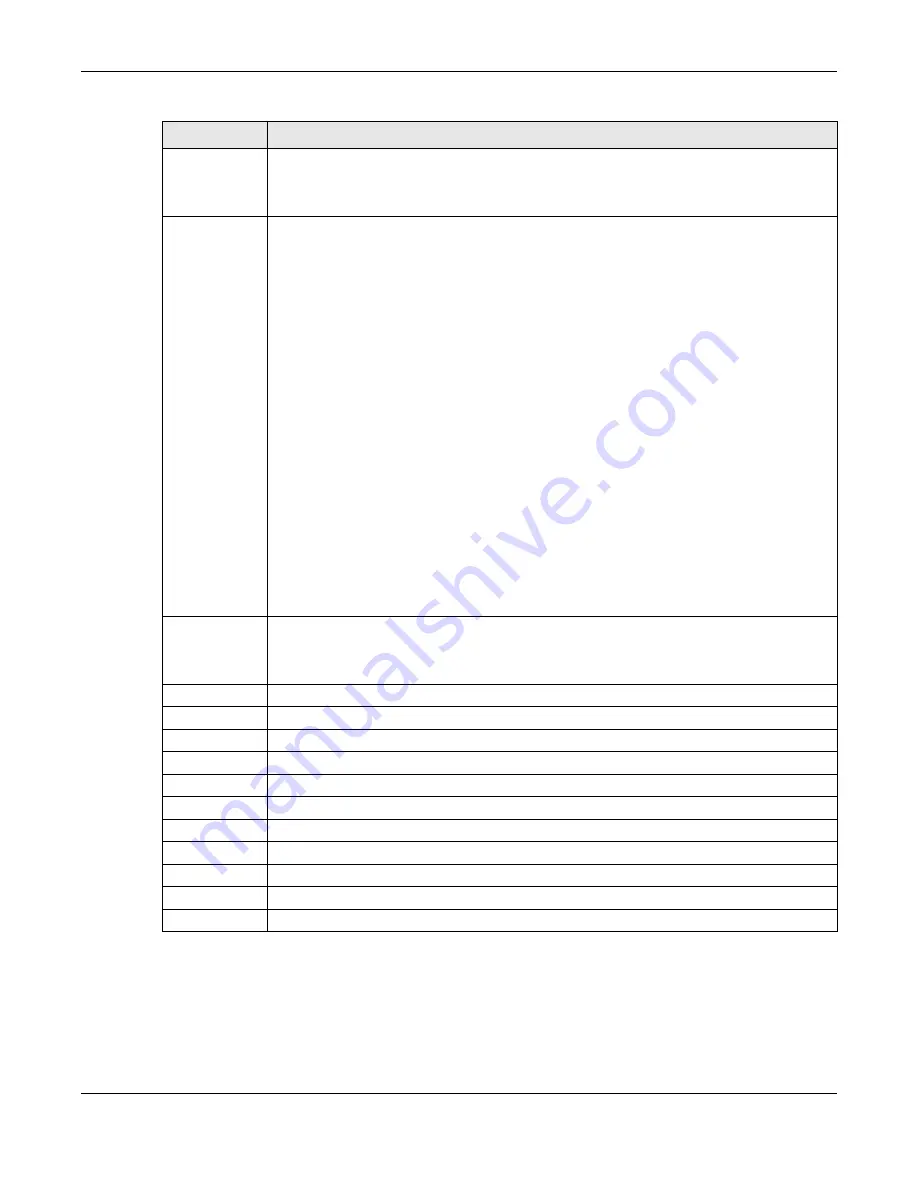
Chapter 22 Policy Rule
OLT2406 User’s Guide
185
22.2.1 Policy Example
The figure below shows an example
Policy
screen where you configure a policy to limit bandwidth on a
traffic flow classified using the
Example
classifier (refer to
Metering
Select
Enable
to activate bandwidth limitation on the traffic flow(s) then set the actions to be
taken on out-of-profile packets. Also, enable
Metering
to use Two Rate Three Color Marker
(TRTCM) to identify packets by comparing them to the Committed Information Rate (
CIR
) and
the Peak Information Rate (
PIR
). These two rates are defined in the
Parameter
field.
Out-of-profile
action
Select the action(s) to be performed for out-of-profile traffic. See the description of the
Metering
field for the out-of-profile traffic definition.
Select
Drop the packet
to discard the out-of-profile traffic.
Select
Change the DSCP value
to replace the
DSCP
field with the value specified in the
Out-of-
profile-DSCP
field.
Select
Set Out-Drop Precedence
to mark out-of-profile traffic and drop it when network is
congested.
Select
Do not drop the matching frame previously marked for dropping
to queue the frames that
are marked to be dropped.
Select
Enable Green-to-cosq
to assign the incoming packets marked as green via TRTCM (Two
Rate Three Color Marker) to a CoS (Class of Service) queue.
See
for more information about how packets are marked as red, yellow,
and green via TRTCM.
To use TRTCM, enable
Metering
in the
Advanced Application
>
Policy Rule
screen.
• The incoming packets from 1/10 G ports are marked as yellow by default.
• The incoming packets from an ONT are marked as green by default.
Use the drop-down list on the right to select the CoS queue priority level for the incoming packets
marked as green for transmission. 7 has the highest priority and 0 the lowest. It’s recommended
to assign the incoming packets marked as green via TRTCM to the highest CoS queue priority
level.
Add
Click
Add
to inset the entry to the summary table below and save your changes to the OLT’s run-
time memory. The OLT loses these changes if it is turned off or loses power, so use the
Save
link on
the top navigation panel to save your changes to the non-volatile memory when you are done
configuring.
Cancel
Click
Cancel
to reset the fields back to your previous configuration.
Clear
Click
Clear
to set the above fields back to the factory defaults.
Index
This field displays the policy index number. Click an index number to edit the policy.
Active
This field displays
Yes
when policy is activated and
No
when is it deactivated.
Name
This field displays the name you have assigned to this policy.
Counter
Select or clear the check box to enable or disable packet counting for the policy.
Logging
Select or clear the check box to enable or disable packet logging for the policy.
Classifier(s)
This field displays the name(s) of the classifier to which this policy applies.
Delete
Select an entry’s check box to select a specific entry.
Delete
Click
Delete
to remove the selected entry from the summary table.
Cancel
Click
Cancel
to clear the check boxes.
Table 62 Advanced Application > Policy Rule (continued)
LABEL
DESCRIPTION
Summary of Contents for OLT2406
Page 4: ...Document Conventions OLT2406 User s Guide 4 Desktop Laptop Switch IP Phone Smart T V...
Page 32: ...Table of Contents OLT2406 User s Guide 32 Index 758...
Page 33: ...33 PART I Introduction and Hardware Installation...
Page 63: ...63 PART II Web Configurator...
Page 179: ...Chapter 21 Classifier OLT2406 User s Guide 179 Figure 112 Classifier Example...
Page 182: ...Chapter 22 Policy Rule OLT2406 User s Guide 182 Figure 113 Advanced Application Policy Rule...
Page 186: ...Chapter 22 Policy Rule OLT2406 User s Guide 186 Figure 114 Policy Example...
Page 248: ...Chapter 28 Loop Guard OLT2406 User s Guide 248 Figure 151 Advanced Application Loop Guard...
Page 393: ...393 PART III CLI Commands...
Page 581: ...Chapter 78 VoIP OLT2406 User s Guide 581...
Page 725: ...725 PART IV Troubleshooting Specifications Appendices and Index...






























