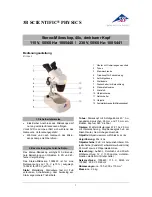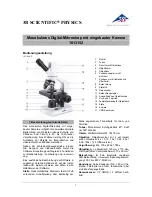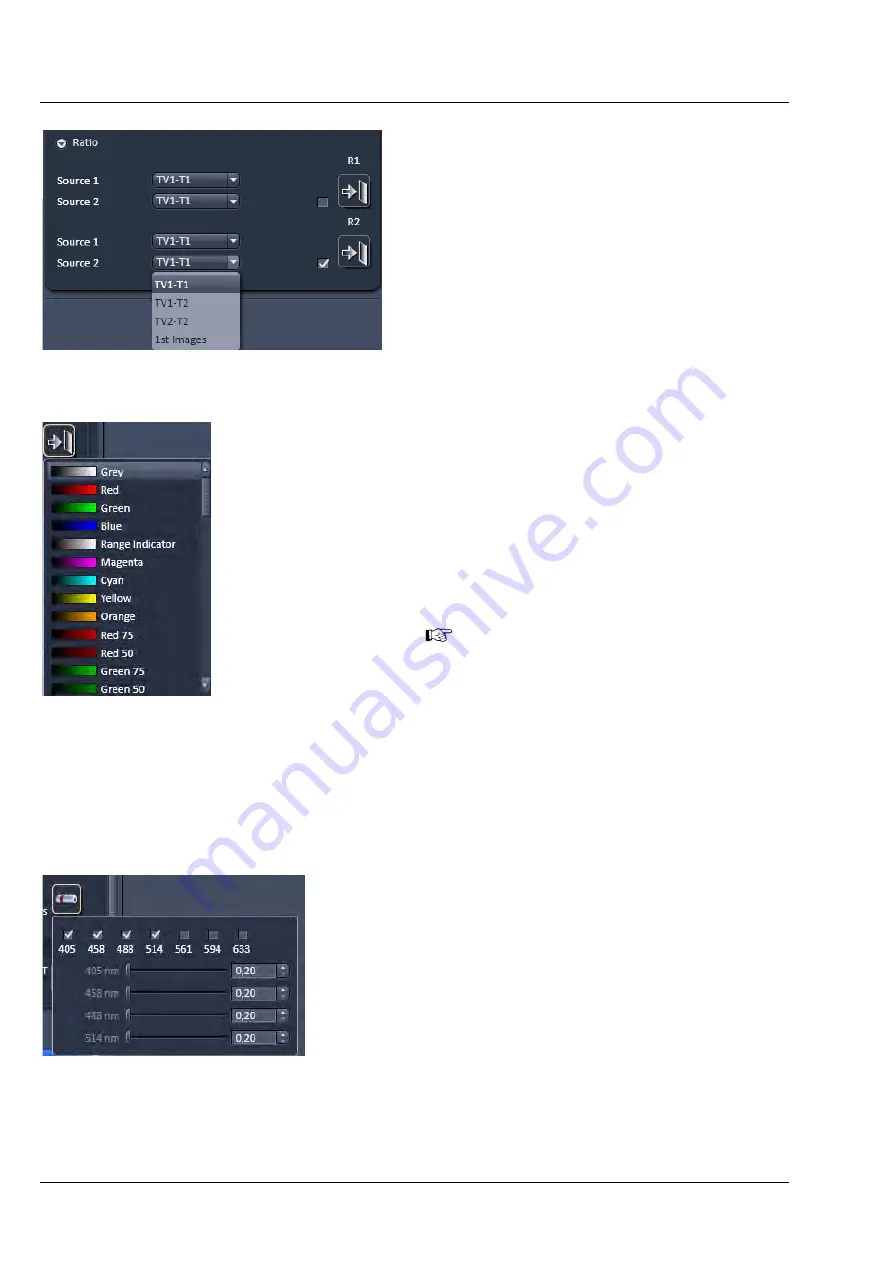
ZEISS
Left Tool Area and Hardware Control Tools
LSM 880
90
000000-2071-464
10/2014 V_01
5.2.7.9
Ratio Imaging
In the
Show all
mode Ratio imaging becomes
available (only for
WF
and
LSM
imaging modes).
A click on the arrow next to
Ratio
provides access
to the
Ratio channel interface
panel (Fig. 107).
A maximum of two ratio channels (
R1
and
R2
) can
be activated by ticking the respective check box.
These channels can display the ratio between two
of the active imaging channels.
The source channels for calculating the ratio have
to be selected from the
Source 1
and
Source 2
drop down menus. As an alternative to a second
channel for the ratio imaging it is also possible to
choose the
1st images
of a time series of one
channel for the ratio metric calculation.
The parameters for the calculation are set in the
Channels
tool of the
Online Acquisition
tool
group.
A suitable color can be assigned to each of the two
Ratio Channels
R1
and
R2
if their icons are pressed
(Fig. 108). The scroll bar allows access to all listed
colors.
The ratio to be formed between the selected
channels can be defined more precisely using
one of the four preset formulas in the
Channels
tool
of the
Online Acquisition
tool group
after a click on the relevant ratio
button (e.g.:
R1
). The
Set by min/max
function (in
Channels
tool) allows the
definition of the display scaling according to
the expected minimal and maximal values.
5.2.7.10
Laser Control
Press the
Laser
button to display the laser control
expansion submenu (Fig. 109).
Activate the lasers you want to use by checking the
corresponding boxes.
The used laser line with sliders will appear.
Set the requested laser attenuation (%) using the
sliders, the arrows, or typing in the display field.
Fig. 107
Ratio imaging panel
Fig. 108
Color selection table
Fig. 109
Laser control panel
Summary of Contents for LSM 880
Page 1: ...LSM 880 LSM 880 NLO Operating Manual October 2014 ZEN 2 black edition...
Page 650: ......
Page 678: ......
Page 687: ......
Page 688: ......