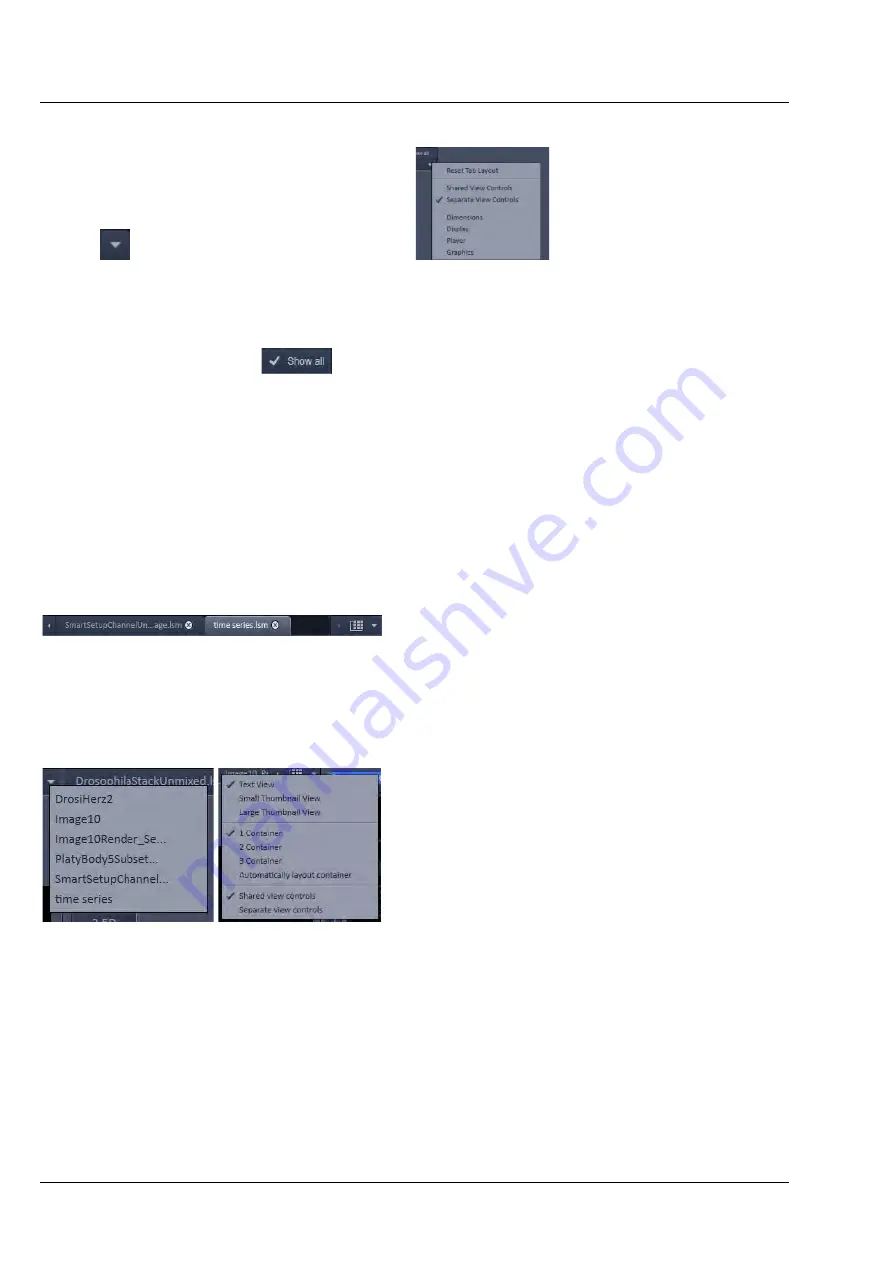
ZEISS
Center Screen Area / Image Containers - Display and Image Analysis
LSM 880
422
000000-2071-464
10/2014 V_01
In order to reset the tab layout – use the entry
Reset Tab Layout
in the context menu or click on the
triangle
to access the View Options Area menu.
Show all mode of the View Options Area:
Activating the
Show all
mode
of the View Options Area has two effects:
a)
In every view options control tab all the available tools are shown; de-activating the
Show all
mode hides less often used tools.
b)
All available view options control tabs are shown; de-activating the
Show all
mode hide less
often used tabs.
Any changes done with these tools have immediate effect on the image display but not on the saved
data. To permanently store your results you have to save the data as described in section
Image Handling and Container Layout
Configuration:
The control area (Fig. 594) on the top right corner
of the Image Display is for scrolling (click on the
left or right triangle button) and listing the Image
tabs which cannot be displayed if too many images
are opened (left click on the down triangle).
This is just an alternative way of handling the open
images (Fig. 595, left).
The main tool for this purpose is the
Open Images
).
A right click on the image tab row opens the
context menu (Fig. 595, right). for the layout of the
Center Screen Area.
The Image Display:
The Image Display contains and displays the image
data or –depending on the active view type – a
combination of image data, overlays, graphs and
tables. The content is automatically maximized to
the available image or display size.
Fig. 594
Control area of the top of the
image container
Fig. 595
Open Image pull down menu (left)
and context menu of the Center
Screen Area (right)
Summary of Contents for LSM 880
Page 1: ...LSM 880 LSM 880 NLO Operating Manual October 2014 ZEN 2 black edition...
Page 650: ......
Page 678: ......
Page 687: ......
Page 688: ......









































