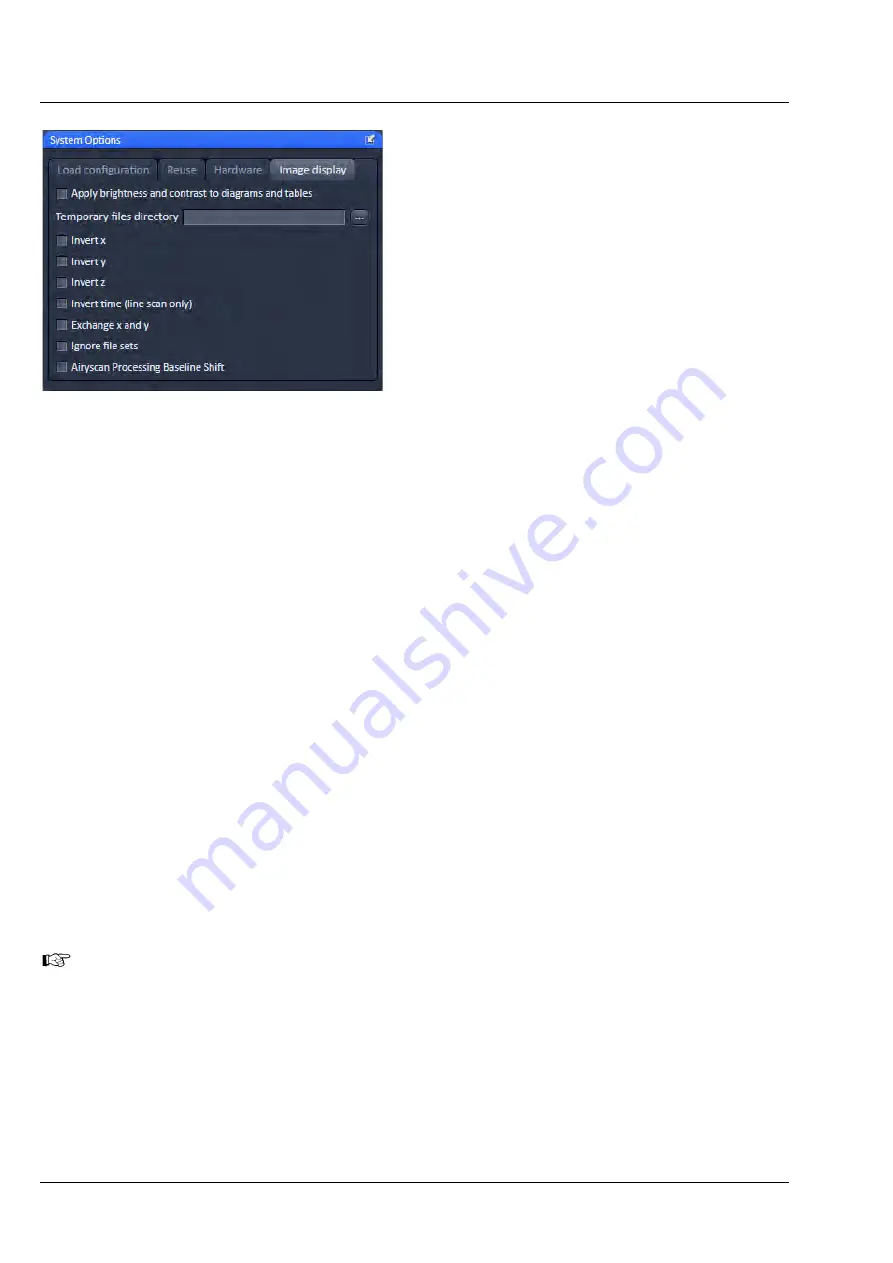
ZEISS
Left Tool Area and Hardware Control Tools
LSM 880
412
000000-2071-464
10/2014 V_01
5.5.5.4
System Options – Image Display
Press the
Image display
tab to open the Image
display panel (Fig. 581).
If the Apply brightness and contrast changes to
diagrams and tables is ticked any changes in
brightness and contrast of the image will also
affect the image data shown in diagrams or tables.
If not ticked any changes in the Image Display will
not affect the original image data. The default
setting is off.
The Temporary files directory can be chosen
manually by pressing the … button via Windows
explorer. For large datasets it is advisable to use a
drive other than the C-Drive of your computer.
When ticking the
Interpolate
checkbox Interpolates the signal between pixels and thus smoothens the
image. This interpolation is not saved with the original image data and can be active also during
acquisition.
Ticking the
Invert x
check box will invert the x-coordinate in the display. The original data set is not
changed.
Ticking the
Invert y
check box will invert the y-coordinate in the display. The original data set is not
changed.
Ticking the
Invert z
check box will invert the z-coordinate in the display. The original data set is not
changed.
Ticking the
Invert time (line scan only)
check box (only available in
LSM imaging
mode in
Line Scan
)
will reverse the time points. The original data set is not changed.
Ticking the
Exchange x and y
check box will exchange x for y coordinates and vice versa. The original
data set is not changed.
Ignore file sets
provides the possibility to open all files, including the master file, as a separate file.
Master files are generated when images are saved in individual files along time point, stage position, tile,
Z stack position and/or channel. This is defined within the Autosave Tool. Per default the option is not
active and such subfiles are opened as one file if the master file (the first file set of all) is opened. Only the
subsequent files can be opened individually unless this function is active.
Note: When a file set is opened via the masterfile and modified (i.e. cut region, subset etc.) and then
saved again, the new data set will be saved only in one file and not in file subsets like the original data.
Airyscan Processing Baseline Shift
sets the values of the histogram in the Display function tab of the
Airyscan View tab to a new grey level baseline of 10.000. Negative values will be displayed as being
smaller than 10.000 and can be displayed if wanted. If this function is inactive, negative values will be cut
from the histogram and the baseline is set to 0.
For changing this setting you have to (store and) reload an image.
Due to the nature of the Airyscan detection and the signal reassignment to the respective airy orders, the
display curves (histogram) of the processing preview are complex and have a wide dynamic range,
though the majority of the signal will be at a small number of grey values. To get a balanced view, the
display settings are adjusted automatically. Also, a baseline shift will be set. By default, this
Airyscan
Processing Baseline Shift
checkbox is activated.
Optionally, this baseline shift can be deactivated. This allows the display of negative intensity results of
the processing. Such results will be displayed in the range from 0 to 10,000 in the grey range histogram.
Fig. 581
System Options – Image display
Summary of Contents for LSM 880
Page 1: ...LSM 880 LSM 880 NLO Operating Manual October 2014 ZEN 2 black edition...
Page 650: ......
Page 678: ......
Page 687: ......
Page 688: ......






























