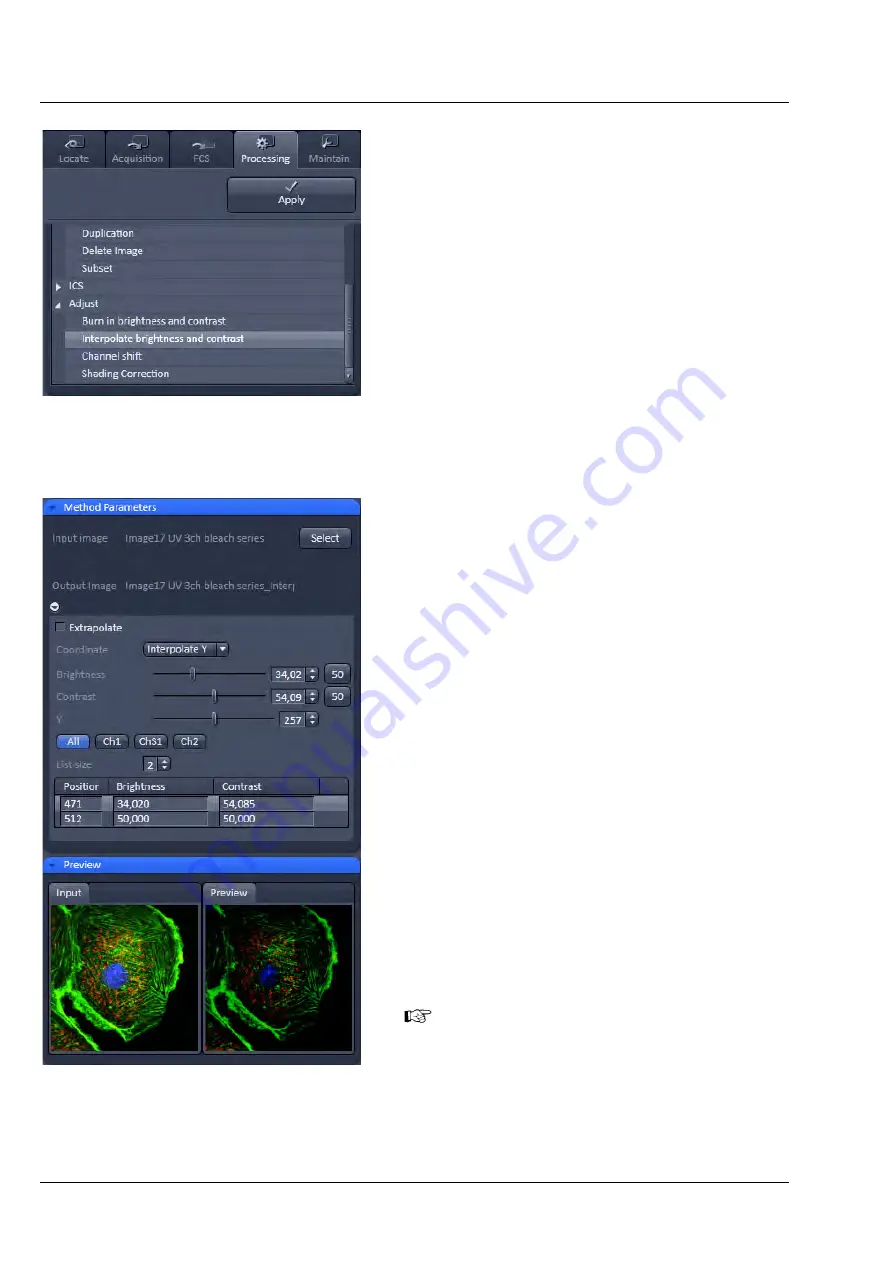
ZEISS
Left Tool Area and Hardware Control Tools
LSM 880
392
000000-2071-464
10/2014 V_01
5.4.22.2
Interpolate Brightness and Contrast
This function permits a continuous contrast and
brightness adjustment in a Z-Stack or Z-Stacks over
time by interpolation between the starting and end
values of the respective image series. This permits a
post-acquisition compensation of signal loss in, for
example, thick tissue imaging where excitation and
detection efficiency decrease significantly.
Interpolation can be defined for the entire image or
only for individual channels. In addition, a set of
coordinates for which intensities are kept fixed during
the interpolation calculation can be defined (Fig. 548).
The
Select
button selects the active image in the
Image Display
as the Input Image to be processed.
In the
Interpolation
panel (Fig. 549), the parameters
for the interpolation procedure are set.
•
In the
Coordinate
pull down, select the dimension
for the interpolation. Depending on the image
data type, x, y, z, and time are the possible
options.
•
Use the
List size
spin box to set the number of
fixed data points. The table in the
Interpolation
panel will be extended to the selected number of
rows.
•
Highlight a row of your choice by clicking on it.
Then use the
Brightness
,
Contrast
and Z (or t)
slider to set the values for this fixed data point. The
numbers in the table will be updated according to
the slider position. Then highlight the next row, set
the parameters and keep setting the fixed data
points for all rows.
•
Use the available
All
,
Ch1-T1
and
Ch2-T2
channel
buttons to select the channel for interpolation or
click on the
All
button if the entire image is to be
interpolated.
•
Having set the parameters, click on the
Apply
button. Interpolation will be performed in a new
Image Display
window.
•
The newly created image (series) can be stored
using the
Save As
function.
If you de-activate the Extrapolate check box,
only the slices lying between the first and last
fixed data point (table rows) will be taken into
account for interpolation. Otherwise, brightness
and contrast will also be changed for the other
slices.
Fig. 548
Processing – Adjust with
Interpolate brightness and
contrast
Fig. 549
Processing – Adjust with
Interpolate brightness and
contrast tool with loaded
Z-Stack
Summary of Contents for LSM 880
Page 1: ...LSM 880 LSM 880 NLO Operating Manual October 2014 ZEN 2 black edition...
Page 650: ......
Page 678: ......
Page 687: ......
Page 688: ......






























