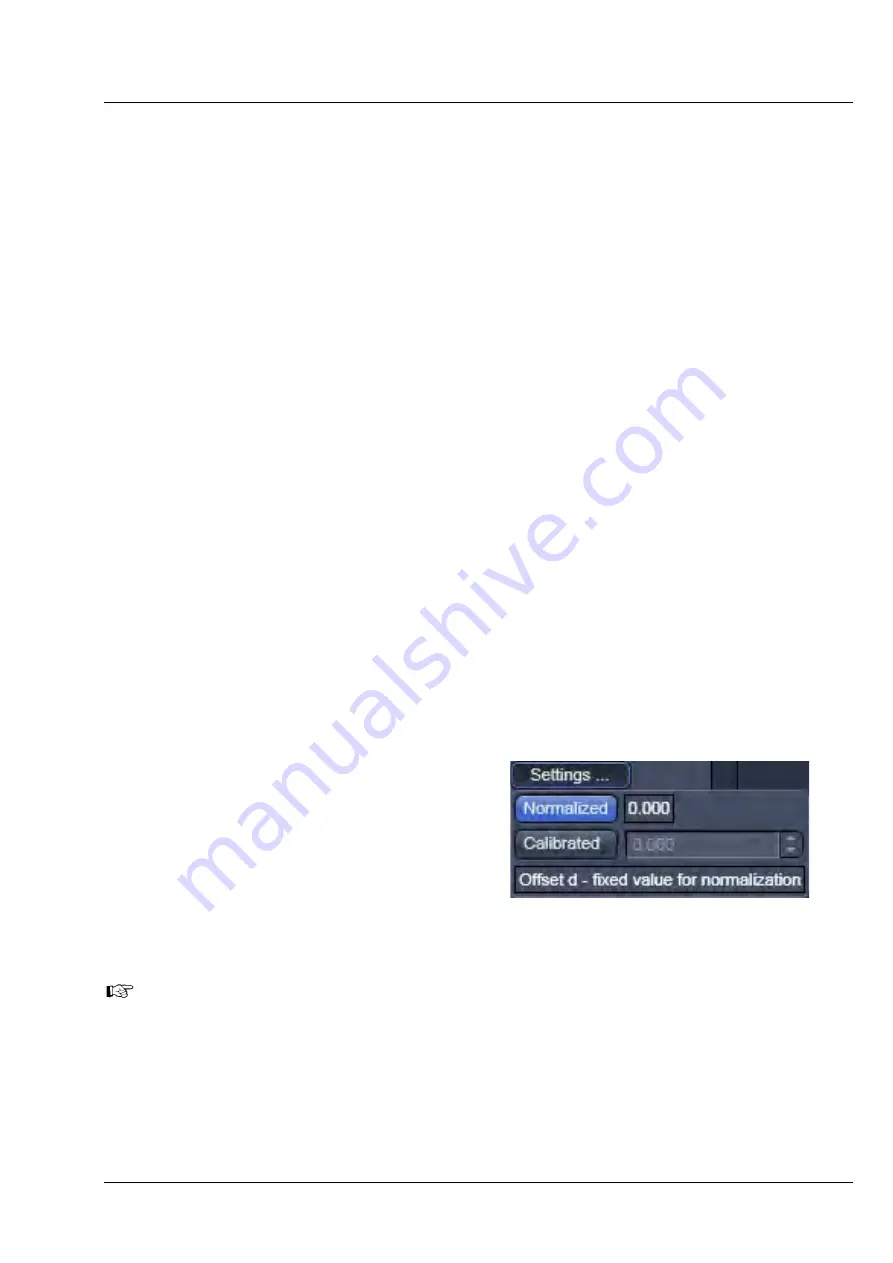
LSM 880
Left Tool Area and Hardware Control Tools
ZEISS
10/2014 V_01
000000-2071-464
213
5.3.4.4
Definition of a Model
•
To define a model press the
Term
tab of the term you want to be part of your final correlation
equation. The tab will be highlighted in blue. Press the tab again to remove the term from the final
equation. The tab becomes grey. You can choose from:
−
Offset d
: Deviation from 1
−
Background B
: Unspecific non-correlating background
−
Amplitude A
: Number of molecules and geometric factor
−
Antibunching G
a
(
t
)
: Antibunching correlation term
−
Triplet G
t
(
t
)
: Exponential correlation terms for triplet state, blinking, flickering or other bunching
correlation terms
−
Rotation G
r
(
t
)
: Rotational diffusion correlation terms
−
Translation G
d
(
t
)
: Translational diffusion correlation terms
−
Flow G
f
(
t
)
: Flow correlation terms
−
Stretched exponential G
e
(
t
)
: Stretched exponential correlation terms for kinetics
•
All highlighted terms are assembled into the final equation that is displayed in
G(
t
)=
display area.
•
For a selected term the
Settings
button becomes available. Press the
Settings
button to open the
Settings
panel. Press the
Settings
button again to close it.
•
The
Settings
panel allows you to choose specific equations and assign values to parameters, if
applicable. The
Settings Description
box provides information on the parameter or displays the
formula of the equation. In addition it gives useful conversions of the fitted parameter to other
interesting parameters.
The following settings are available:
Offset
•
You can set the offset (Fig. 276) to 0 by
pressing the
Normalized
button.
•
You can define an offset by pressing the
Calibrated
button. This enables you to type in
a value in the
Calibrated
selection box, or by
setting a value using the arrows.
Note, the offset can have positive or
negative numbers and the value specified
will be added to all correlation values.
The
Offset
description box gives you information
on the offset.
Fig. 276
Offset Settings panel
Summary of Contents for LSM 880
Page 1: ...LSM 880 LSM 880 NLO Operating Manual October 2014 ZEN 2 black edition...
Page 650: ......
Page 678: ......
Page 687: ......
Page 688: ......













































