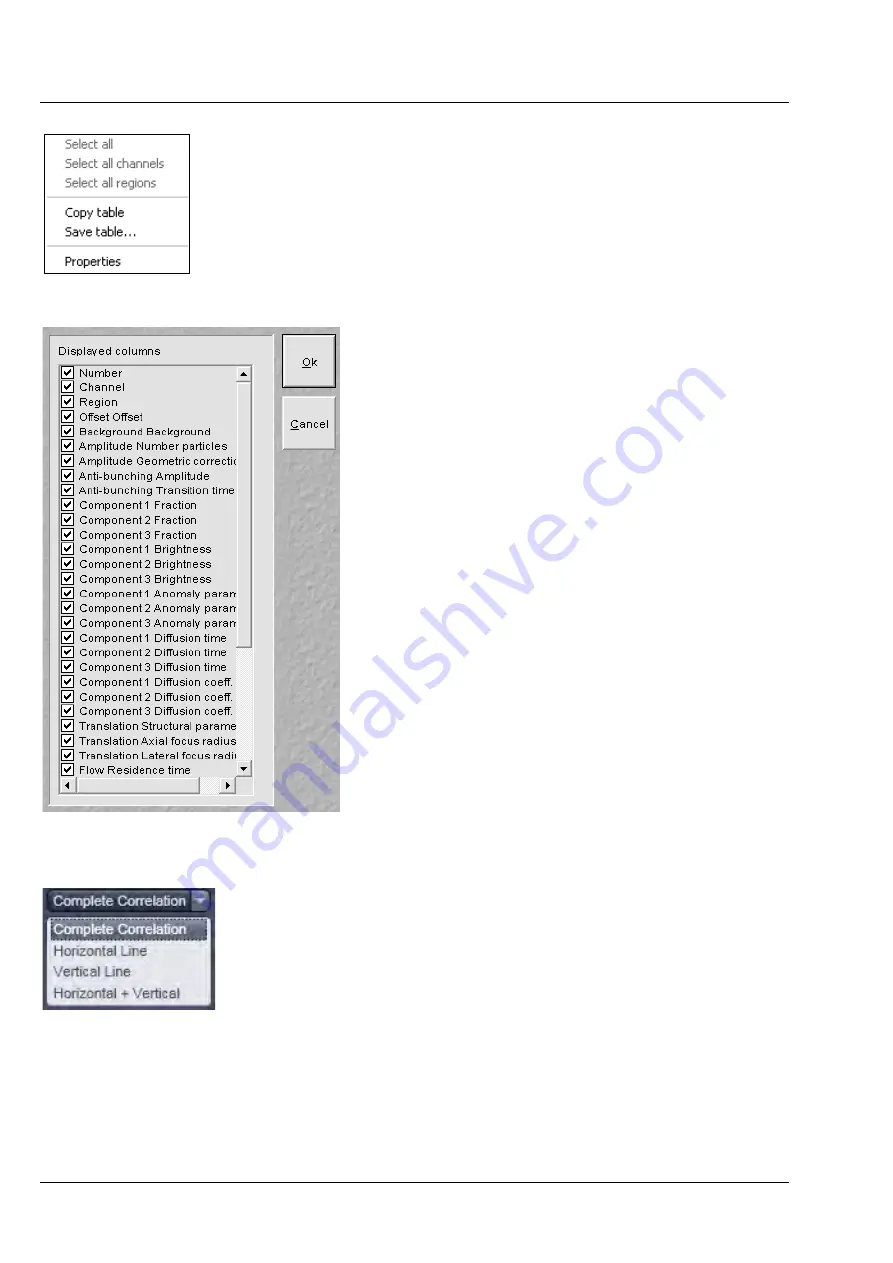
ZEISS
Center Screen Area / Image Containers - Display and Image Analysis
LSM 880
522
000000-2071-464
10/2014 V_01
By clicking with the right mouse button into the
Result
table the table’s menu box will pop up
(Fig. 733). You have the option to copy the table
to the clipboard by selecting Copy, or by choosing
save to save the data as a text file. Please note that
the options
Select all
,
Select all channels
and
Select all regions
is currently not available.
By selecting
Properties
the
Properties
submenu
will appear (Fig. 734). The table lists all available
parameters. You can select the parameters you
want to have displayed in the result table by
checking the corresponding boxes.
If the
Show parameter limits
check boxed is
ticked, the
Upper limits
and
Lower limits
columns are displayed in the Fit table, otherwise
they are not visible. If the
Show standard
deviations
check box is ticked, standard deviation
for floating parameter values are displayed,
otherwise they are suppressed.
Pixel dwelling times in
µ
s and line times in ms of
the scan are displayed in the
Pixel times in
µ
s
and
Line times in ms
input boxes in the
Show all
mode. They are read from the Meta data of the
image and are fixed values for the Fit. If you want
to simulate with other numbers, they can be
entered in the input boxes via the arrows or typing.
Note, if numbers are changed and the image saved
under the same name, the real values will be lost.
Pixel sizes in
µ
m are only accessible from the
Information
register.
The
Skip pixels
input box in the
Show all
mode
allows setting the numbers of spatial lag pixels that
should be omitted for the Fit. The number can be
entered by typing or using the arrows.
With the
Fit mode
input box, only available in the
Show all
mode, the data set for fitting can be
defined (Fig. 735). You can select between fitting
the
Complete Correlation
, the
Horizontal Line
only, the
Vertical Line
only, or the combined
Hori Vertical
lines.
In the
Show all
mode, the size of the Pixels in x
and y dimensions are shown in the
Pixel size
display area
. Note that the sizes cannot be
edited.
Fig. 733
Result table menu
Fig. 734
Properties sub menu
Fig. 735
Fit mode pull down menu
Summary of Contents for LSM 880
Page 1: ...LSM 880 LSM 880 NLO Operating Manual October 2014 ZEN 2 black edition...
Page 650: ......
Page 678: ......
Page 687: ......
Page 688: ......






























