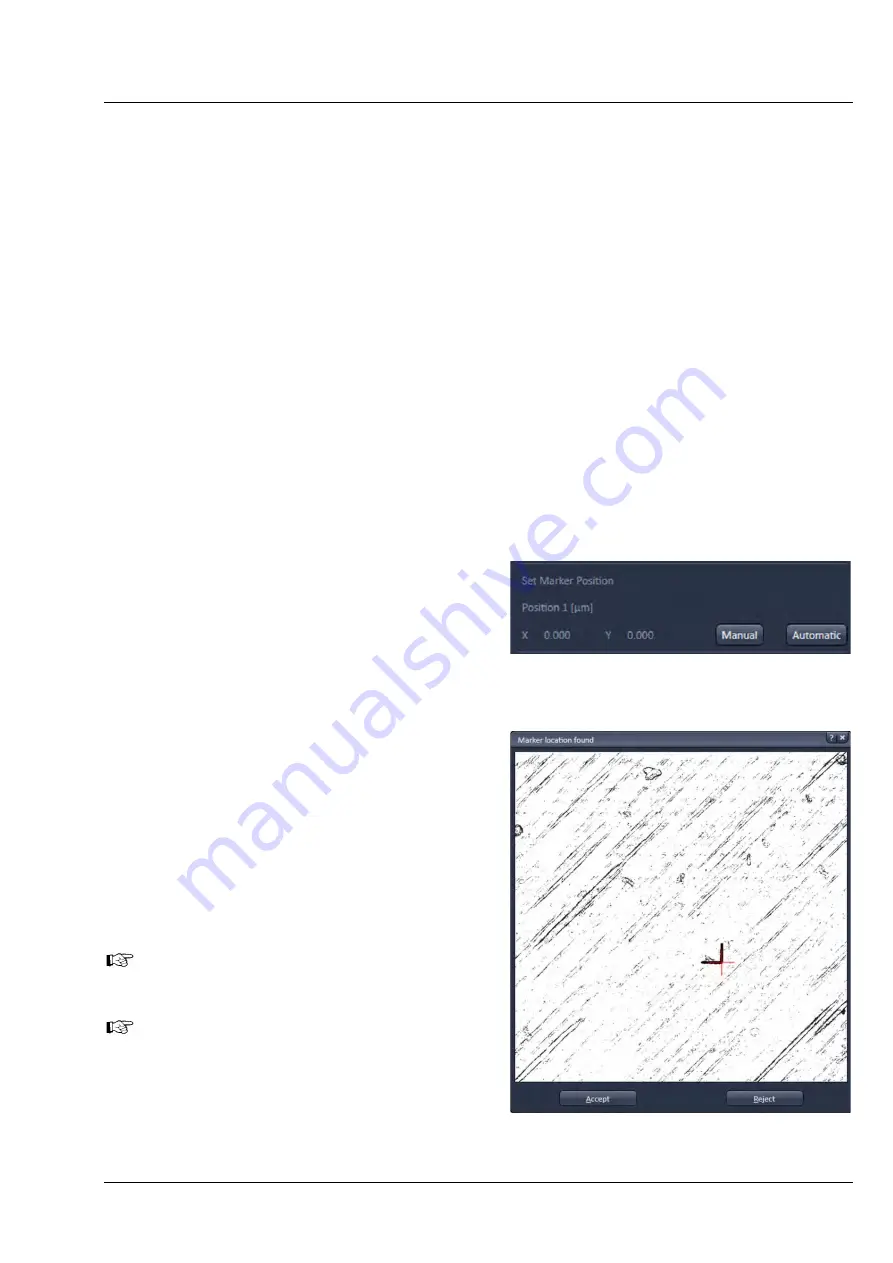
LSM 880
Left Tool Area and Hardware Control Tools
ZEISS
10/2014 V_01
000000-2071-464
135
Threshold:
High – Low
: A low threshold for marker detection is used when the dimensions of the
correlative L markers cannot be recognized precisely, e.g. when the sample holder is slightly filthy.
Marker Color:
White – Black – Automatic
: Select the color of the markers (as it appears in the image
window) or leave it to automatic.
White
: The marker is displayed white on a dark background.
Black
: The marker is displayed dark on light background.
Automatic
: The marker color is set automatically.
Marker Orientation
: Select the correct orientation of the L-markers on your sample holder from the
Marker Orientation
field. Click on the corresponding button to set the same orientation like you see it
in the live image.
Sample Holder Calibration
field: The marker recognition during the calibration can be done either
automatically or manually. During the calibration the stage can moved automatically to the next marker,
when the
Automatic movement to next marker
checkbox is activated. If the stage is moving in the
wrong direction, invert the direction by clicking on
X Invert
or
Y Invert
in the
Sample Holder
Calibration
field.
If the first marker position was already set once and x/y coordinates are given, the stage can simply be
moved to marker position one by clicking on the
Position 1
button.
a) Automatic marker recognition
The software proposes the position of the marker
visible in the live image.
•
Click on the
Continuous
button to start
continuous scanning.
•
Move the stage to the first marker manually or
click
Position 1
in the software in case the first
marker position was already set once and x/y
coordinates are given.
•
Click
Automatic
in the
Position 1
field
The software will propose the position of marker 1
in a separate window (
Marker location found
dialog (Fig. 180)).
•
Click on
Accept
in the
Marker location found
dialog to confirm the proposed marker position.
Click
Reject
if proposed position is not correct.
Contamination of the markers or weak
contrast settings may interfere with the
marker recognition.
If the proposed position is not correct,
either optimize the contrast settings or
use the manual marker recognition.
Fig. 179
Position 1 field
Fig. 180
Marker location found dialog
Summary of Contents for LSM 880
Page 1: ...LSM 880 LSM 880 NLO Operating Manual October 2014 ZEN 2 black edition...
Page 650: ......
Page 678: ......
Page 687: ......
Page 688: ......






























