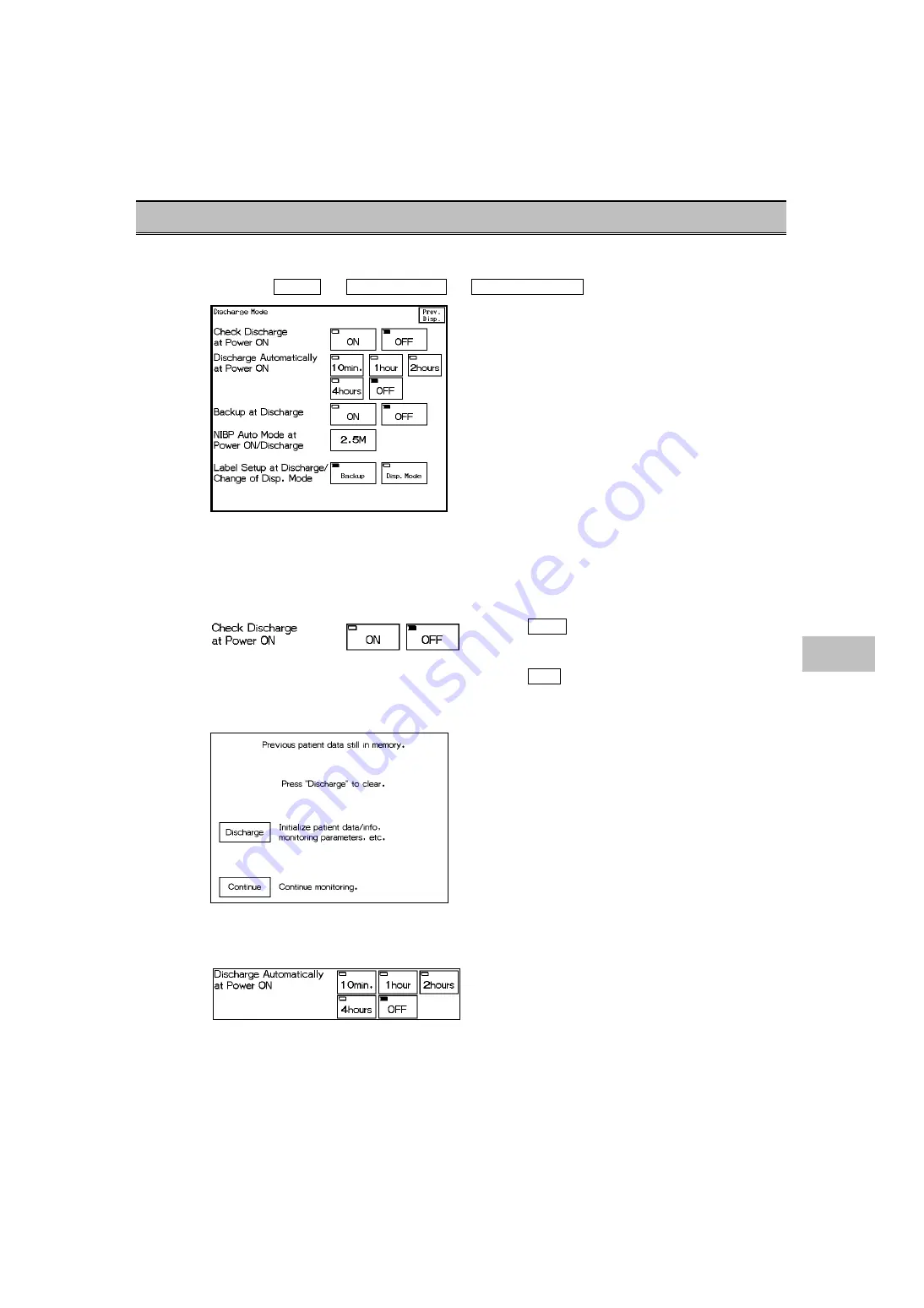
Operation at Discharge
Monitoring condition after the patient has been discharged can be set.
1
Press the Menu
→
Initial Settings
→
Discharge Mode keys.
The discharge mode setup menu will be displayed.
2
Select whether or not to display discharge confirmation screen when the power is turned ON.
The trend data will be stored even when the power is turned OFF. To start monitoring a new patient,
the data of the previous patient needs to be deleted by performing a discharge process on the patient
admit/discharge menu. This setting will allow the selection of whether or not to display the discharge
confirmation screen at power ON (if data is present from previous patient).
Selecting OFF will not display the discharge
confirmation screen and will immediately start
monitoring.
Selecting ON will display the discharge confirmation
screen if data is present from previous patient when the
power is turned ON.
9
Ope
ration at
Disch
arge
<
Discharge Confirmation Screen at Power ON
>
3
Select the power OFF duration to automatically perform a discharge process when the power is
turned ON.
When the power has been turned OFF for more than
the preprogrammed duration (10min, 1hour, 2hours,
4hours), the discharge process will be performed
automatically the next time the power is turned ON.
9
-
25
Summary of Contents for DynaScope 7000 Series
Page 38: ...xxxvi Blank Page ...
Page 126: ...4 78 Blank Page ...
Page 148: ...5 22 Blank Page ...
Page 259: ...7 15 The Description of the Display Scale Real Time Scale Scale 7 Table Trend ...
Page 322: ...7 78 Blank Page ...
Page 428: ...10 32 Blank Page ...
Page 466: ...11 38 Blank Page ...
Page 474: ...12 8 Blank Page ...






























