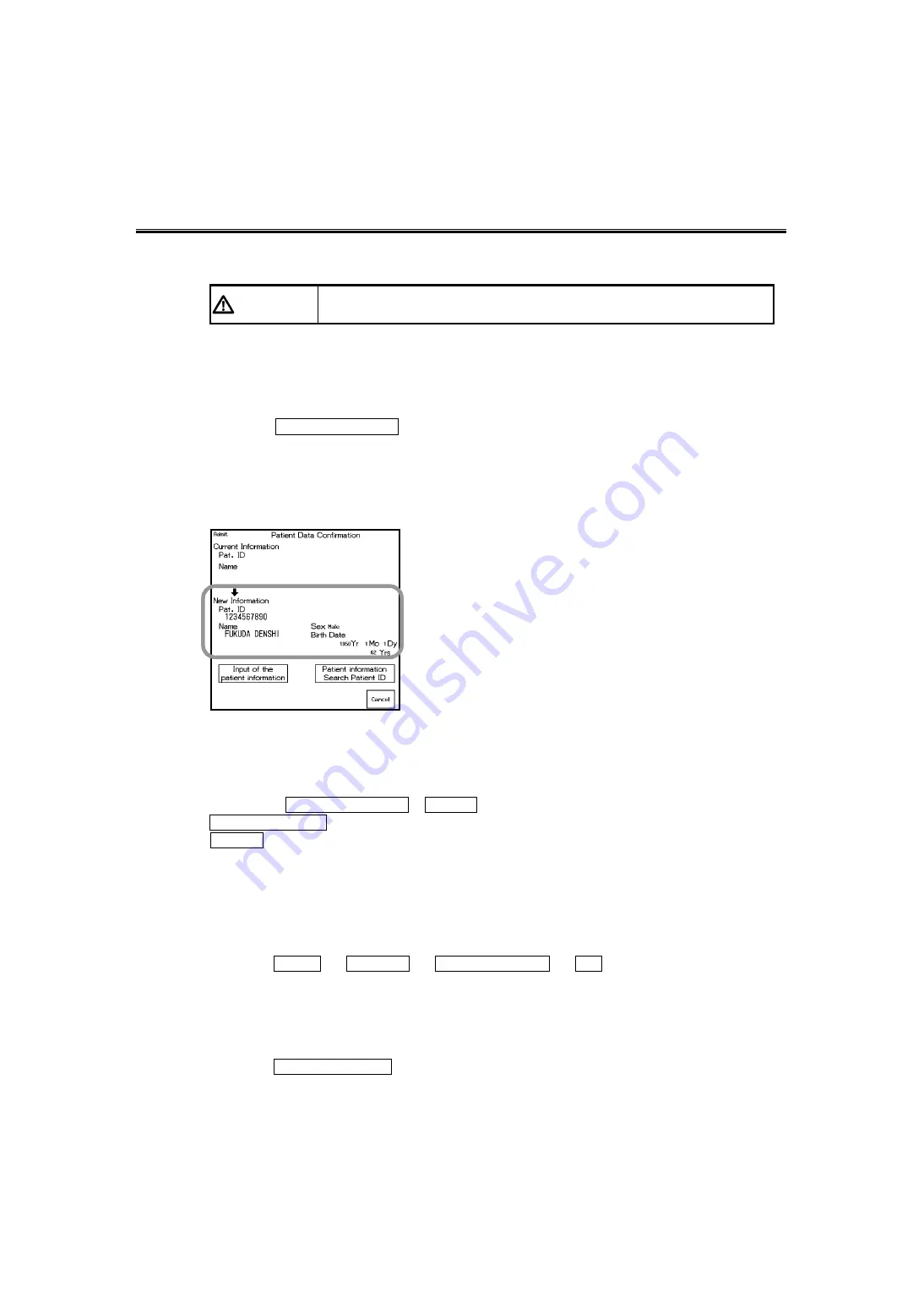
To Enter the Patient Information from the Patient Data Server (DS-LANIII)
On the DS-LANIII system, patient information can be automatically entered by searching on the patient
data server via central monitor.
C A U T I O N
Refer to our service representative for the monitor model type and software
version which supports the patient data server search funtion.
●
When Using the Patient Data Server and Magnetic Card (or Bar Code)
1
Read the data from the magnetic card or bar code.
2
Press the Search Patient ID key on the “Patient Data Confirmation” screen to search the
patient information.
3
The acquired patient information from the patient data server will be displayed in the "New
Information" area.
If there is no applicable patient information, current patient information will be displayed in the "New
Information" area.
4
Select whether or not to enter the searched patient information.
Select from Enter Patient Data / Cancel .
Enter Patient Data will replace the current patient information with the acquired data.
Cancel will not enter the acquired data as the patient information.
The item not acquired from the patient data server will be left blank.
For the blank item, manually input the information.
●
When Not Using the Magnetic Card (or Bar Code)
1
Press the Menu
→
Settings
→
Admit/Discharge
→
ID keys.
The patient ID screen will be displayed.
2
Enter the patient ID.
3
Press the Search Patient ID key and start searching on the patient data server.
5
-
10
Summary of Contents for DynaScope 7000 Series
Page 38: ...xxxvi Blank Page ...
Page 126: ...4 78 Blank Page ...
Page 148: ...5 22 Blank Page ...
Page 259: ...7 15 The Description of the Display Scale Real Time Scale Scale 7 Table Trend ...
Page 322: ...7 78 Blank Page ...
Page 428: ...10 32 Blank Page ...
Page 466: ...11 38 Blank Page ...
Page 474: ...12 8 Blank Page ...






























