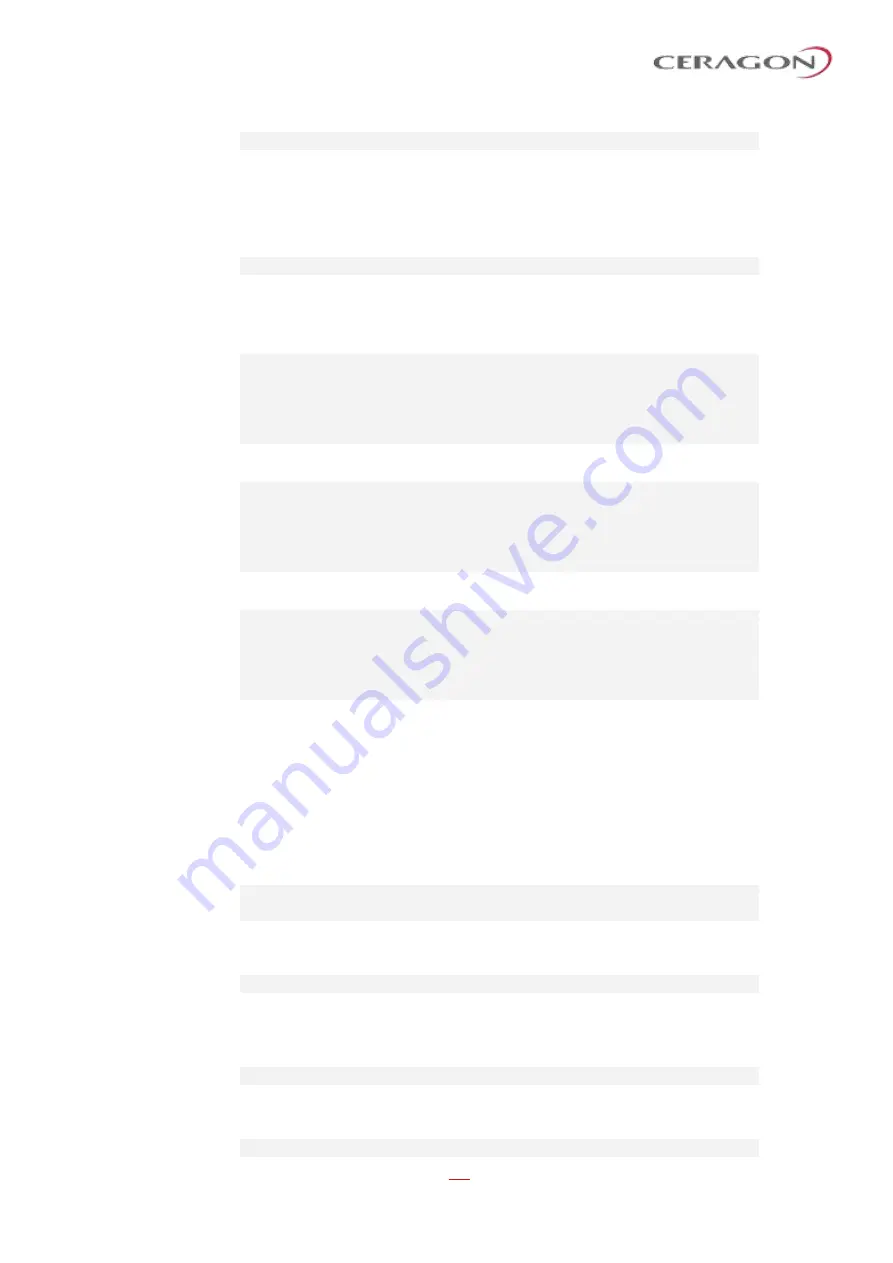
User Guide for FibeAir® IP-20 All-Outdoor Products, CeraOS 10.5
Page 503 of 825
Ceragon Proprietary and Confidential
group [1]> amcc set enable
Once AFR has been configured on the Hub site and both Tail sites, the
configuration is complete.
To display the current AFR configuration, enter the following command in root
view:
root> amcc show
The following sequence of commands enables AFR at the Hub site, in a
configuration where radio interface 1 is Aggregator 1, connected to Tail Site 1,
and radio interface 2 is Aggregator 2, connected to Tail Site 2:
root> amcc create group group_id 1 group_type afr-agg
group_sub_type internal
root> amcc group group_id 1
group[1]> amcc attach slot 2 port 1 role agg-1
group [1]> amcc set enable
The following sequence of commands enables AFR at Tail Site 1:
root> amcc create group group_id 1 group_type afr-tail
group_sub_type internal
root> amcc group group_id 1
group[1]> amcc attach slot 2 port 1 role tail-1
group [1]> amcc set enable
The following sequence of commands enables AFR at Tail Site 2:
root> amcc create group group_id 1 group_type afr-tail
group_sub_type internal
root> amcc group group_id 1
group[1]> amcc attach slot 2 port 1 role tail-2
group [1]> amcc set enable
14.9.3
Deleting an AFR Group (CLI)
If you want to disable AFR and convert the two links into non-AFR links, you must
perform the following steps for each site in the AFR configuration. If you are
managing the links by in-band management from the hub site, you must disable
AFR at the tail sites first, then disable AFR at the hub site. Once AFR has been
disabled at all of the sites, you can delete the AFR groups in any order.
1 Enter AMCC Group view by entering the following command in root view:
root> amcc group group_id 1
group [1]>
2 Enter the following command to disable the group. When you execute the
command, the unit is automatically reset.
group [1]> amcc set disable
3 Detach the radio interface from the group. If you are disabling AFR at the Hub
site, detach both interfaces. To detach an interface from the group, enter the
following command in root view for each interface:
group [1]> amcc detach slot 2 port <port>
4 Exit group view and enter the following command in root view to delete the
group:
root> amcc delete group group_id 1






























