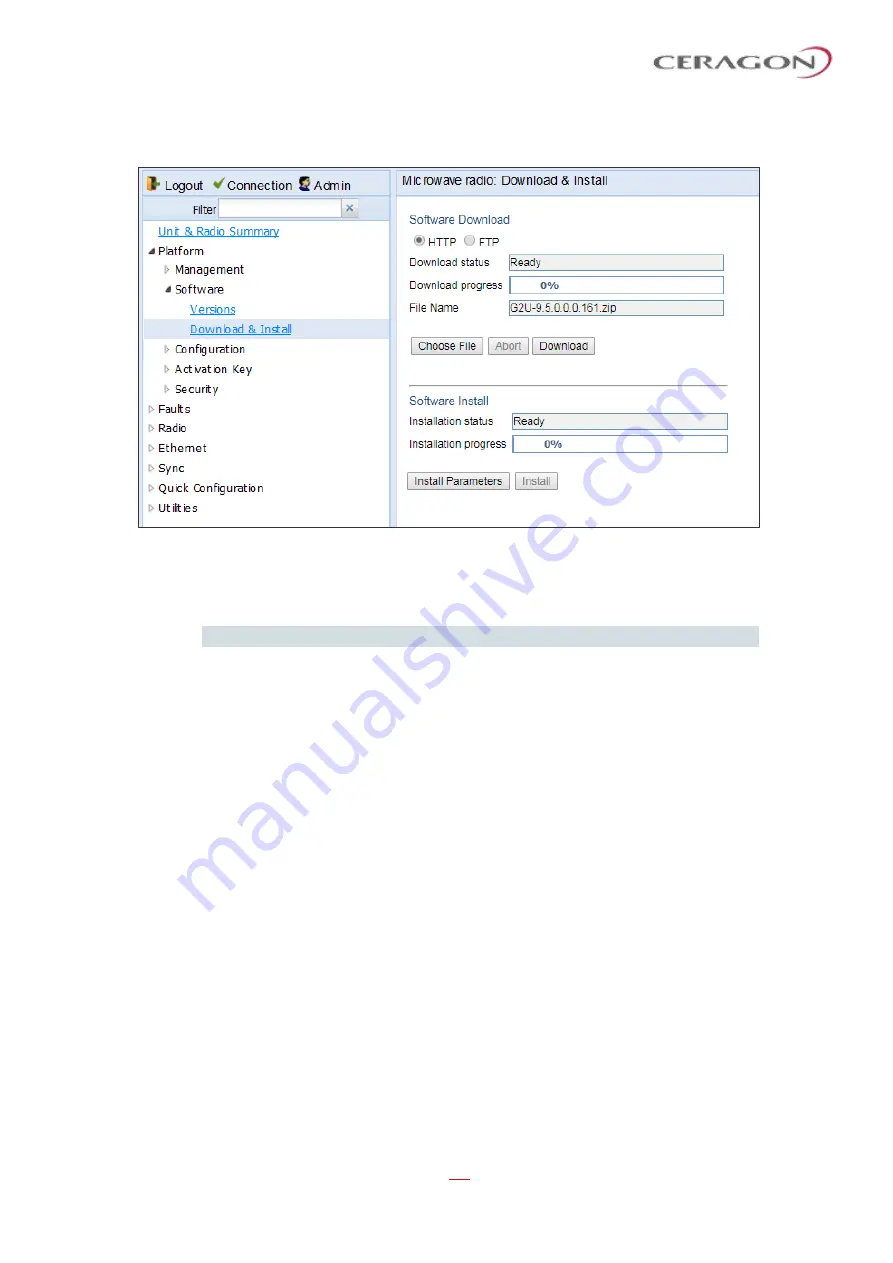
User Guide for FibeAir® IP-20 All-Outdoor Products, CeraOS 10.5
Page 206 of 825
Ceragon Proprietary and Confidential
6 Click
Open
. The file name of the selected file appears in the
File Name
field.
Figure 148: Download & Install Page
–
HTTP/HTTPS Download
–
File Selected
7 Click
Download
. The download begins. You can view the status of the
download in the
Download Status
field. See
Note:
To discontinue the download process, click
Abort
.
8 Once the download has been completed, verify that the version you want to
install has been downloaded. You can check the downloaded version for each
component by viewing the
Downloaded Version
column in the Versions page.
Viewing Current Software Versions
4.7.3.2
Downloading Software Via FTP or SFTP
To download and install a new software version using FTP or SFTP:
1 Before performing a software upgrade, it is important to verify that the
system date and time are correct. See
Setting the Time and Date (Optional)
2 Install and configure FTP or SFTP server software on the PC or laptop you are
using to perform the software upgrade, as described in
Configuring an FTP or SFTP Server
3 Unzip the new software package for IP-20 into your shared FTP or SFTP folder.
4 In the IP-20
’s Web EMS, select
Platform > Software > Download & Install
. The
Download & Install page opens.






























