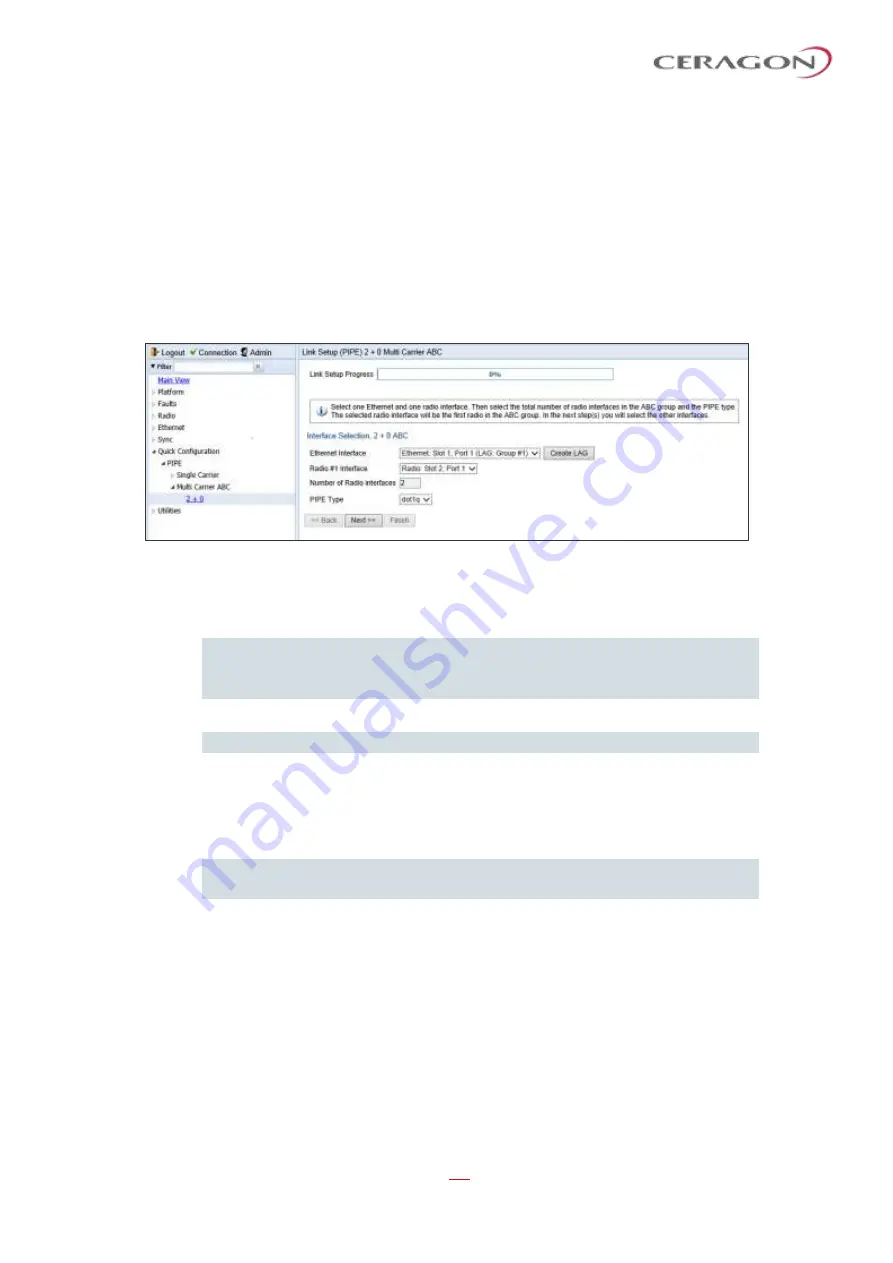
User Guide for FibeAir® IP-20 All-Outdoor Products, CeraOS 10.5
Page 115 of 825
Ceragon Proprietary and Confidential
17 To complete configuration of the link, click
Submit
. If you want to go back and
change any of the parameters, click
Back
. After you click
Submit
, the unit is
reset.
3.2.3
Configuring a 2+0 Multi-Carrier ABC Link Using the Quick Configuration
Wizard
To configure a 2+0 Multi-Carrier ABC link using the Quick Configuration wizard:
1 Select
Quick Configuration > PIPE > Multi Carrier ABC > 2+0
. Page 1 of the 2 +
0 Multi Carrier ABC Quick Configuration wizard opens.
Figure 52: 2 + 0 Multi Carrier ABC Quick Configuration Wizard
–
Page 1
2 In the
Ethernet Interface
field, select an Ethernet interface or a LAG for the
group.
Note:
To create a LAG, click Create LAG. The Create LAG Group page opens.
For instructions on creating LAG groups, see
3 In the
Radio #1 Interface
field, select the first radio interface for the group.
Note:
The
Number of Radio Interfaces
field is read-only.
4 In the
Pipe Type
field, select the Attached Interface type for the service that
will connect the radio and Ethernet interfaces. Options are:
◦
s-tag
–
All S-VLANs and untagged frames are classified into the service.
◦
dot1q
–
All C-VLANs and untagged frames are classified into the service.
Note:
For a full explanation of Ethernet Services, service types, and attached
interface types, see
Configuring Ethernet Service(s)
5 Click
Next
. The Radio #2 Selection page opens.






























