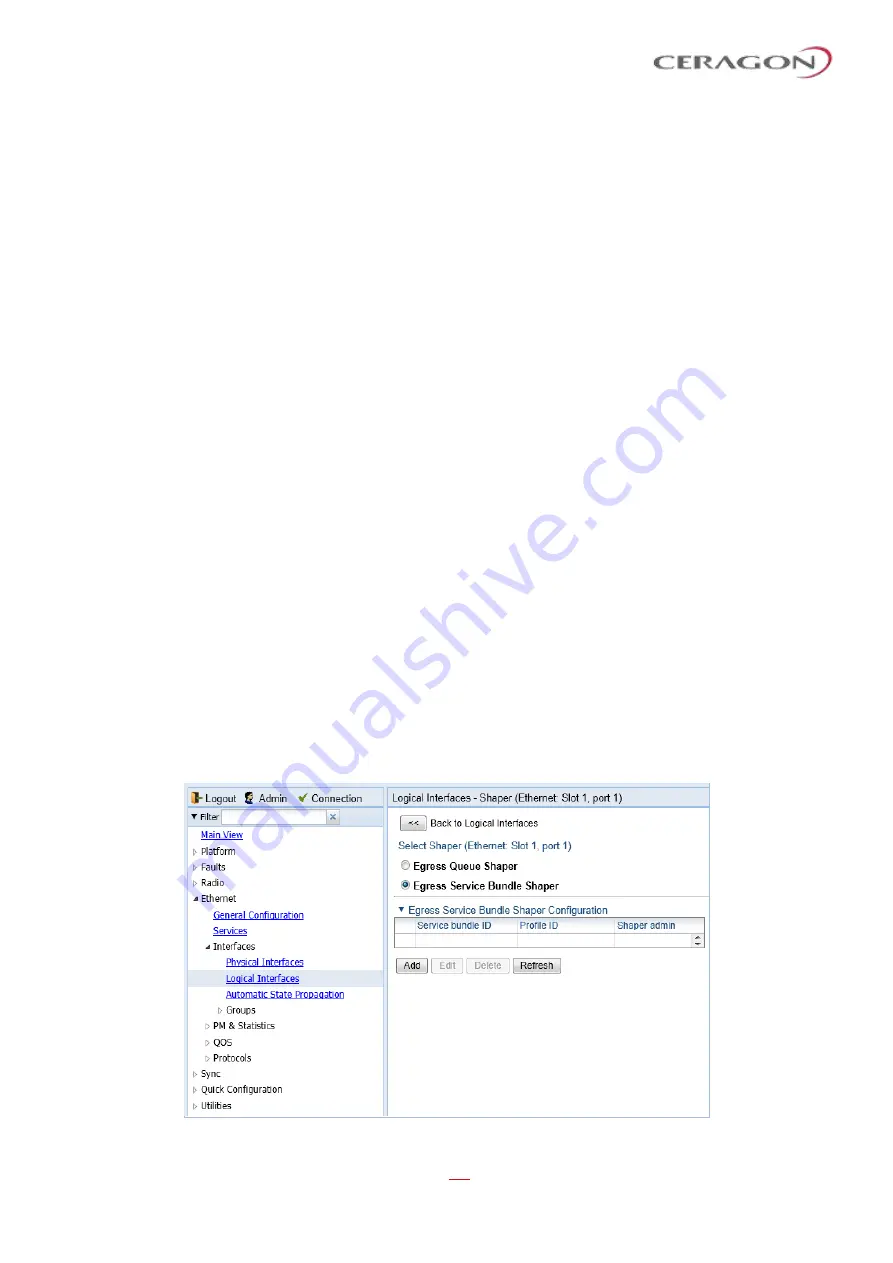
User Guide for FibeAir® IP-20 All-Outdoor Products, CeraOS 10.5
Page 328 of 825
Ceragon Proprietary and Confidential
To assign a different queue shaper profile to a queue:
1 Select
Ethernet > Interfaces > Logical Interfaces
. The Logical Interfaces page
opens (
2 Select an interface in the Ethernet Logical Port Configuration table and click
Shaper
. The Logical Interfaces
–
Shaper page opens, with the Egress Queue
Shaper Configuration table open by default (
3 Select an interface in the Ethernet Logical Port Configuration table and click
Shaper
. The Logical Interfaces
–
Shaper page opens, with the Egress Queue
Shaper Configuration table open by default (
4 Select the row you want to edit and click
Edit
. The Egress Queue Shaper
Configuration
–
Edit page opens. This page is similar to the Egress Queue
Shaper Configuration
–
Add page (
5 To assign a different egress queue shaper profile, select the profile in the
Profile ID
field.
6 To enable or disable egress queue shaping for the selected queue, select
Enable
to enable egress queue shaping for the queue, or
Disable
to disable
egress queue shaping for the queue.
7 Click
Apply
, then
Close
.
7.6.5
Assigning a Service Bundle Shaper Profile to a Service Bundle
To assign a service bundle shaper profile to a service bundle:
1 Select
Ethernet > Interfaces > Logical Interfaces
. The Logical Interfaces page
opens (
2 Select an interface in the Ethernet Logical Port Configuration table and click
Shaper
. The Logical Interfaces
–
Shaper page opens, with the Egress Queue
Shaper Configuration table open by default (
3 Select
Egress Service Bundle Shaper
. The Egress Service Bundle Shaper
Configuration table appears. All service bundle shaper profiles defined in the
system are listed in the table.
Figure 251: Logical Interfaces
–
Shaper
–
Egress Service Bundle Shaper






























