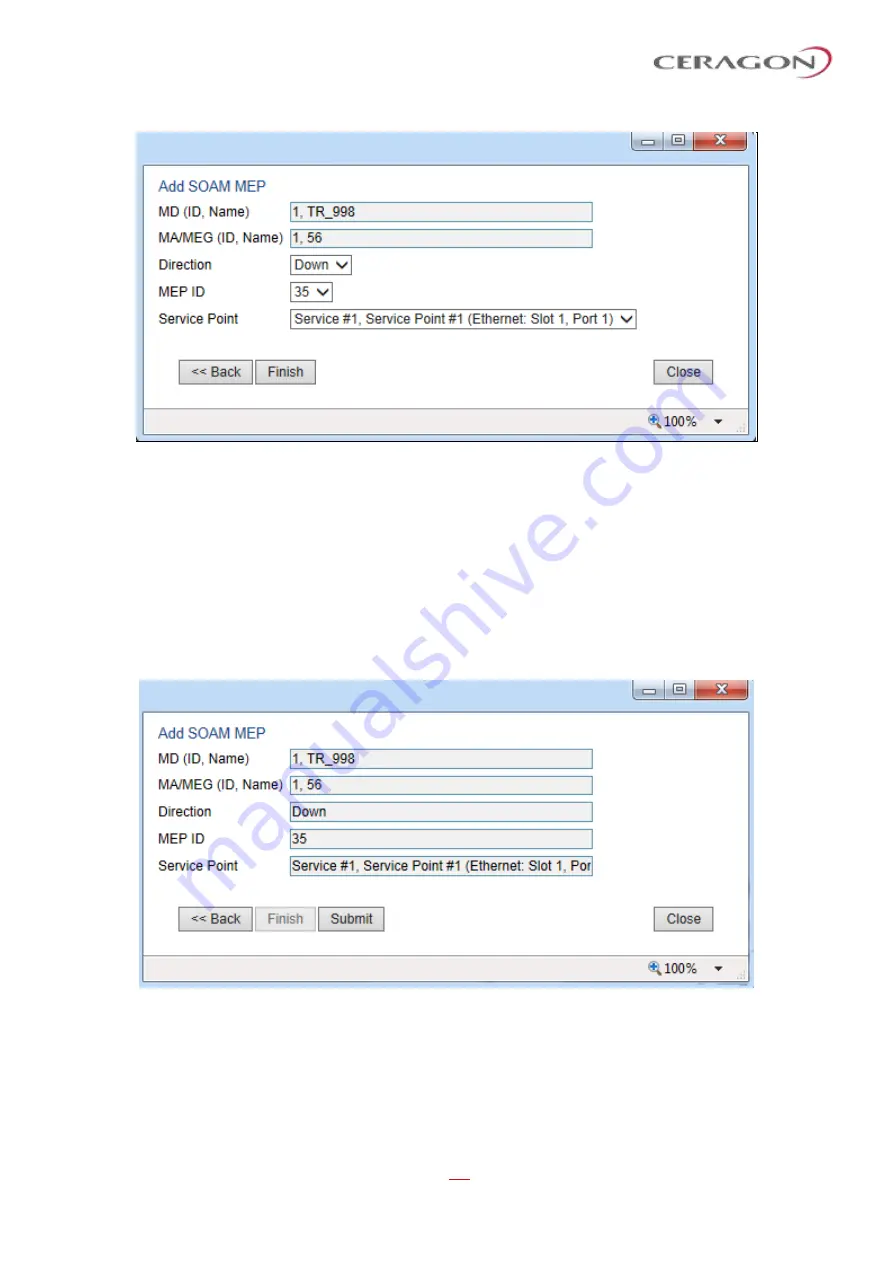
User Guide for FibeAir® IP-20 All-Outdoor Products, CeraOS 10.5
Page 432 of 825
Ceragon Proprietary and Confidential
Figure 345: Add SOAM MEP Wizard
–
Page 2
5 In the
Direction
field, select
Up
or
Down
.
6 In the
MEP ID
field, select a MEP ID from the list of MEPs you have added to
the selected MEG.
7 In the
Service Point
field, select the service point on which you want to place
the MEP.
8 Click
Finish
. The Add SOAM MEP wizard displays the parameters you have
selected.
Figure 346: Add SOAM MEP Wizard
–
Summary Page
9 Verify that you want to submit the displayed parameters and click
Submit
.






























