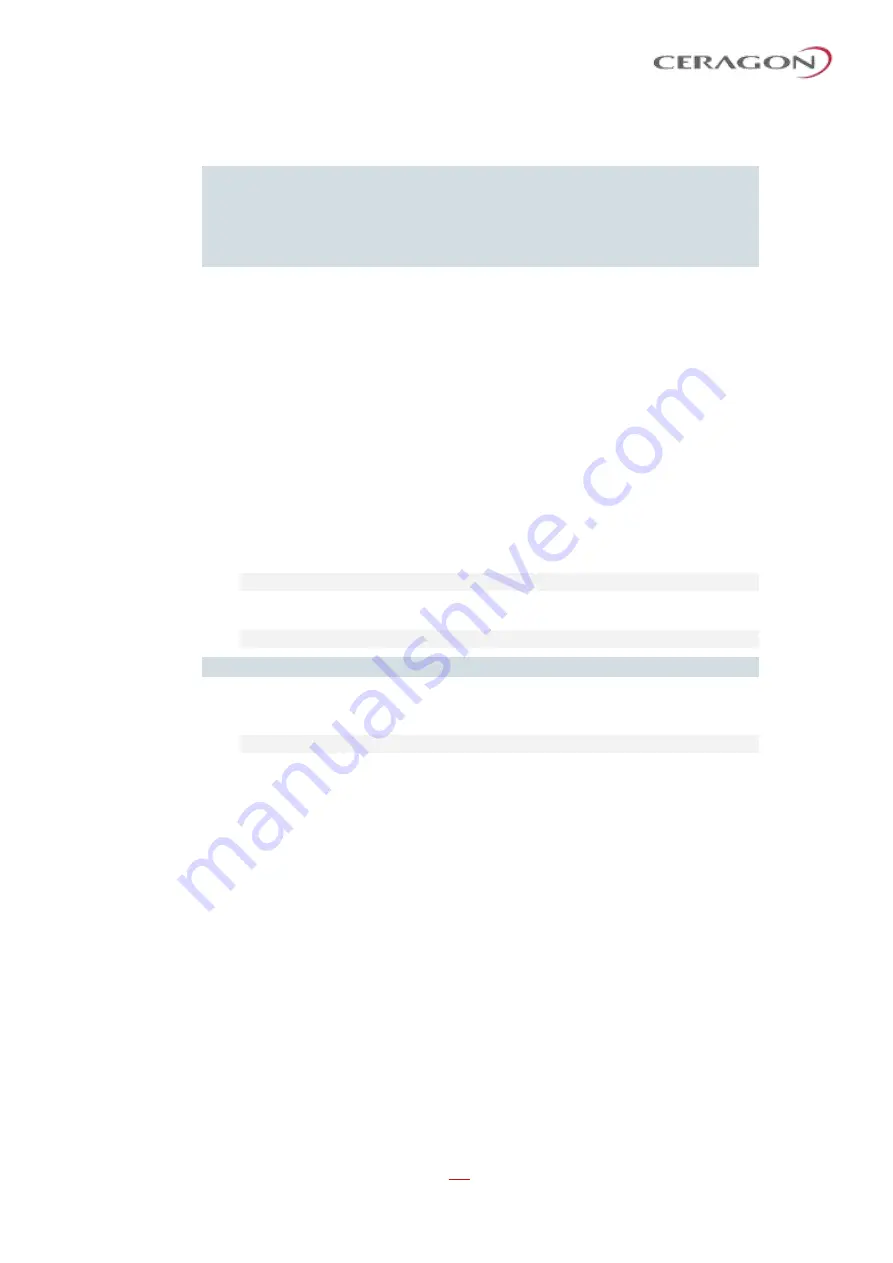
User Guide for FibeAir® IP-20 All-Outdoor Products, CeraOS 10.5
Page 466 of 825
Ceragon Proprietary and Confidential
13.16
Operating in FIPS Mode (CLI)
Notes
:
This feature is only relevant for IP-20C and IP-20S units.
FIPS 140-2 compliance is only available with the IP-20 Assured
platform. The IP-20 Assured platform is supported with CeraOS 8.3. It
is not supported with CeraOS 10.5.
FibeAir IP-20C and IP-20S can be configured to be FIPS 140-2-compliant in specific
hardware and software configurations, as described in this section.
13.16.1
Requirements for FIPS Compliance (CLI)
For a full list of FIPS requirements, refer to the
Ceragon IP-20 FIPS 140-2 Security
Policy
, available upon request. It is the responsibility of the customer to ensure
that these requirements are met.
For details on hardware requirements for operating in FIPS mode, see
Requirements for FIPS Compliance
13.16.2
Enabling FIPS Mode (CLI)
To set the unit to operate in FIPS mode, enter the following command in root
view:
root> platform security fips-mode set admin enable
To disable FIPS mode, enter the following command in root view:
root> platform security fips-mode set admin disable
Note:
Changing the FIPS configuration causes a unit reset.
To display the unit’s current FIPS setting, enter the following command in root
view:
root> platform security fips-mode show
Status values are:
•
enable
–
FIPS mode is enabled.
•
disable
–
FIPS mode is disabled.
After enabling FIPS:
•
The MD5 option for SNMPv3 is blocked.
•
After any system reset, the length of time before users can log back into the
system is longer than usual due to FIPS-related self-testing.
For a full list of FIPS requirements, including software configuration requirements,
refer to the
Ceragon IP-20 FIPS 140-2 Security Policy
, available upon request.
13.17
Configuring Grouping (Optional) (CLI)
At this point in the configuration process, you should configure any interface
groups that need to be set up according to your network plan. For details on
available grouping and other configuration options, as well as configuration
instructions, see






























