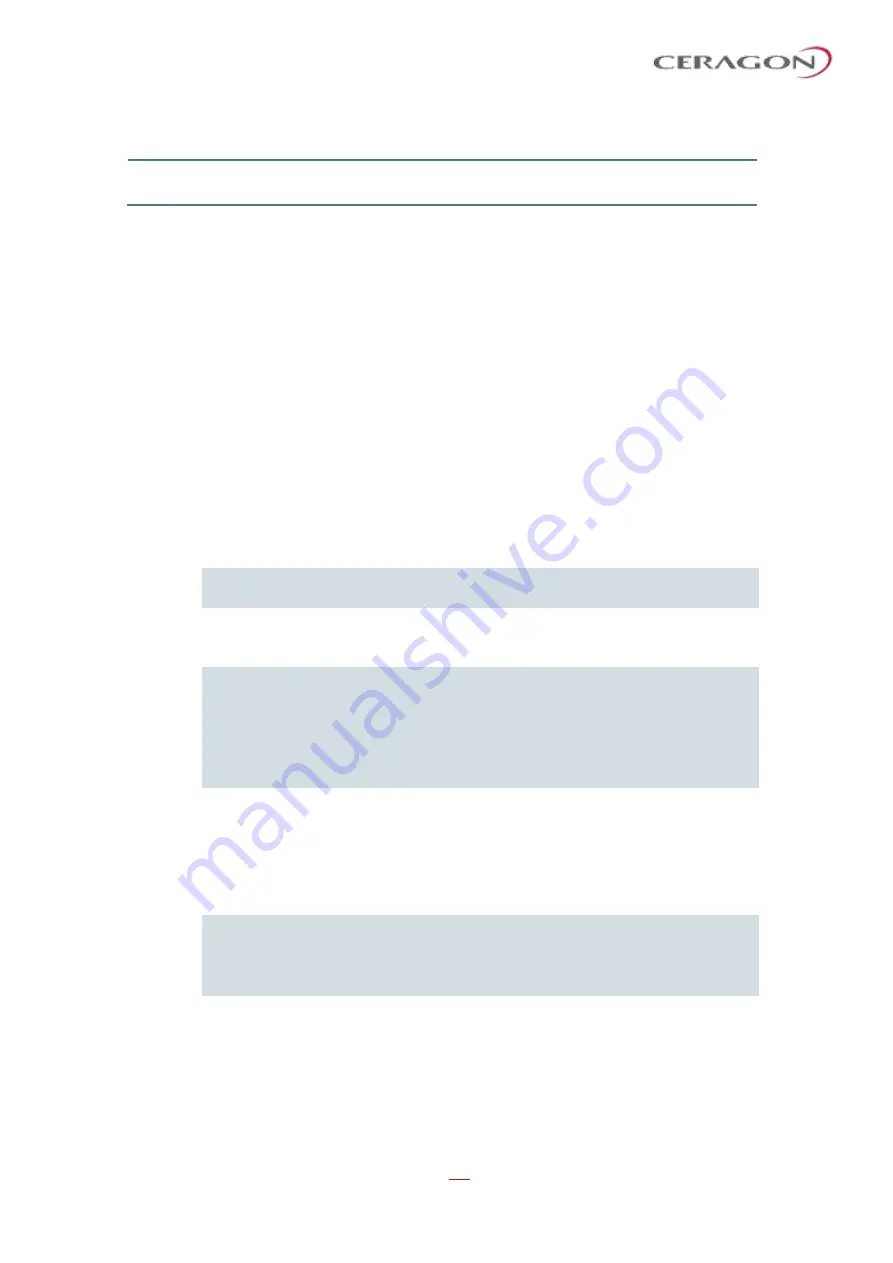
User Guide for FibeAir® IP-20 All-Outdoor Products, CeraOS 10.5
Page 204 of 825
Ceragon Proprietary and Confidential
Parameter
Definition
back up the component. A warm (soft) reset simply reboots the software or
firmware in the component.
4.7.2
Software Upgrade Overview
The IP-20 software installation process includes the following steps:
1
Download
–
The files required for the installation or upgrade are downloaded
from a remote server.
2
Installation
–
The downloaded software and firmware files are installed in all
modules and components of the IP-20 that are currently running an older
version.
3
Reset
–
The IP-20 is restarted in order to boot the new software and firmware
versions.
Software and firmware releases are provided in a single bundle that includes
software and firmware for all components in the system. When you download a
software bundle, the system verifies the validity of the bundle. The system also
compares the files in the bundle to the files currently installed in the IP-20 and its
components, so that only files that need to be updated are actually downloaded.
A message is displayed for each file that is actually downloaded.
Note:
When downloading an older version, all files in the bundle may be
downloaded, including files that are already installed.
Software bundles can be downloaded via HTTP, HTTPS, FTP, or SFTP. After the
software download is complete, you can initiate the installation.
Notes:
Before performing a software upgrade, it is important to verify that
the system date and time are correct. See
When upgrading a node with unit protection, upgrade the standby
unit first, then the active unit.
4.7.3
Downloading and Installing Software
You can download software using HTTP, HTTPS, FTP, or SFTP.
When downloading software via HTTP or HTTPS, the IP-20 functions as the server,
and you can download the software directly to the IP-20 unit.
Note:
HTTP and HTTPS can only be used to download files for CeraOS 9.5 and
later. If there is a requirement to downgrade from CeraOS 9.5 or
higher to an earlier version using HTTP or HTTPS, contact Ceragon
Customer Support for assistance.
When downloading software via FTP or SFTP, the IP-20 functions as an FTP or
SFTP client. You must install FTP or SFTP server software on the PC or laptop you
are using to perform the software upgrade. For details, see






























