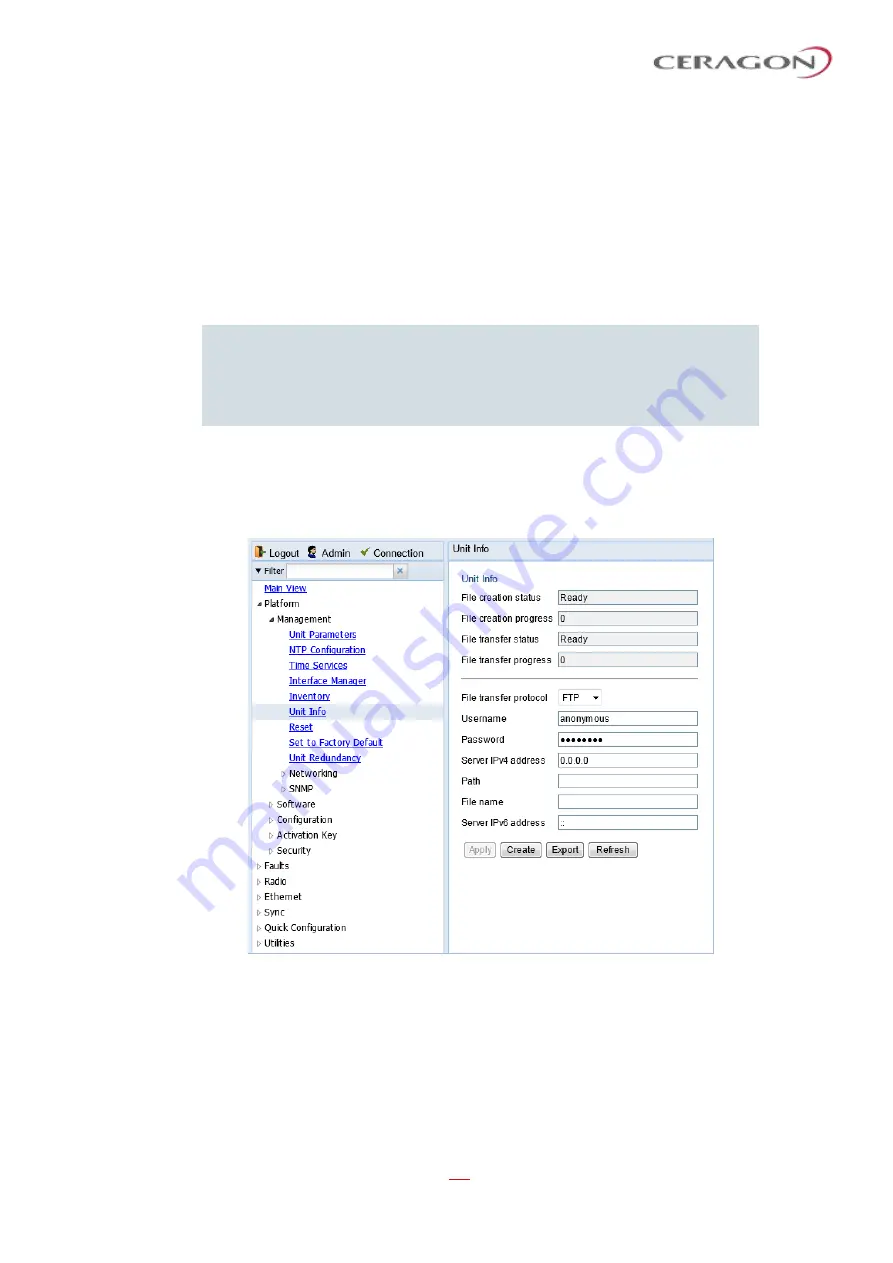
User Guide for FibeAir® IP-20 All-Outdoor Products, CeraOS 10.5
Page 420 of 825
Ceragon Proprietary and Confidential
11.6
Uploading Unit Info
You can generate a Unit Information file, which includes technical data about the
unit. This file can be uploaded and forwarded to customer support, at their
request, to help in analyzing issues that may occur.
When uploading a Unit Information file, the IP-20 functions as an FTP or SFTP
client. You must install FTP or SFTP server software on the PC or laptop you are
using to perform the upload. For details, see
Installing and Configuring an FTP or
Note:
For troubleshooting, it is important that an updated configuration file
be included in User Info files that are sent to customer support. To
ensure that an up-to-date configuration file is included, it is
recommended to back up the unit’s configuration before generating
the Unit Info file.
To generate and upload a Unit Information file:
1 Install and configure an FTP server on the PC or laptop you are using to
perform the upload. See
Installing and Configuring an FTP or SFTP Server
2 Select
Platform > Management > Unit Info
. The Unit Info page opens.
Figure 333: Unit Info Page
3 In the
File transfer protocol
field, select the file transfer protocol you want to
use (
FTP
or
SFTP
).
4 In the
Username
field, enter the user name you configured in the FTP server.
5 In the
Password
field, enter the password you configured in the FTP server. If
you did not configure a password for your FTP user, simply leave this field
blank.






























