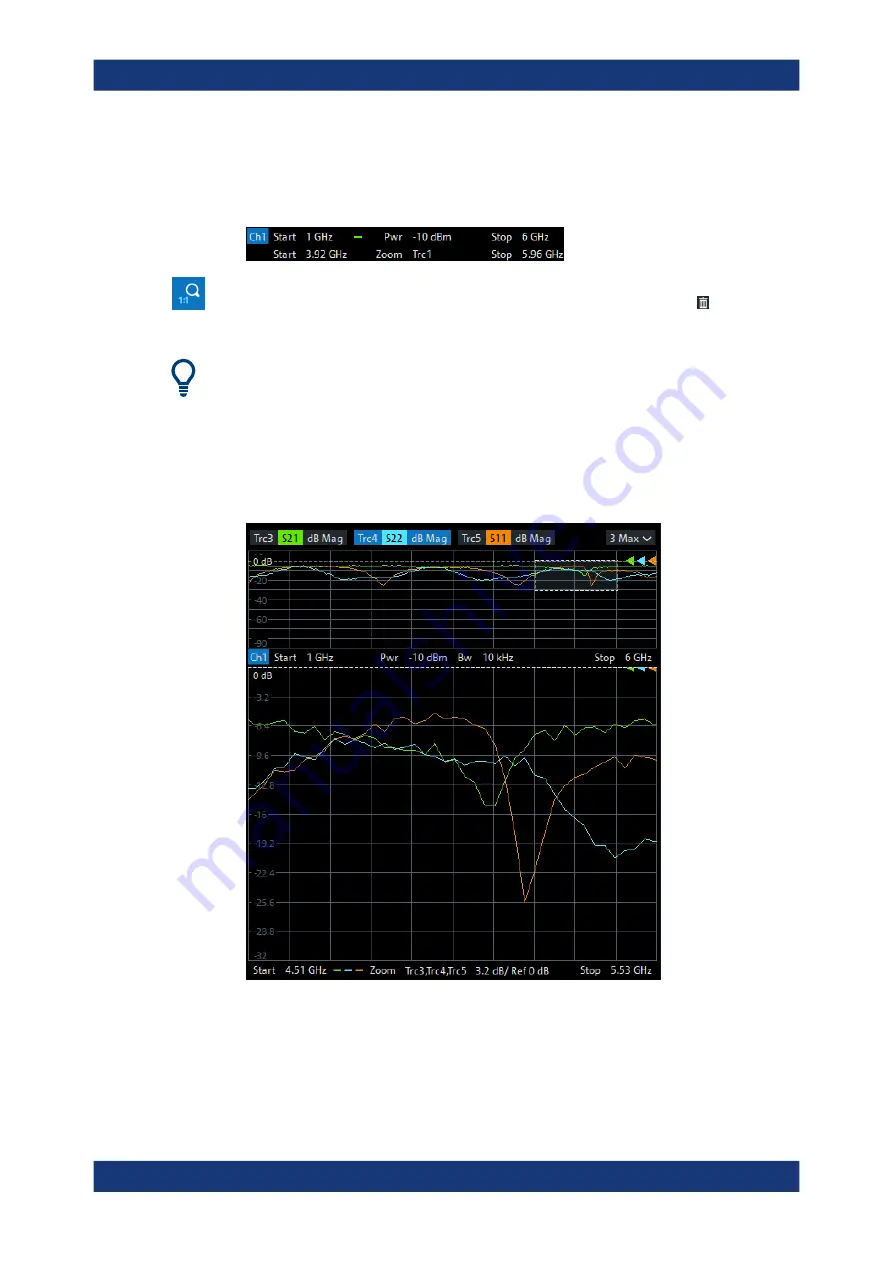
Getting Started
R&S
®
ZNA
71
User Manual 1178.6462.02 ─ 20
The zoomed view shows the selected rectangle, scaled in both horizontal and verti-
cal direction. In general, the zoom window covers only a part of the sweep range;
the horizontal distance between the sweep points increases. The reduced display
range is indicated in an additional zoom line in the channel info area.
Use the "Zoom Reset" icon to restore the original diagram. Alternatively, you can drag
and drop the "Zoom" label from the additional channel info line onto the toolbar but-
ton.
Alternative settings
●
The Trace – [Scale] > "Zoom" softtool tab allows you to define the displayed zoom
range numerically.
It can also be opened from the menu of the "Zoom Config" toolbar icon.
●
If the active diagram is graphically zoomed, "Overview On" in the "Zoom" softtool
tab toggles an overview. The upper part of the diagram then shows a small version
of the unzoomed diagram. You can move the zoomed part of the trace by moving
the rectangular area in the overview.
●
To zoom the stimulus range (keeping the number of sweep points constant), use
the "Zoom Config" toolbar icon and select "Mode Stimulus Zoom". Then use the
"Zoom Select" icon to narrow the sweep range and adjust the vertical scaling.
Refer to the R&S
ZNA Help or User Manual for details.
Operating the instrument






























