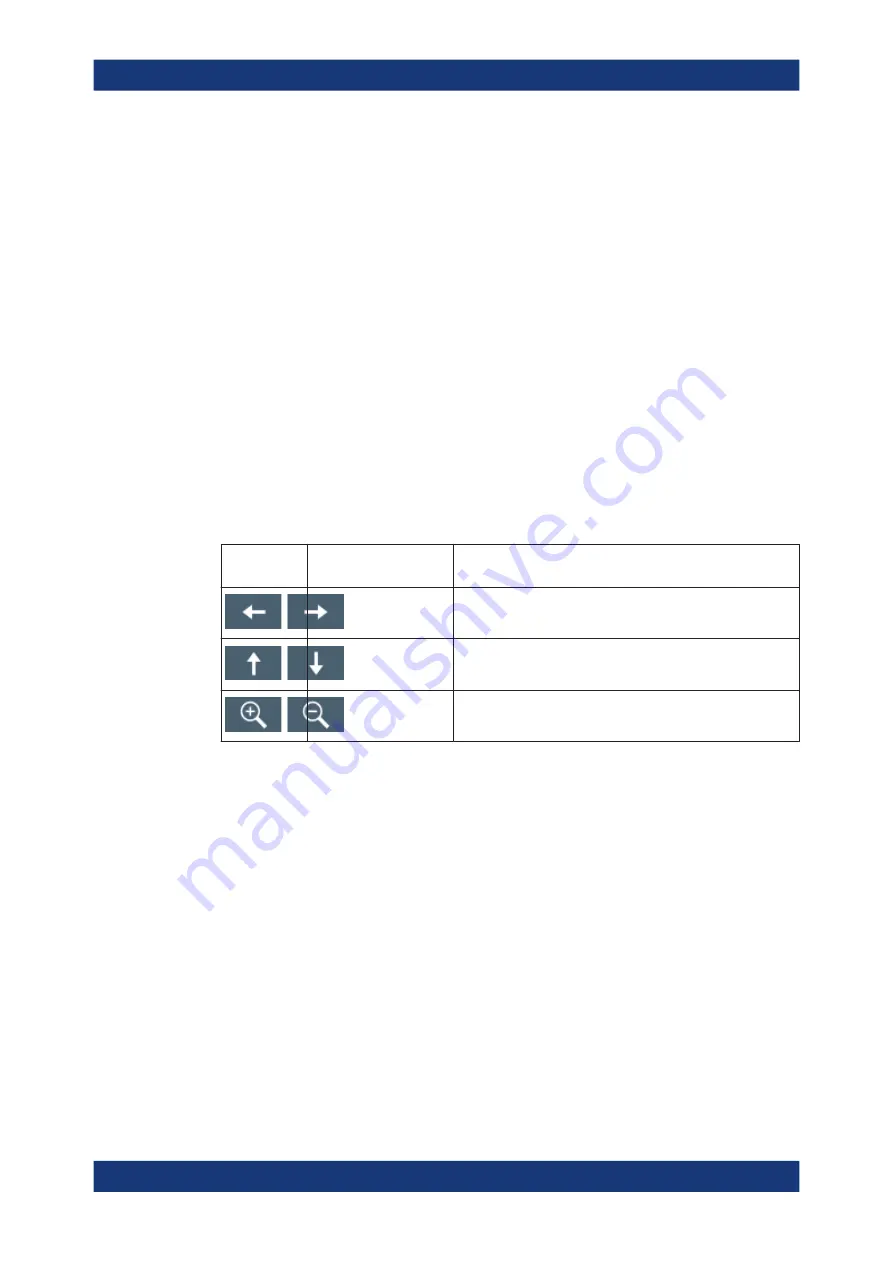
Welcome to the R&S
ZNA
R&S
®
ZNA
26
User Manual 1178.6462.02 ─ 20
Launching Help
To open the Help system, use one of the following methods:
●
Select the "Help" icon from the toolbar
●
Press the "Help" button in a dialog.
●
If you use an external keyboard, press F1.
The Help system is context-sensitive and opens up with the description of the active
softtool panel or dialog.
Navigating in the Help system
The Help browser window is divided into four tabs:
●
Select "View" to read topics/sections.
●
Select "Contents" to display the table of contents and navigation to a particular sec-
tion.
●
Select "Index" to search for information related to a specific keyword.
●
Select "Search" to search for arbitrary text strings.
The buttons below the title bar provide further navigation support:
Toolbar But-
tons
Name
Purpose
Previous / Next
Browse the topics you visited before
Back / Forward
Go to the previous / next topic in the table of contents
Zoom in / Zoom out
Select a larger / smaller font size
To navigate the Help, use the touchscreen. Alternatively, you can also use the naviga-
tion keys on the front panel.
To search for a topic in the Index
The index is sorted alphabetically. You can browse the list, or search for entries in the
list.
1. Switch to the "Index" tab.
2. Double-tap inside the "Filter" entry field to open the analyzer's on-screen keyboard.
3. Enter the first characters of the keyword you are interested in.
The entries containing these characters are displayed.
4. Double-tap the suitable index entry.
The "View" tab with the corresponding help topic is displayed.
About this help






























