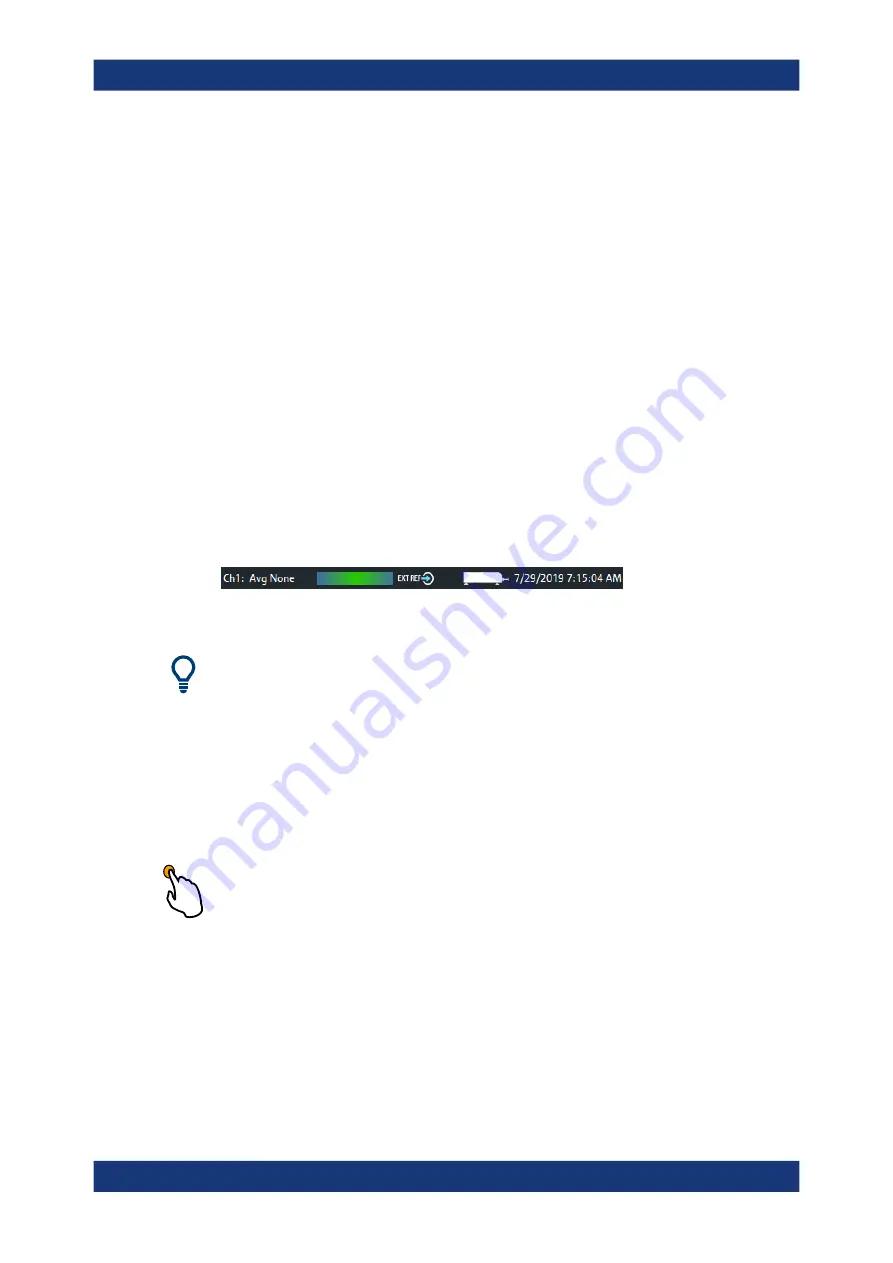
Getting Started
R&S
®
ZNA
58
User Manual 1178.6462.02 ─ 20
●
Select "Hard Key" from the context menu of the softtool panel.
3.3.2.7
Status bar
The status bar shows
●
the active channel
●
the current channel's sweep averaging counter (e.g. "Ch<i>: Avg 9/10"), or "Ch<i>:
Avg None" if averaging is disabled
●
the progress of the sweep
The progress bar also shows when the R&S
ZNA prepares a sweep with new
channel settings
(See
Chapter 4.1.4, "Sweep control"
●
the "EXT REF" symbol, if an external reference clock is used for synchronization
(see
●
a frequency converter symbol, if frequency converters are configured
(see
Chapter 5.19.6, "Frequency Converter tab"
●
a symbol for redefined S-parameters, if the physical ports have been redefined
(see
Chapter 5.19.7.2, "Define Physical Ports dialog"
●
the current date and time
Figure 3-5: R&S
ZNA with frequency converters
The progress bar shows a moving color gradient if the current sweep is too fast to be
monitored, e.g. because the number of sweep points is low. You can hide/show the sta-
tus bar using System – [Display] > "View Bar" > "Status Bar".
3.3.3
Touchscreen gestures
A touchscreen allows you to interact with the software using various finger gestures on
the screen. The basic gestures supported by the software and most applications are
described here. Further actions using the same gestures may be possible.
Tapping
Touch the screen quickly, usually on a specific element.
You can tap most elements on the screen; in particular, any elements you can also
click on with a mouse pointer.
Operating the instrument






























