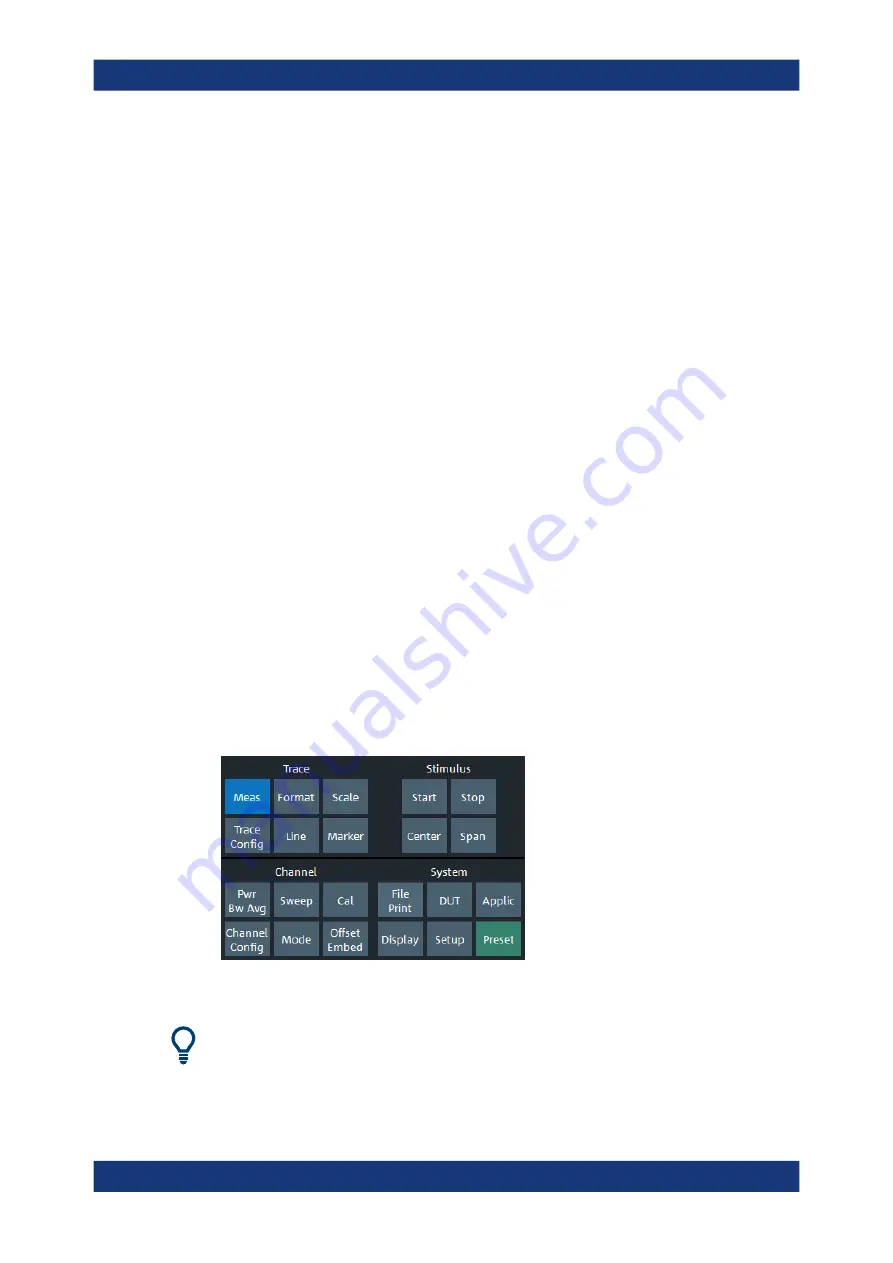
Getting Started
R&S
®
ZNA
48
User Manual 1178.6462.02 ─ 20
3.3
Operating the instrument
The following sections describe the basics of manual operation, i.e. how to access
instrument functions and settings via the analyzer GUI. Manual operation is particularly
useful for getting to know the instrument and for trouble shooting.
Manual and remote control of the instrument
Manual control of the R&S
ZNA is possible either via its touchscreen (without using a
mouse and/or keyboard), via locally connected m mouse + keyboard (see
Chapter 3.1.11, "Connecting external accessories"
on page 36), or via Remote Desk-
Chapter 12.1.2, "Remote operation in a LAN"
it can be remote-controlled via the GPIB interface or a LAN connection.
Manual operation and remote control are described to their full extent in the
chapters, respectively. GUI functions and their related
remote commands are linked bidirectionally. Background information is provided in the
chapter.
3.3.1
Manual operation
The analyzer functions are accessible via several tabbed softtools, each presenting
related functions and settings. The function keys on the control window open the most
frequently used softtools (see
"Control window: function keys"
Manual operation via function keys and softtools provides touch-friendly access to the
instrument functions and settings, avoiding complicated menu structures and long
operating sequences. In general, this approach is recommended. However, sometimes
the toolbar or an object's context menu can offer a shortcut. As a full-fledged alterna-
tive for manual operation via mouse and keyboard, also the menu bar provides access
to all instrument functions and settings.
Figure 3-3: Function Keys
Customizing the screen
The contents of the screen and the size and position of many display and control ele-
ments are not fixed. You can display or hide most elements. You can also drag and
drop traces and info fields.
Operating the instrument
















































