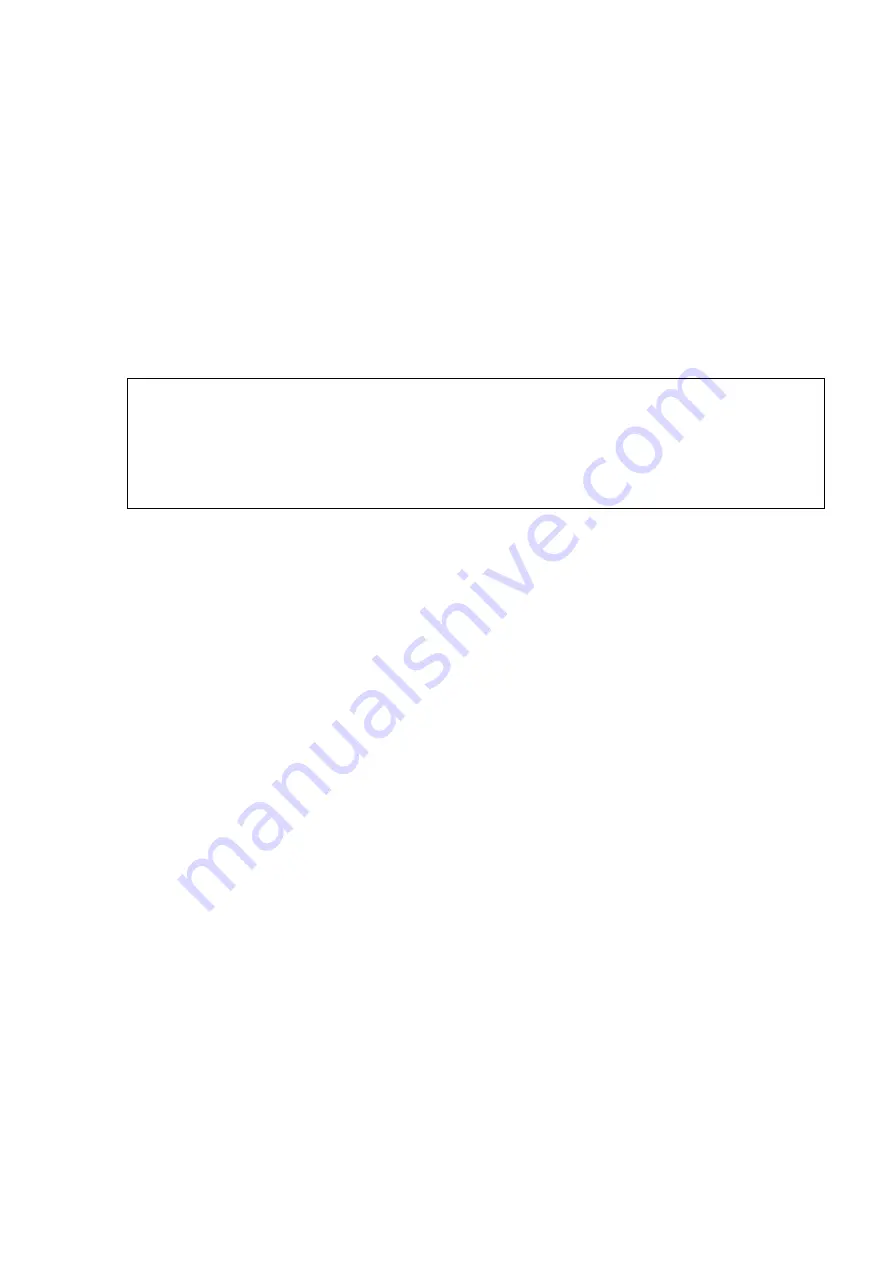
Image Optimization 5-129
a) Tap [Fine Tuning] on the touch screen. Press <Freeze> to freeze the image.
Unfreeze the ultrasound image (tapping [Freeze US] to dim the soft key);
For CT/MR image is frozen, whereas the ultrasound image is not, take CT/MR image as
the comparison reference (keeping CT/MR image still); tune the probe scan orientation and
position to obtain the ultrasonic plane which is identical with that on the CT/MR image (the
ultrasonic plane moved).
Or, unfreeze the CT/MR image (tapping [Freeze MPR] to dim the soft key);
For the ultrasound image is frozen, whereas the CT/MR image is not, take the ultrasound
image as the comparison reference (keeping ultrasonic plane still); tune the probe scan
orientation and position to obtain the CT/MR plane which is identical with that on the
ultrasound image (the CT/MR plane moved).
b) Tap [Freeze US] and [Freeze MPR] to highlight the soft keys, tap [Confirm Registration] to
complete the fine tuning.
Note:
Use
the plane concentrated with the patient’s lesions to perform the fine tuning.
The adjusting levels of the CT/MR plane and the ultrasound plane become finer
after entering the fine-tuning. The ultrasound image and CT/MR image can
precisely be registered after several times of fine tuning.
Freeze the ultrasound image and CT/MR image simultaneously after the fine
tuning. Tap [Register]→[Confirm Registration] to make the fine tuning worked.
11.
Respiration compensation (it is suggested that the respiration compensation should be operated
according to your demands).
The respiration compensation can possibly enhance the fusion accuracy of the ultrasound image
and CT/MR image, and reduce the aspiration motion effects to the image. See also Chapter 5.17.7
Respiratory Compensation.
12.
Conduct the ultrasonic exam and operation after the registration is completed.
13.
Freeze the ultrasound image to save the single frame image or multi-frame cine.
Marks (setting the mark based on your need)
Mark the lesion position on CT/MR image. See also Chapter 5.17.6 Marks.
Note: mark the tumor on CT/MR image after CT/MR data is imported. Generally, it is available to mark
the tumor before/during/after the registration.
Ultrasound Contrast Fusion (conducting the Contrast Fusion based on your need)
Inject the contrast gel after the registration is completed. Enter Ultrasound Contrast Fusion imaging
mode. See also Chapter 5.17.8 Contrast Fusion Imaging.
Data registration of same patient/body part in different phases
When different phases of CT/MR data from the same patient/body part exist and one CT/MR data has
been registered already, system will register the data by previous information if other phases data are
imported.
















































