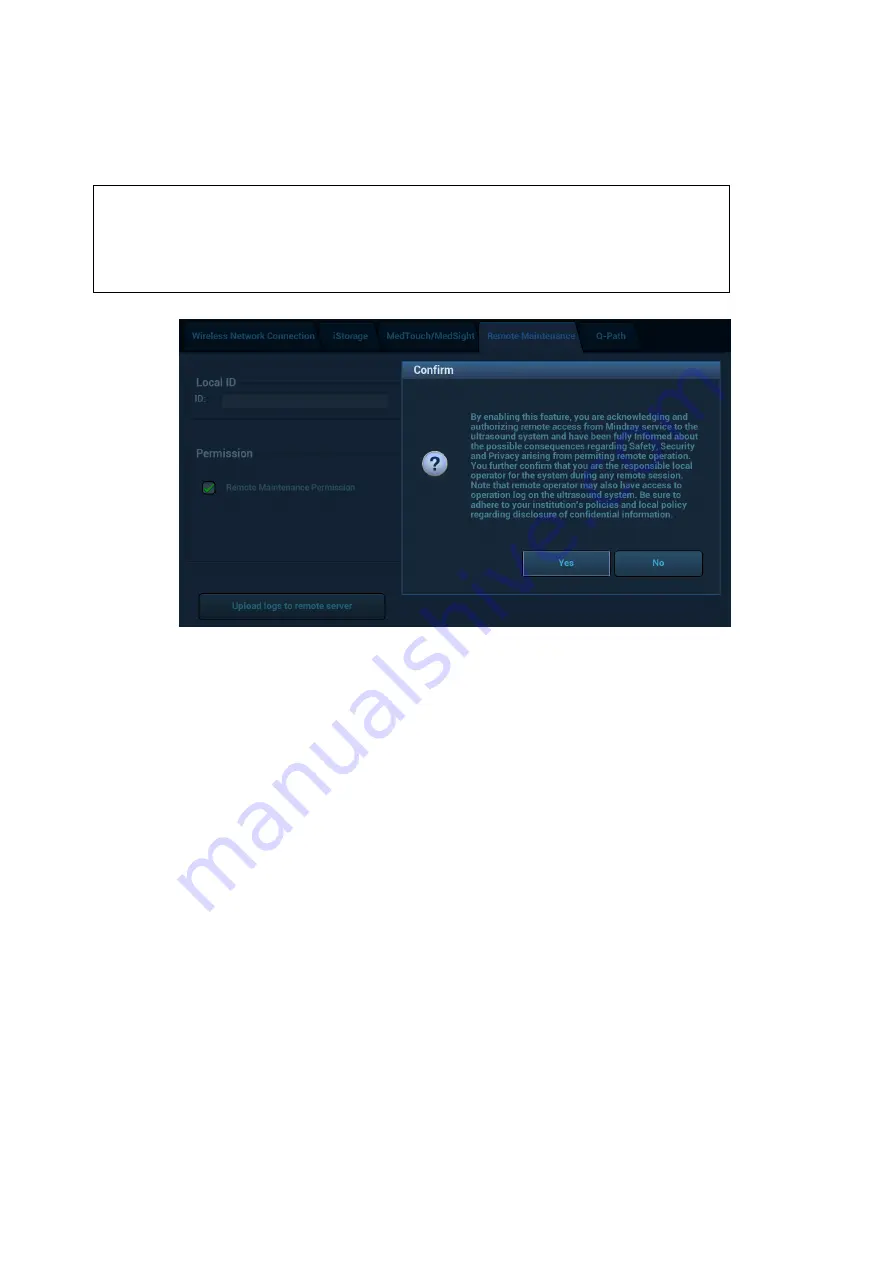
12-18 Setup
12.9.5 Remote Maintenance
1.
Press <F10> to enter the Setup interface, choose [Network]
[Remote Maintenance], and select
[Remote Maintenance Permission].
Risk
Explanation
After the remote maintenance permission is enabled, it indicates that the
ultrasound equipment permits remote access from the remote controller to
upgrade the equipment, transmit files, or check and download logs.
Once enabled, the remote maintenance permission is enabled by default
after restarting the ultrasound equipment.
2. Select [Upload logs to remote server] to upload logs to the remote server, Mindray service
engineers can acquire and handle those log.
Check the process in “task management” page, please refer to 10.8 Patient Task Management.
12.10 Maintenance
In the Setup menu, select [Maintenance] to enter the screen.
The [Maintenance] function is designed for you to import or export user data, restore factory setting and
export log. You may also execute self-test and option installation/trial through the maintenance menu.
Furthermore, you can set the factory preset, export the register data, configure the footswitch, and etc.
If you require other maintenance functions, please contact Mindray Customer Service Department or
sales representative.
12.10.1 Option
The system enters the Option page after entering the Maintenance screen. In the Option list, the system
lists all the system-supported options and their installation status (not installed or installed).
Install and uninstall
Click [Install] to begin installing a disabled option.
Click [Uninstall] to begin uninstalling a previously-installed option.
Please contact the Mindray Customer Service Department or a sales representative for details.






























