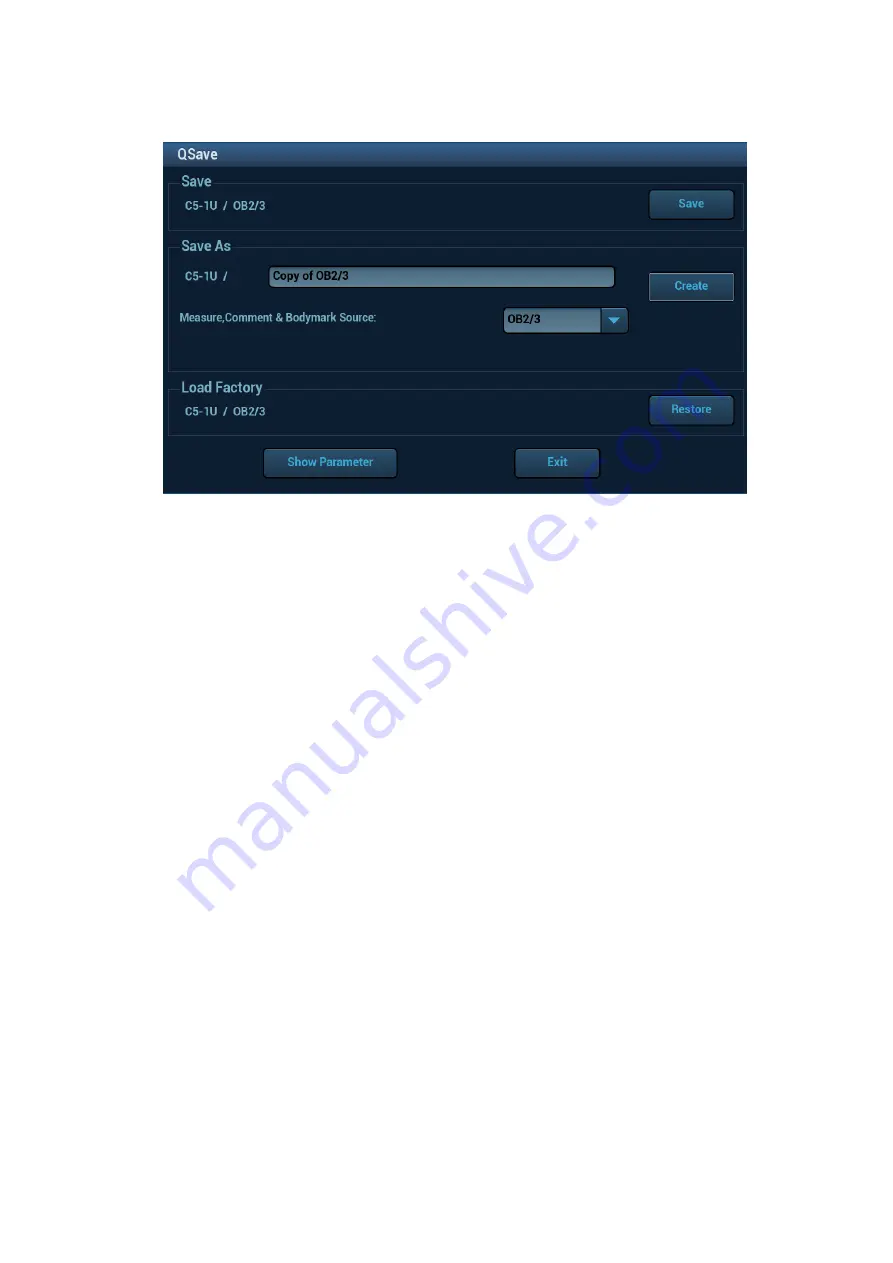
Image Optimization 5-3
5.1.3
Quickly Saving Image Settings
Press <F7> or the user-defined key to QSave (see Chapter 12.1.6 Key Configuration for details) to enter
the page.
To save image parameters:
Click [Save] to save the current image values for the current exam mode of the certain probe.
New Exam
Tap [Create] to save the current image parameters, measurements, comments, body mark settings
to the exam mode. The system will ask for a new name of the exam.
Restore the factory default settings:
Tap [Restore] to restore the probe and exam mode to factory settings.
View image parameter
Tap [Show Parameter] to view the image parameter of the current exam mode and the probe.
Tap [Advanced]. The value to TIC/TIB/TIS can be set.
Tap [Advanced], and then enable the M-mark line. The M-mark line always appears after being
set when entering PW/M/TVM mode for once. Press <PW>/<M>to enter the corresponding
mode one time.
Tips: it is unavailable for frozen dual-probe mode.
5.2
B-mode Image Optimizing
B mode is the basic imaging mode that displays real-time views of anatomical tissues and organs.
5.2.1
B Mode Exam Protocol
1. Enter the patient information, and select the appropriate probe and exam mode.
2. Press <B> on the control panel to enter B mode.
3. Adjust parameters to optimize the image.
4. Perform other operations (e.g. measurement and calculation) if necessary.






























