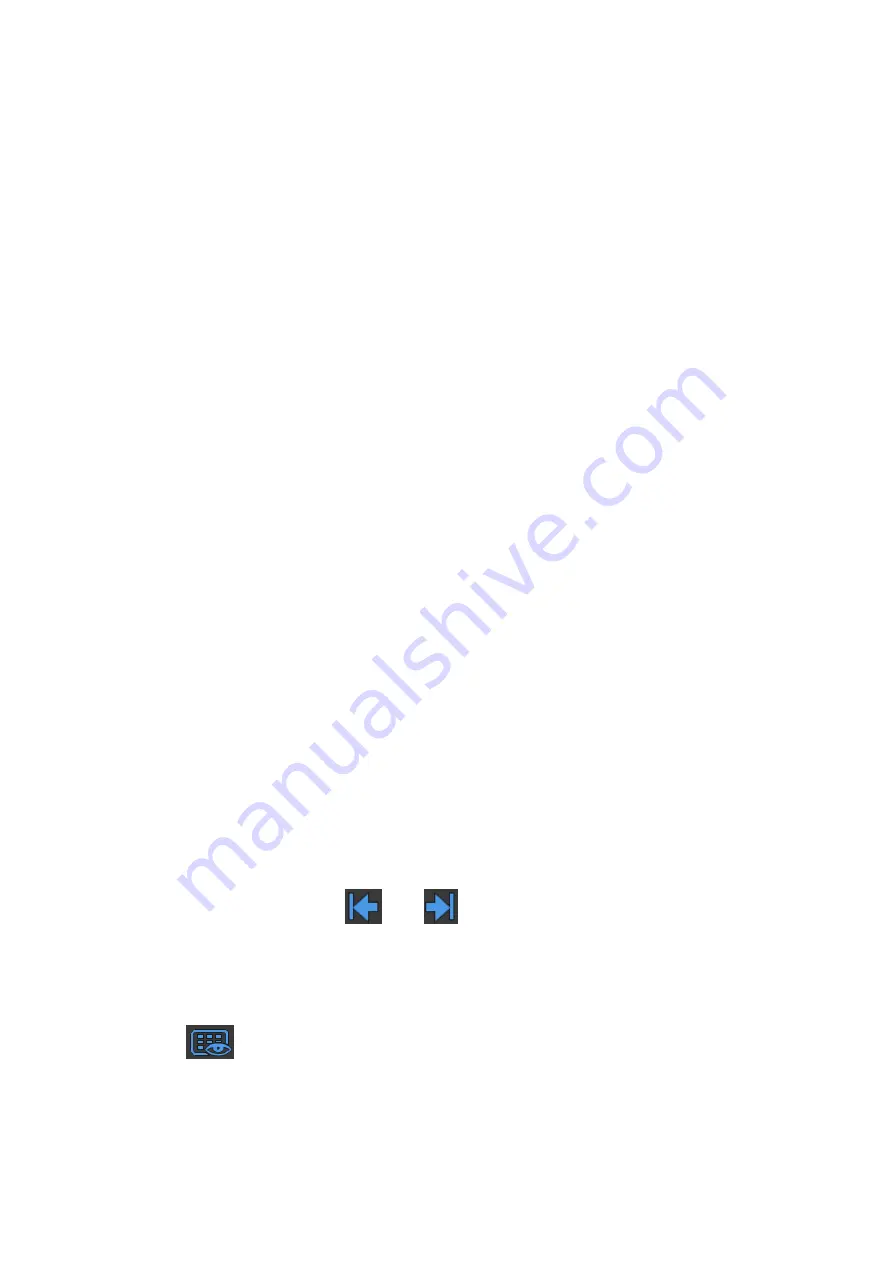
10-4 Patient Data Management
1. Set the user-defined key through the path: [Setup]
[System]
[Key Config]. Select a key in the Key
Function field on the left side and select “Save Image” in the Output page of Function field on the right
side.
2.
Click [New] in the middle part of the screen, then there will be “Function2: NULL” under the key
function in the Key Function Field on the left side, and at the same time, “Output” column on the right
side will show the available auxiliary functions for
current key. Select “Send Image to DICOM Storage”
in the “Output” column on the right side. Then the Function2 on the left side turns into “Send Image to
DICOM Storage”.
3.
Click [New] again, then there will be “Function3: NULL” under the key function in the Key Function
Field on the left side. Select “Send Image to USB disk” in the “Output” column on the right side. Then
the Function 3 on the left side turns into “Send Image to USB disk”.
4. Click <Save> to confirm.
5. Scan and freeze the image.
6. Press the user-defined key, then the system will perform three steps: 1. Save the image to the local
hard disk; 2. Send image to DICOM Storage server; 3. Send the image to USB disk.
Tips: repeat step 3 will continue adding auxiliary functions; you can add 6 functions at most.
10.2.9 Thumbnails
The stored images or cineloops are displayed in the form of thumbnails on the screen:
During image scanning, thumbnails of the current exam display on the right of the screen.
In the iStation screen, the thumbnails of the current selected patient display at the bottom of the
screen. When you move the cursor onto a thumbnail, its name and format will display.
On the [Review] page, the thumbnails refer to the images stored in the same exam. When you
move the cursor onto a thumbnail, its name and format will display.
On the Review page, open images to enter the image analyzing status, all the thumbnails
belong to the exam are displayed.
10.2.10 Image Review and Analysis
The system supports the image review and analysis to the saved patient image.
10.2.10.1 To review images
Image review: you can review all images stored in an exam, and send, delete or analyze the stored
images.
To enter image review:
During image scan, saved image thumbnails will display on the right of the screen.Move the
cursor onto a thumbnail, and press <Set> twice to open the image; if the stored image is a cine
file, double-click the thumbnail to enter the auto cine review.
During mapping mode, tap
and
to review the last and next image, or slide to left or
right on the touch screen to review the image
Tap [Review] to enter review page.Images of the current exam and the current patient are
displayed.
Select an exam of a patient in the iStation screen, and click [Review] or double-click the exam to
enter the Review screen to review the images of the patient.
Tap
on mapping mode to enter the review page. See 3.7.4
The Review screen is shown as follows:






























