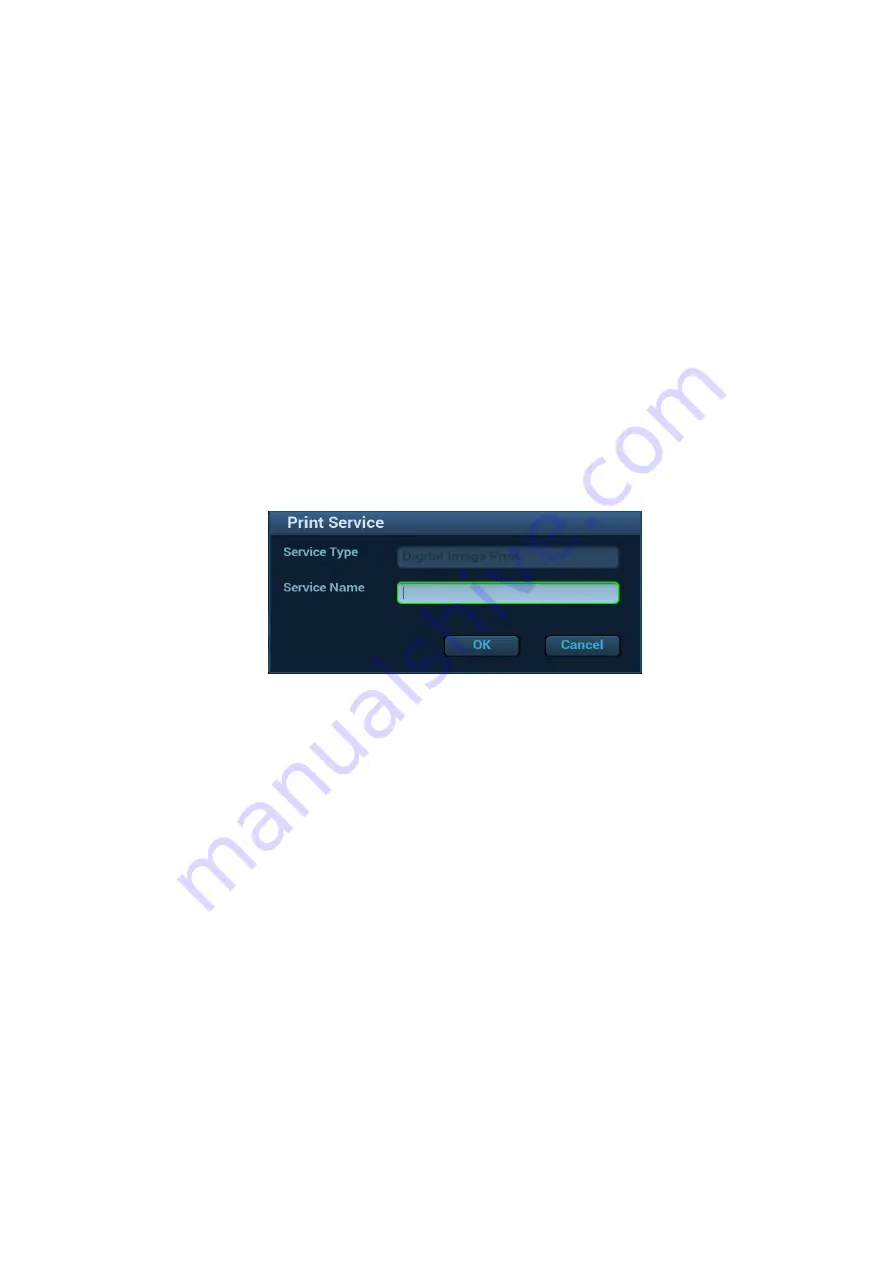
System Preparation 3-13
In "[Setup]
[Print]" screen, select the "Report Print" column in the service list. You can select printer
from the driver list next to “Printer” in the lower screen and set the items in the "Property" box. Click
[Save] after you have finished setting.
Please refer to the accompanying manuals of the printers for more details.
3.6.4
Connecting a Video Printer
The digital video printers that system supports consist of the B/W printers and color printers.
Install a local printer
1.
Place the printer appropriately.
2.
Connect the power cord of the printer to a receptacle. Connect the USB port of the system to the
USB port of the printer with USB cable.
3.
Load a paper roll and turn on the system and printer.
Install printer driver program (the procedure of installing video printer is similar with that of graph/text
printer. See 2.4.4 Peripherals Supported for details. It is unnecessary to install drivers for the printers
already listed.)
4.
Add a print service:
(1)
Open the “[Setup]
[Print]” screen.
(2) Click [Add Service] to enter the page.
(3) Select the service type and enter the service name manually.
(4) Click [OK] to return to the page.
(5) Select the target printer from the drop-
down list in the “Property” box and set other printing
properties.
(6) Click [Save] to complete.
3.6.5
Installing Wireless Printer
The system supports the wireless graph/text printer for the report print.
1. Plug the printer power cord to an appropriate outlet.
2. Power on the system and the printer.
3. Make sure the ultrasound machine and the printer are connected to a same LAN, and turned on the
W-LAN function of the printer.
4. Add wireless printer by following the procedures of adding a network printer. See Chapter 3.6.5
Installing Wireless Printer for details.
5. Select <Preset> ([F10]-[Print]) to choose the report to be printed. Select the printer from the wireless
printer list, and set the printer.
6. Click [OK] to exit the preset and make the settings effective.






























