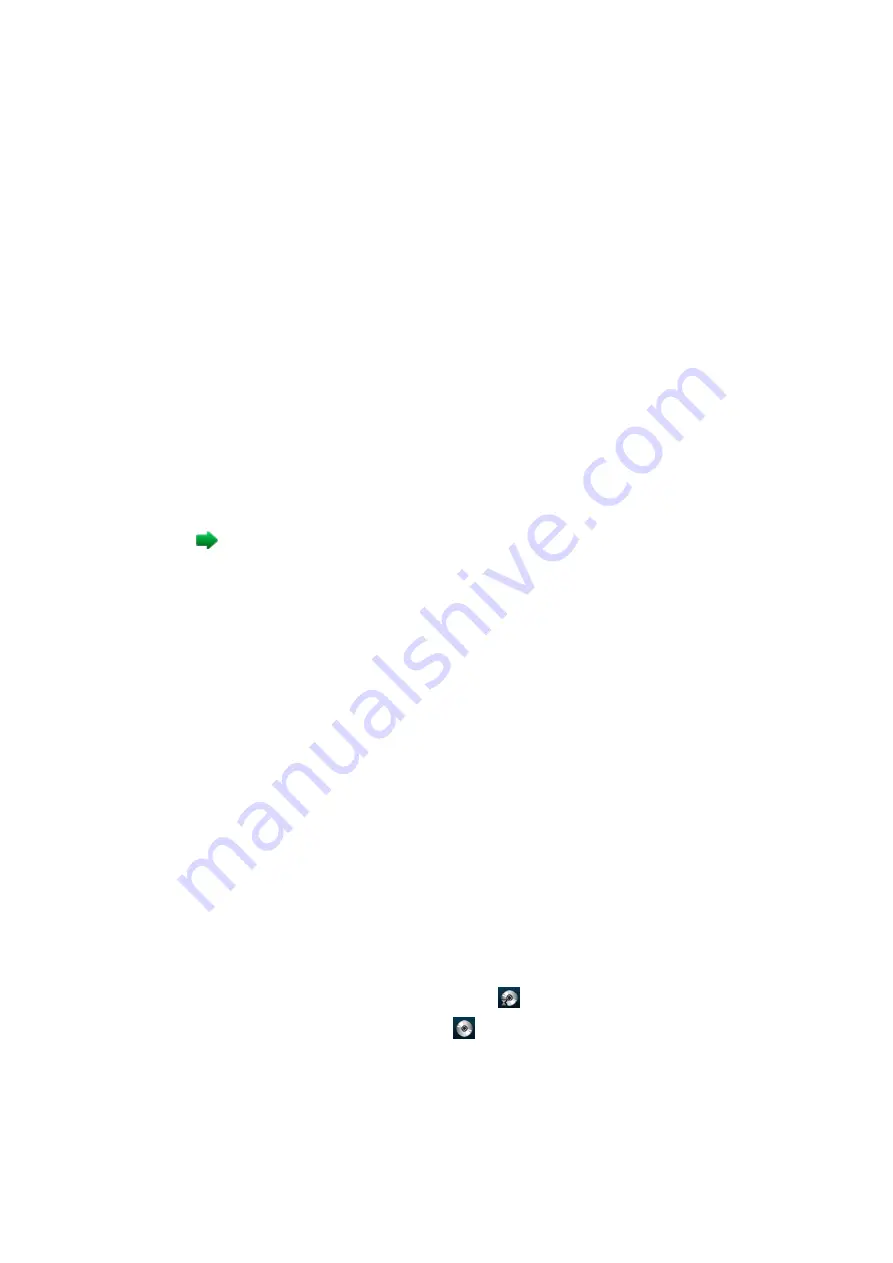
Patient Data Management 10-15
Set shortcut keys (e.g. print): select [Steup]
[System]
[Key Config]. Click [Print] from key list
on the left interface. Click [Output] to select the printer service on the right interface.
Please refer to the accompanying manuals of the printers for more details.
Video output settings
Open [Setup] (<F10>)
[System]
[Output], then select the image output mode: PAL or NTSC.
Video output settings
Open [Setup] (<F10>)
[System Preset]
[Image], then select the image output mode: image area
and standard area.
10.6.2 Image Print
For DICOM image printing, refer to relevant chapters. Video printer is applied in image print service.
Modify print service:
1. Select an existed printer service from [Printer Service].
2. Select the printer type in the Property box.
3. Print property: print paper, print orientation, layout, etc.
4. Click [Save] to save the settings.
Send to print
1. Select the desired image in iStation or Review screen.
2. Click
icon on the upper right side of the image, and select the printer in the popped up dialogue
box.
3. Click [OK] to start printing.
Please refer to the accompanying manuals of the printers for more details.
10.6.3 Report Printing
Both reports and images can be printed on a graph/text printer
.
1. Tap [Report] on the touch screen to enter the report dialog box.
2. Select [Print] to print the report.
See the accompanying printer manuals for more details.
10.7 Back up Files using the DVD Drive
The system supports writing data to CD/DVD using the DVD-RW/DVD+RW drive and reading data from
CD/DVD on the PC.
The system supports the following media: DVD+RW, DVD+R, CD-RW, CD-R, DVD-R and DVD-RW.
To write data to a CD/DVD:
(1) Put a CD/DVD in the tray.
(2) Select the data to be backed up. Select [Send Exam] or [Back up Exam] in the menu which
appears. Select the target drive in the Send To or Back up Patient Record dialog box.
(3) Click [OK] or [Back up] to begin writing when the
symbol displays.
(4) After the writing process is complete, click
to bring up the Disc Option dialog box, and
select [Eject] to eject the CD/DVD.
Tip:
Writing data using “Send To” supports the PC format transfer function, while CD/DVD writing
using “Back Up” supports only system-relevant formats.






























