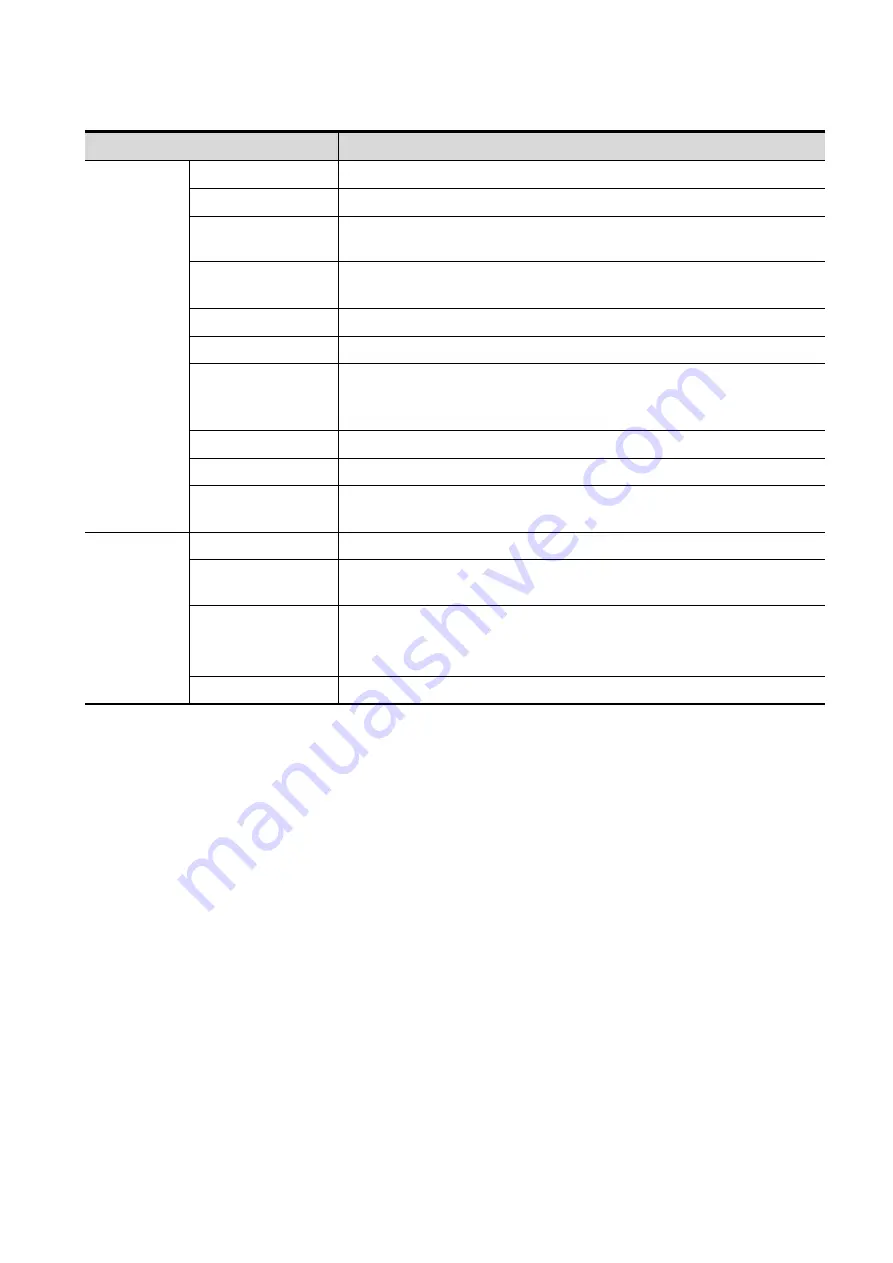
11-12 DICOM/HL7
DICOM query/retrieve setting items are described as follows:
Name
Description
Configure
new service
Device Name
Select the name of a device that can be added (including the local).
Service Name
Default is server-queryRetrieve, and it can be modified.
AE Title
Application Entity title.Here, it should be consistent with that of the
storage commitment server.
Port
DICOM communication port, 104 by default.Here, the port should
be consistent with that of the storage commitment server port.
Maximum Retries
Reserved feature.
Interval Time(s)
Reserved feature.
Timeout
Value: 5
-
60s, in increments of 5, and 15 by default.The connection
is disabled if there is no image and information retrieving in 15
seconds after the user receiving the information or the image.
Add
Add the DICOM service to the service list.
Cancel
Click to cancel parameter preset.
Update
Select an item in the service list, change the parameters in the
above area, and click [Update] to update the item in the service list.
Service list
Delete
Click to delete the selected service in the service list
Verify
Click to verify if the two DICOM application entities are normally
connected.
Default
Set the query/retrieve server as the default.
Select an item in the service list, click [Default] and you can see
“Y”
in the Default column.
Exit
Click to exit the setup screen.
11.1.3.7 HL7 Query Service Preset
HL7 refers to the medical information exchange protocol on the seventh layer (application layer) of the
Model of the Open System Interconnection published by ISO. It is established by Health Level Seven
International in 1987. HL7 is mainly used for standardizing the communication between HIS/RIS system
and the other devices, reducing the information interconnection costs among hospitals, and improving
the data usability for hospital information system.
The protocol version that the ultrasound system supports: V2.3, V2.4, V2.5, V2.6.
1. Select [Setup]
[DICOM/HL7]
[DICOM Service Setting]
[HL7] to enter the page.
2. Select device in the drop-down list, the available devices are services already set in the system,
enter the information.
Click [Add] to add the service to the Service list;
Select an item in the service list, change the parameters in the above area, and click [Update] to
update the item in the service list; click [Cancel] to cancel changing.
Select an item in the service list, and click [Delete] to delete the service.
Select an item in the service list, and click [Default] to set the server to be the default service.






























